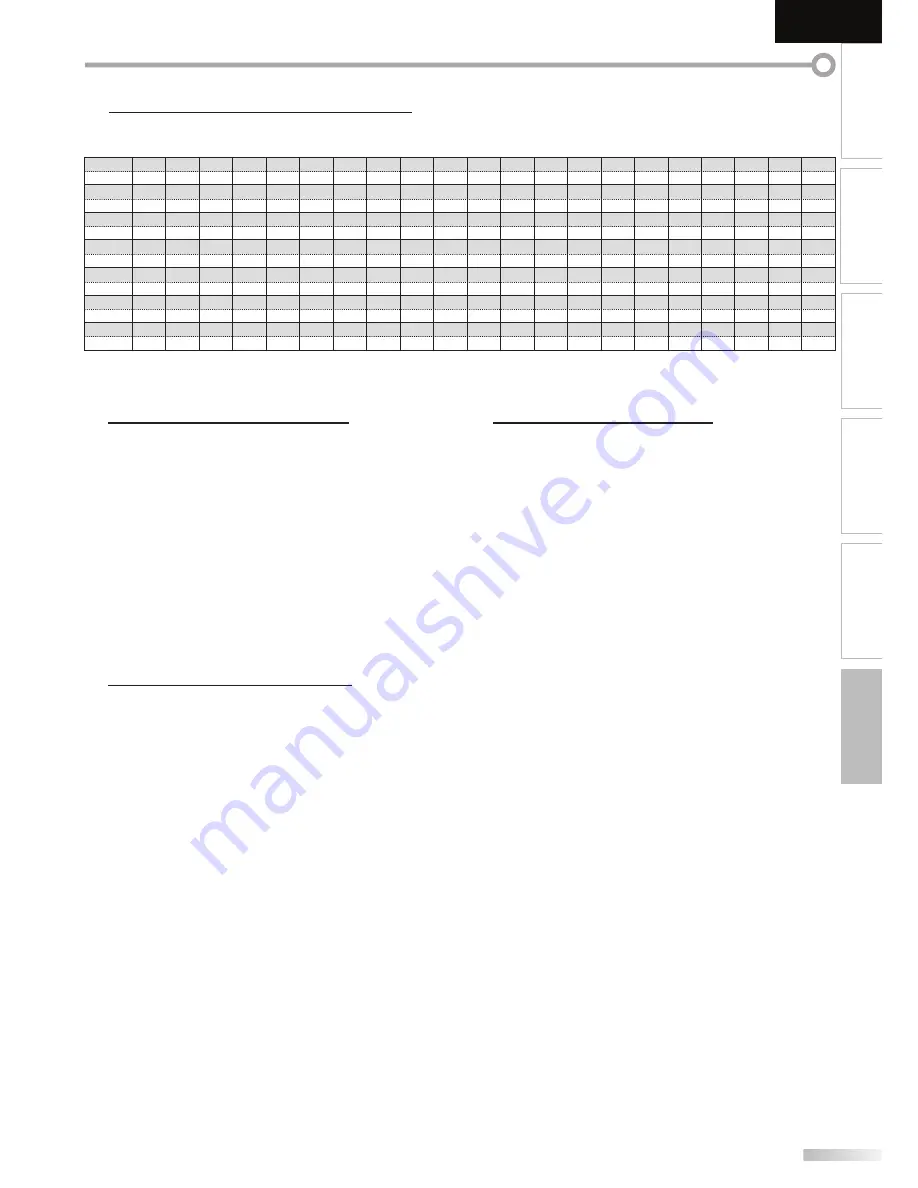
37
EN
INTRODUCTION
PREPARATION
WATCHING TV
OPTIONAL SETTING
TROUBLESHOOTING
INFORMATION
English
Español
Français
5
General Specifications
TV format:
ATSC / NTSC-M TV standard
Closed caption system:
§15.122 / FCC (digital CC)
§15.119 / FCC (analog CC)
Channel coverage (ATSC/NTSC):
Terrestrial
VHF:
2~13
UHF:
14~69
CATV
2~13, A~W ,
W+1~W+94 (analog W+1~W+84),
A-5~A-1, 5A
Tuning system:
Channel frequency synthesized tuning system
Channel access:
Direct access keyboard,
Programmable scan, and up / down
5
Electrical Specification
Sound Output:
10W, 8Ω x 2
• Designs and specifi cations are subject to change without notice and without
our legal obligation.
• If there is a discrepancy between languages, the default language will be
English.
5
Other Specifications
Terminals:
Antenna input:
VHF / UHF / CATV
75Ω unbalanced (F-type)
Audio input:
RCA jack (L/R) x 6
500mV rms
Video input:
RCA jack x 1
1V p-p (75Ω)
S-video input:
Mini DIN 4-pin jack x 1
Y:
1V p-p (75Ω)
C:
286mV p-p (75Ω)
Component video input:
RCA jack x 3
Y:
1V p-p (75Ω)
Pb/Cb:
700mV p-p (75Ω)
Pr/Cr:
700mV p-p (75Ω)
HDMI input:
HDMI 19pin x 3
Coaxial digital audio output:
RCA jack x1
500mV p-p (75Ω)
Audio output:
RCA jack (L/R) x 2
500mV rms
Remote control:
Digital encoded infrared light system
Operating temperature:
41°F (5°C) to 104°F (40°C)
Power requirements:
120V~ AC +/- 10%, 60Hz +/- 0.5%
Power consumption (maximum):
155W
LCD:
32 inches class (31.5 inches measured diagonally)
Dimensions:
<without stand>
<with stand>
W:
30.0 inches (760mm)
30.0 inches (760mm)
H:
20.5 inches (519.3mm)
22.2 inches (563mm)
D:
4.5 inches
(113.5mm)
9.3 inches
(234mm)
Weight:
19.5 lbs.
(8.8kg)
20.6 lbs.
(9.3kg)
If you subscribe to cable TV, the channels are displayed as 1-135. Cable companies often designate channels with letters or letter-number combinations.
Please check with your local cable company. The following is a chart of common cable channel designations.
5A
1
2
2
3
3
4
4
5
5
6
6
7
7
8
8
9
9
10
10
11
11
12
12
13
13
A
14
B
15
C
16
D
17
E
18
F
19
G
20
H
21
I
22
J
23
K
24
L
25
M
26
N
27
O
28
P
29
Q
30
R
31
S
32
T
33
U
34
V
35
W
36
W+1
37
38
W+2
W+3
39
W+4
40
W+5
41
W+6
42
W+7
43
W+8
44
W+9
45
W+10
46
W+11
47
W+12
48
W+13
49
W+14
50
W+15
51
W+16
52
W+17
53
W+18
54
W+19
55
W+20
56
W+21
57
W+22
58
W+23
59
W+24
60
W+25
61
W+26
62
W+27
63
W+28
64
W+29
65
W+30
66
W+31
67
W+32
68
W+33
69
W+34
70
W+35
71
W+36
72
W+37
73
W+38
74
W+39
75
W+40
76
W+41
77
W+42
78
W+43
79
W+44
80
W+45
81
W+46
82
W+47
83
W+48
84
W+49
85
W+50
86
W+51
87
W+52
88
W+53
89
W+54
90
W+55
91
W+56
92
W+57
93
W+58
94
A-5
95
A-4
96
A-3
97
A-2
98
A-1
99
W+59
100
W+60
101
W+61
102
W+62
103
W+63
104
W+64
105
W+85
126
W+65
106
W+66
107
W+67
108
W+68
109
W+69
110
W+70
111
W+71
112
W+72
113
W+73
114
W+74
115
W+75
116
W+76
117
W+77
118
W+78
119
W+79
120
W+80
121
W+81
122
W+82
123
W+83
124
W+84
125
W+86
127
W+87
128
W+88
129
W+89
130
W+90
131
W+91
132
W+92
133
W+93
134
W+94
135
5
Cable Channel Designations
CATV channel
TV Display
CATV channel
TV Display
CATV channel
TV Display
CATV channel
TV Display
CATV channel
TV Display
CATV channel
TV Display
CATV channel
TV Display
Summary of Contents for LT32A200 - 32" LCD TV
Page 38: ...Do not attempt to service the product yourself ...
Page 39: ......




































