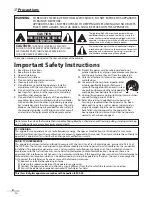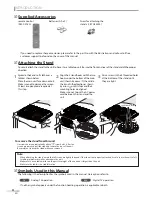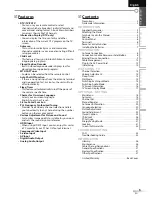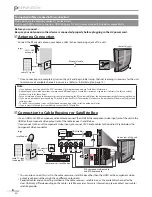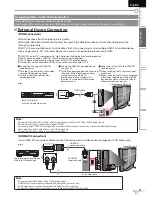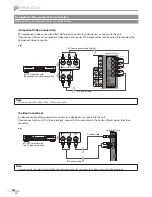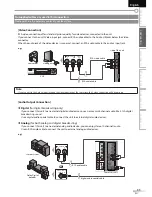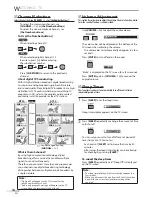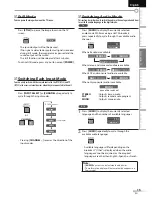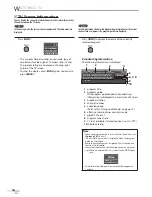13
EN
INTRODUCTION
PREPARATION
WATCHING TV
OPTIONAL SETTING
TROUBLESHOOTING
INFORMATION
English
5
Initial Setup
This section will guide you through the unit’s initial setting which includes
selecting a language for your on-screen menu and autoscan, which
automatically scans and memorizes viewable channels.
Before you begin:
Make sure the unit is connected to antenna or cable.
1
After making all the necessary connections,
press
[POWER]
to turn on the unit.
• This operation may take a few moments.
2
Use
[Cursor
K
/
L
]
to select the on-screen language
from the choices on the right side of the TV screen.
(English / Español / Français)
it
p
Initial Setup
Select the language for setup display
Elija el idioma de ajuste
Sélect onner langue écran config
Español
Français
Engl sh
Select
Enter
E TER
Skip
SETUP
• “Initial Setup” menu on step 3 will be displayed in the
selected language after you press
[ENTER]
.
3
Use
[Cursor
K
/
L
]
to select “Antenna” for TV channels
or “Cable” for CATV channels, then press
[ENTER]
.
Initial Setup
Initial Setup
Antenna
Cable
Skip
Select
Enter
ENT R
Cab e
Antenna
Or
Make sure the antenna is connected o“ANT IN” jack
Se ect he dest nation of “ANT IN” jack
ANT IN
Skip
SETUP
Back
BACK
• “Autoscan” will begin.
it
p
Initial Setup
Now the system s scanning for channels p ease wait
Autoscan w ll take up to 20 m nu es to complete
0%
Analog channels
0ch
Digital channels
0ch
Skip
SETUP
4
Use
[Cursor
s
/
B
]
to select the desired location setting,
then press
[ENTER]
.
i l S
Initial Setup
Home
Retail
Select “Retail” or “Home” for your location
Select
Enter
NTER
• Select ”Retail”, the unit will be set up with predefined
setting for retail displays. In this setting, the power
consumption may possibly exceed the limited
requirement of the ENERGY STAR® qualification.
• Select ”Home”, the unit is set to maximize the energy
efficiency for home setting and it can be adjusted
through a choice of picture and sound quality
according to your preference.
• When the initial setup is completed, the lowest
memorized channel with the confirmation message
of the location setting will be displayed on the TV
screen.
Note:
• If you connect the cable system directly, contact the CATV
installer.
• If you press
[POWER]
or
[SETUP]
during autoscan, this
setting will be canceled.
• The initial autoscan function can be executed for either
“Antenna” or “Cable” only once. When you change the
connection (Antenna / Cable), set autoscan again.
(Refer to page 18.)
• If there is no signal input from the antenna terminal and
no operation for several seconds after you turn on the unit,
“Helpful Hints” appears. Follow the instructions listed on
the TV screen.
In
p
Initial Setup
Retry
Later
Select
No channel s registered
Try Autoscan again?
Ver fy that you have a cable connected o he
"
ANT IN
"
jack
on he back of the TV the channel nstallation p ocess
searches this connection If you are using a cable or satel ite
box please conf rm the input which you have connec ed the
box and press the “INPUT SELECT” key on the remote con rol to
se ect he appropr ate source input
Enter
EN ER
Skip
SETUP
• You must set ”Home” in step 4. Otherwise, the settings
of picture and sound quality you adjusted will not be
memorized after you turn off the unit.
After an initial setup is completed...
• If you want to scan the channels automatically again,
refer to “Autoscan” on page 18.
• You can add the desired channels unmemorized by
“Autoscan”. Refer to “Manual Register” on page 19.
• If you want to change to another language, refer to
“Language Selection” on page 20.
• If you want to change the location setting, refer to
“Location” on page 31.
These operations are accessible by remote control. Some may also be accessible by controls on the main unit.
Summary of Contents for LT32A200 - 32" LCD TV
Page 38: ...Do not attempt to service the product yourself ...
Page 39: ......