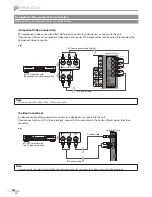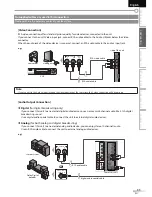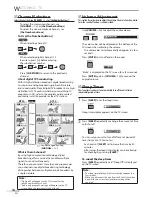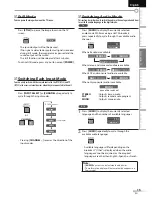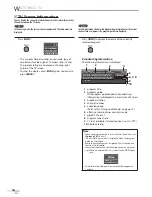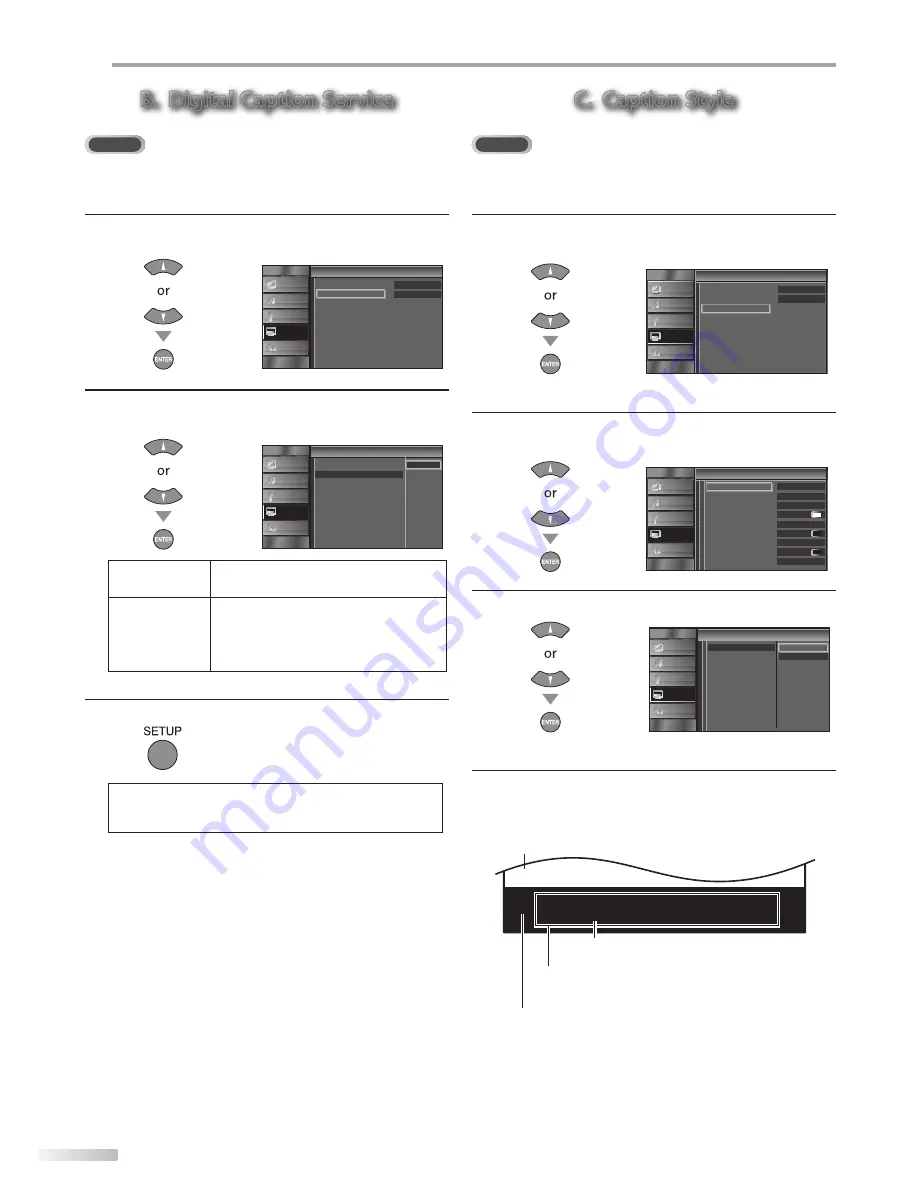
24
EN
O
PTIONAL SETTING
B. Digital Caption Service
DTV
In addition to the basic closed caption described on page 23, DTV has its
own closed caption called digital caption service. Use this menu to change
the settings for digital caption service.
4
Use
[Cursor
K
/
L
]
to select “Digital Caption Service”,
then press
[ENTER]
.
Closed Caption
Closed Caption
Off
Off
Caption Service
Digital Caption Service
Caption Style
PICTURE
SOUND
CHANNEL
DETAIL
LANGUAGE
5
Use
[Cursor
K
/
L
]
to select the desired digital caption
service, then press
[ENTER]
.
Closed Caption
Closed Caption
Off
Service1
Service2
Service3
Service4
Service5
Service6
Caption Service
Digital Caption Service
Caption Style
PICTURE
SOUND
CHANNEL
DETAIL
LANGUAGE
Off
Select if you do not want digital caption
service. This is the default.
Service
1~6
Select one of these before changing
any other item in “Closed Caption”
menu. Choose “Service1” under normal
circumstances.
6
Press
[SETUP]
to exit.
Note:
• “Digital Caption Service” that you can switch differs
depending on the broadcast description.
C. Caption Style
DTV
You can change the caption style such as font, color or size, etc.
4
Use
[Cursor
K
/
L
]
to select “Caption Style”, then press
[ENTER]
.
Closed Caption
Off
Off
Caption Service
D gital Caption Service
Caption Style
PICTURE
SOUND
CHANNEL
DETAIL
LANGUAGE
5
Use
[Cursor
K
/
L
]
to select “User Setting”, then press
[ENTER]
.
n S
Caption Style
Off
Middle
Wh te
So id
Black
Black
None
So id
User Setting
Font Sty e
Font Size
Font Color
Font Opacity
Background Color
Background Opacity
Edge Color
Edge Type
Font0
PICTURE
SOUND
CHANNEL
DETAIL
LANGUAGE
6
Use
[Cursor
K
/
L
]
to select “On”, then press
[ENTER]
.
Font Style
Font Size
Font Color
Font Opacity
Background Color
Background Opacity
Edge Color
Edge Type
User Setting
Off
Caption S yle
Caption Style
On
PICTURE
SOUND
CHANNEL
DETAIL
LANGUAGE
7
Use
[Cursor
K
/
L
]
to select an item, then press
[ENTER]
. Then use
[Cursor
K
/
L
]
to select the desired
setting and press
[ENTER]
.
A B C D E F G H I J K L
A B C D E F G H I J K L
• The setting description for each item is shown on the
next page.
• Review your setting choice made on the next page
by looking in the upper right corner of the displayed
setting box (not all selections show the differences
selected).
Background
(Background Color and Background Opacity or Transparency)
Picture display
Edge
(Edge Color and Edge Type)
Font
(Font Style, Font Size, Font Color and Font Opacity
or Transparency)
Summary of Contents for LT32A200 - 32" LCD TV
Page 38: ...Do not attempt to service the product yourself ...
Page 39: ......