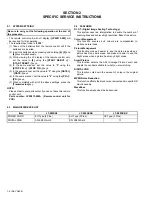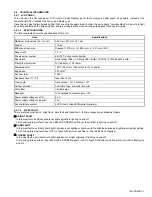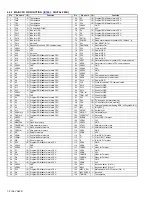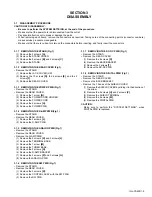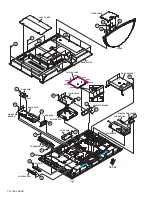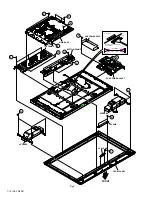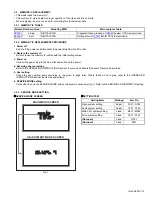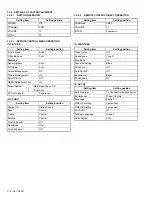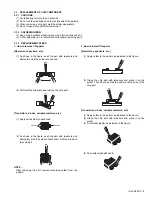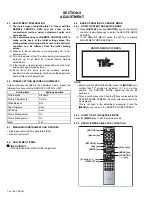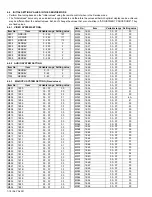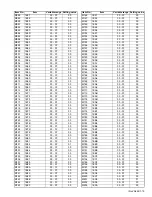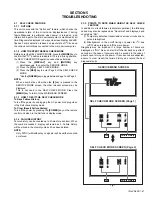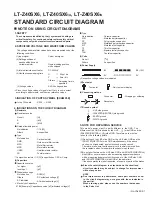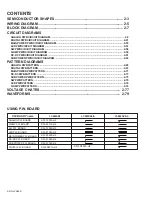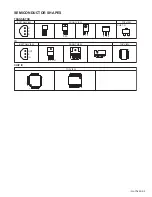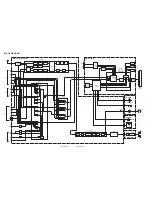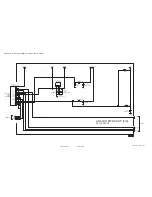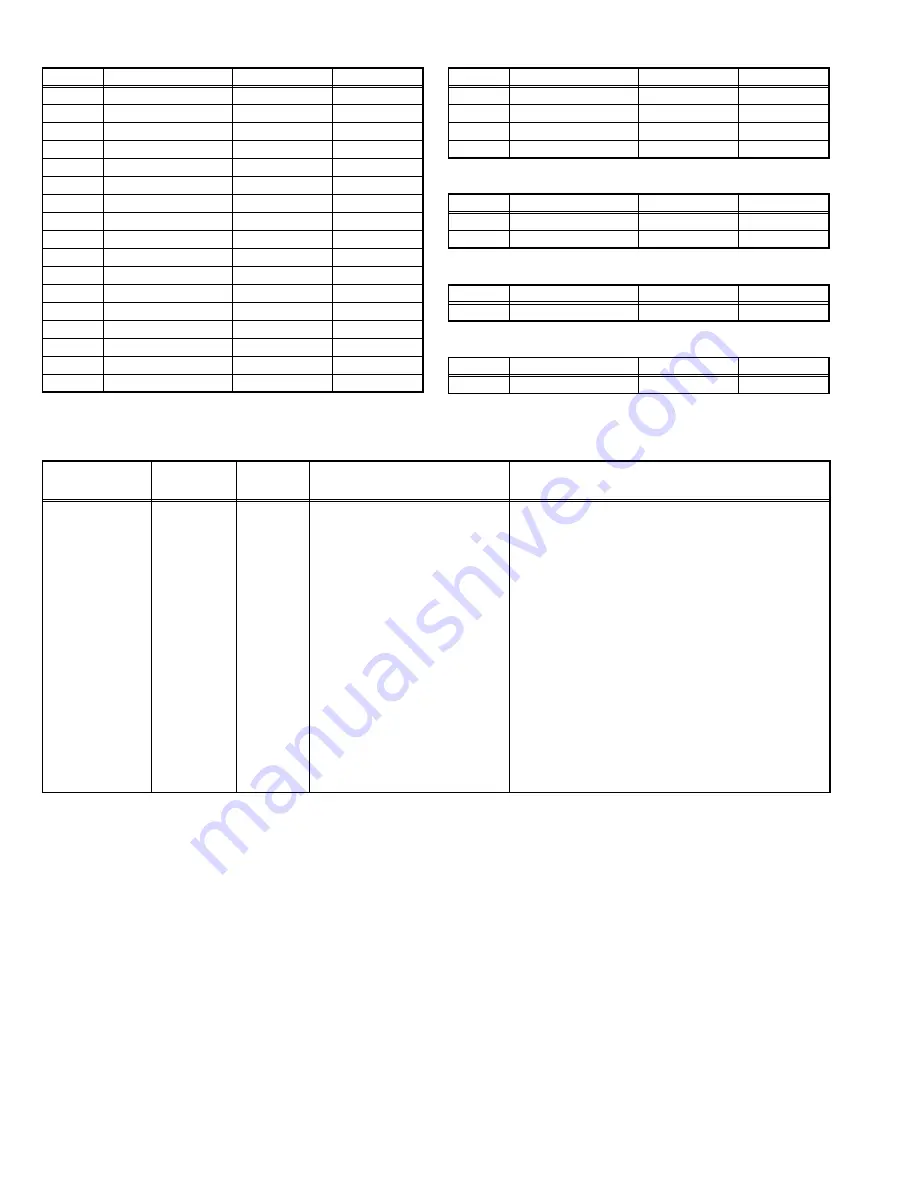
1-20 (No.YA422)
4.6.4 DRIVE SYSTEM SETTING (Fixed values)
4.6.5 NOT USED (Fixed values)
4.6.6 NOT USED (Fixed values)
4.7
ADJUSTMENT PROCEDURE
4.7.1 VIDEO CIRCUIT
M204
1ECB
00 - FF
00
M205
1ECC
00 - FF
02
M206
1ECD
00 - FF
00
M207
1ECE
00 - FF
01
M208
1ECF
00 - FF
00
M209
1ED0
00 - FF
10
M210
1ED1
00 - FF
00
M211
1ED2
00 - FF
00
M212
1ED3
00 - FF
00
M213
1ED4
00 - FF
00
M214
1ED5
00 - FF
00
M215
1ED6
00 - FF
00
M216
1ED7
00 - FF
00
M217
1ED8
00 - FF
00
M218
1ED9
00 - FF
00
M219
1EDA
00 - FF
00
M220
1EDB
00 - FF
00
Item No.
Item
Variable range Setting value
M221
1EDC
00 - FF
00
M222
1EDD
00 - FF
00
M223
1EDE
00 - FF
00
M224
1EDF
00 - FF
00
Item No.
Item
Variable range Setting value
F001
DD
0 - 1
0
F002
RAM REF
0 - 1
0
Item No.
Item
Variable range Setting value
D001
RESREV
0 - 255
2
Item No.
Item
Variable range Setting value
Z001
RESREV
0 - 255
2
Item No.
Item
Variable range Setting value
Item
Measuring
instrument
Test point
Adjustment part
Description
WHITE
BALANCE
(HIGHLIGHT)
Remote
control unit
Signal
generator
[1.ADJUST]
S001: R DRIVE (Red drive)
S002: G DRIVE (Green drive)
S003: B DRIVE (Blue drive)
(1) Receive a PAL 75% all white signal.
(2) Set PICTURE MODE to "
STANDARD
".
(3) Set ZOOM to "
FULL
".
(4) Set WHITE BALANCE to "
MID
".
(5) Select "
1.ADJUST
" from the SERVICE MODE.
(6) Adjust to Keep one of
< S001 >
(Red drive),
< S002 >
(Green drive) or
< S003 >
(Blue drive)
unchanged, then lower the other two so that the
all-white screen is equally white throughout.
NOTE:
Set one or more of
< S001 >
,
< S002 >
, and
< S003 >
to "
137
".
(7) Check that white balance is properly tracked
from low light to high light. If the white balance
tracking is deviated, adjust to correct it.
(8) Press the
[MUTING]
key to memoirze the set
value.