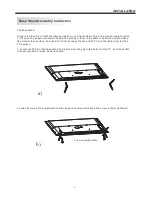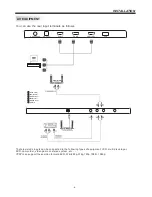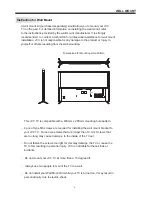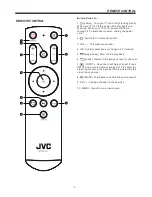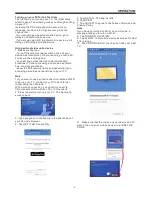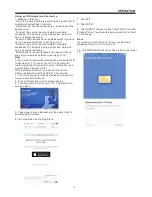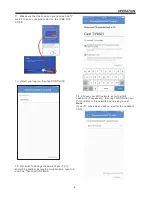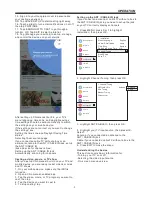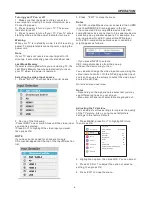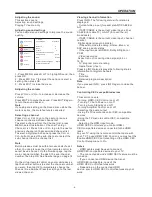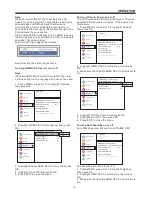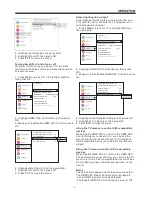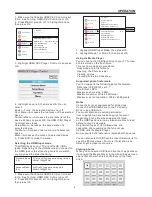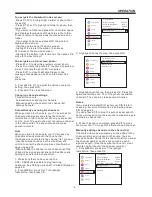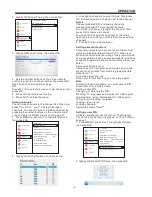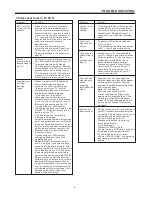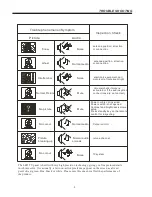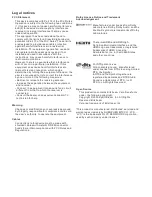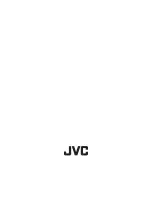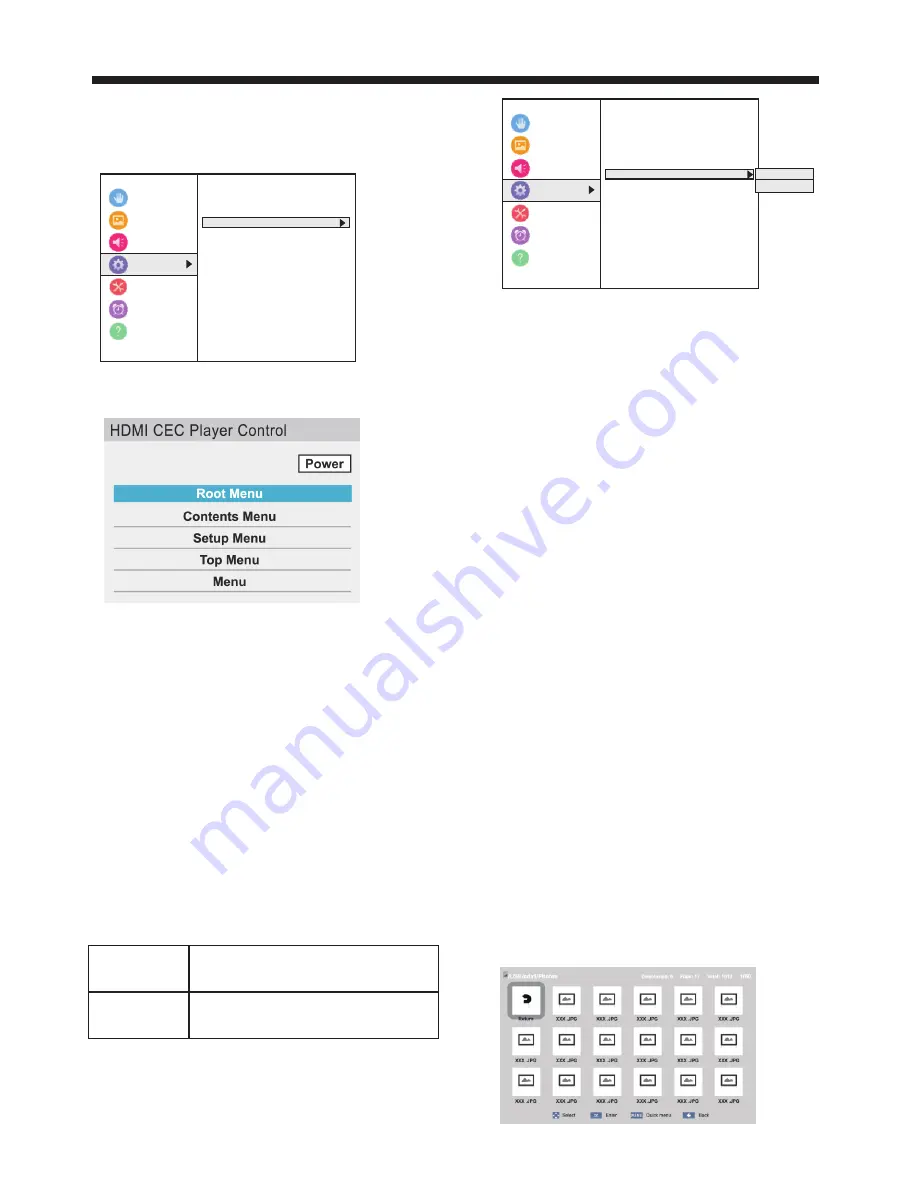
1. Make sure that Enable HDMI CEC Control is set
to On. See Turning HDMI-CEC Control on or off .
2. Press MENU, press S or T to highlight Options,
then press OK.
3. Highlight HDMI CEC Player Control, then press
OK.
4. Highlight an option, then press OK. You can
select:
Power—Turns the selected device on or off.
Root Menu—Accesses the root menu of the selected
device.
Contents Menu—Accesses the contents list of the
device. When you press OK, the HDMI CEC Player
Control menu closes.
Setup Menu—Accesses the setup menu of a
selected device.
Top Menu—Accesses the top menu of a selected
device.
Menu—Accesses the menu of a selected device.
5. Press EXIT to close the menu.
Selecting the HDMI Input mode
The HDMI jacks on your TV are Ultra HD (UHD)
jacks. Depending on the UHD device you connect to
the HDMI jack or the streaming content you watch,
you may need to adjust the timing.
1. Make sure that Enable HDMI CEC Control is set
to On. See Turning HDMI-CEC Control on or off .
2. Press MENU, press S or T to highlight Options,
then press OK.
Accessibility
Picture
Sound
Options
timers
Get Help
< Options
HDMI CEC control Setup
HDMI CEC Player Control
HDMI Model Advance Mode(2.0)
Auto Input Sensing Off
Input labeling
Power Mangement
Parental PIN Setup
Channel Options
Photos
Parental Control and Locks
Installation
Standard Mode:
(1.4)
Advance Mode:
(2.0)
YCbCr 422/444 (supports timing limit on
3840x2160@30Hz)
YcbCr 420 (supports timing up to
3840x2160@60Hz)
Accessibility
Picture
Sound
Options
timers
Get Help
< Options
Channel Options
Photos
HDMI CEC control Setup
HDMI CEC Player Control
HDMI Model Advance Mode(2.0)
Auto Input Sensing Off
Input labeling
Power Mangement
Parental PIN Setup
Parental Control and Locks
Installation
Standard Mode(1.4)
Advance Mode(2.0)
3. Highlight HDMI Input Mode, then press OK.
4. Highlight Mode 1 or Mode 2, then press OK.
Using the Media Player
You can connect a USB flash drive to your TV to view
photos stored on the flash drive.
This section includes topics about:
Supported photo file formats
Opening the Photos viewer
Viewing photos
Viewing photos in a slideshow
Supported photo file formats
Your TV supports the following photo file formats:
Data type: JPEG EXIF ver 2.1
File format: JPEG
Maximum photo size: 6 MB
Maximum number of files: 500/folder
Maximum photo resolution: 4096 × 4096 pixels
Notes
Connectivity is not guaranteed for all devices.
Connect the USB flash drive to the TV directly.
Do not use a USB Hub.
You must obtain any required permission
from copyright owners to use copyright content.
Depending on the file size and amount stored
on the USB flash drive, it may take some time to load
before content is viewable.
Only limited types of U3 USB devices are
supported. We recommend that you not use
U3 USB with the Media Player.
Non-supported characters are replaced with squares.
You can also select USB from the Input Selection list to
open the Photos viewer. For more information, see
Selecting the video input source .
Viewing photos
When you connect a USB flash drive that has photos on
it and open the Media Player, a thumbnail index screen
opens that shows the files and folders on the flash
drive.
OPERATION
-22-
Summary of Contents for LT-65MA 875
Page 30: ......