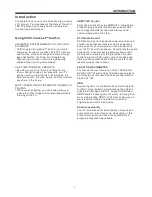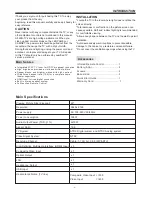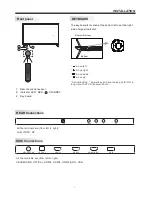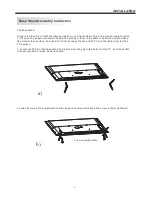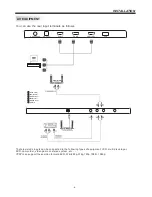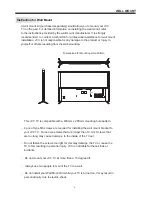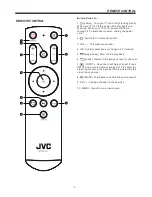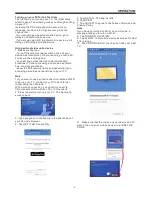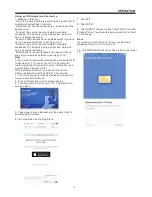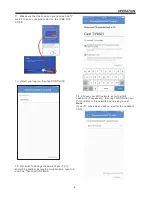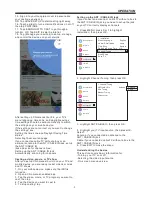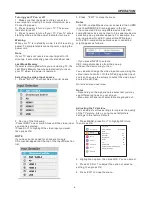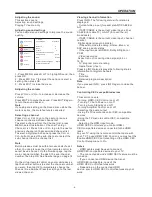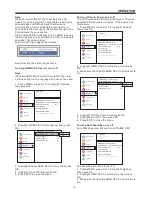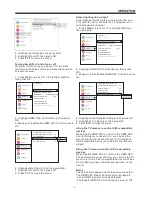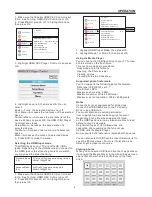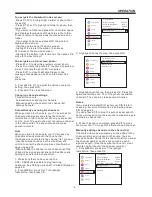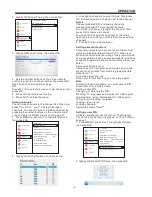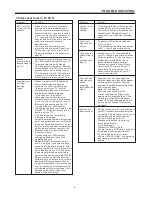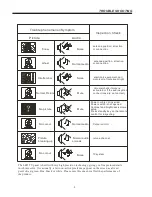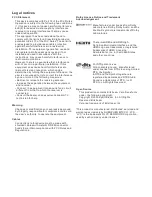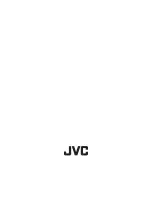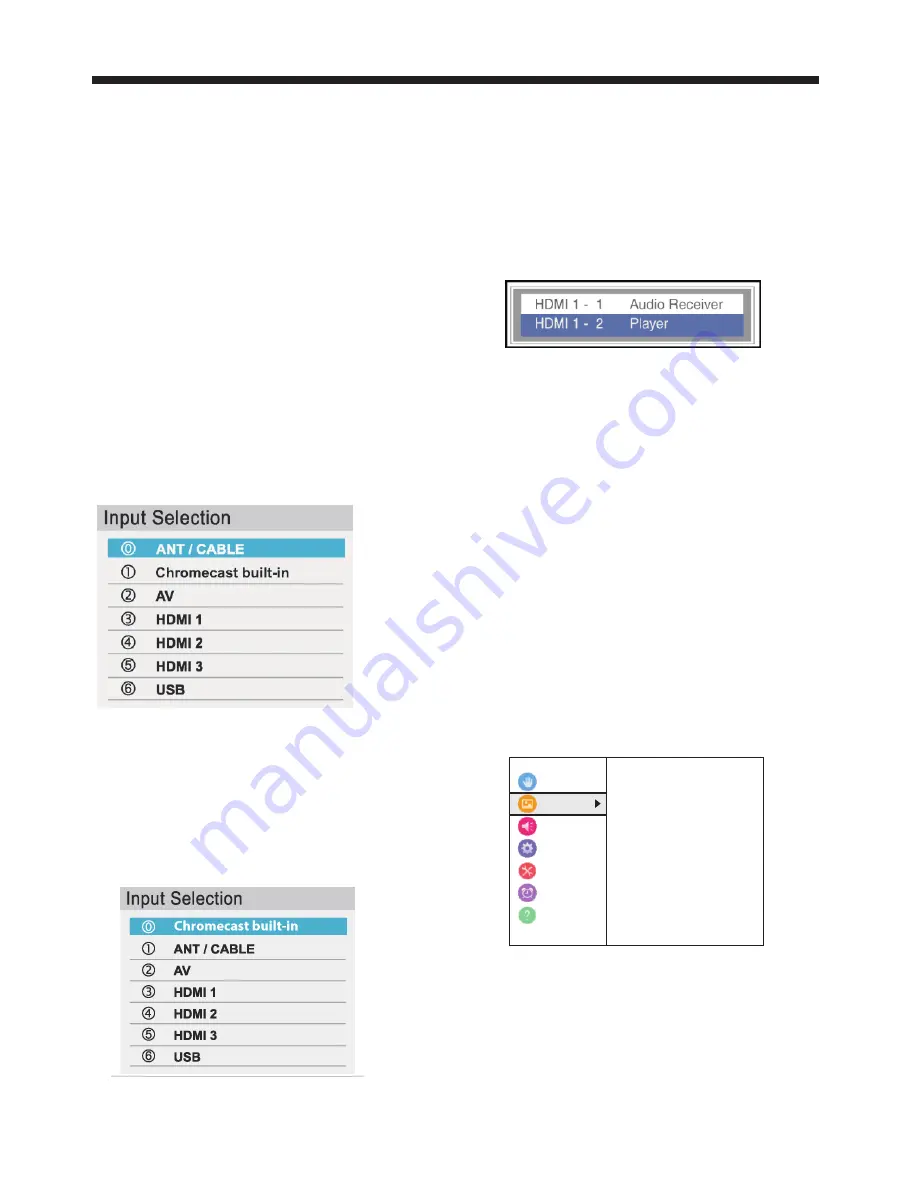
3 Press
“
EXIT” to close the menu.
Notes
-
If a CEC-compatible device is connected to an HDMI
jack, the HDMI® CEC icon appears in the list.
-
If a connected CEC-compatible device has CEC-
compatible devices connected to it, a separate device
selection pop-up window appears. For example, the
pop-up window for a CEC-compatible DVD player
with a CEC-compatible audio receiver connected
might appear as follows:
-
If you press INPUT to select a
CEC-compatible device from the pop-up
window, the device may turn on.
You can also change the video input source using the
virtual remote control. On the D-Pad page, tap (input
source), then use the arrows to select the video input
source. See D-Pad .
On-screen menu overview
Notes
-
Depending on the signal source selected, you may
see different options on your screen.
-
Menu items that are not selectable are grayed out.
Adjusting the TV picture
You can adjust various settings to improve the quality
of the TV picture. Also, you can reset all picture
settings to the factory default.
1. Press MENU, press S or T to highlight Picture,
then press OK.
2. Highlight an option, then press OK. You can select:
3. Press W X S or T to adjust the option or select a
setting, then press OK.
4. Press EXIT to close the menu.
Turning your TV on or off
1. Make sure that the power cord is connected
securely and correctly. For more information, see
Connecting power .
2. Press (power) to turn on your TV. The power
indicator turns off.
3. Press (power) to turn off your TV. Your TV enters
standby mode, and the power indicator turns red.
Warning
When your TV is in standby mode, it is still receiving
power. To completely disconnect power, unplug the
power cord.
Note
If your TV does not receive an input signal for 15
minutes, it automatically goes into standby mode.
Last Mode Memory
If power is interrupted while you are viewing TV, the
Last Mode Memory feature automatically turns on
your TV when the power is restored.
Selecting the video input source
1. Press “INPUT” The Input Selection list opens.
2. Do one of the following:
-Press INPUT one or more times until the video input
you want is selected.
-Press S or T to highlight the video input you want,
then press OK.
NOTE
If you have not scanned for channels, Google
Chromecast appears at the top of the Input Selection
list.
Accessibility
Picture
Sound
Options
timers
Get Help
< Picture
Picture Mode Standard
Rest
Backlight 85
Contrast 92
Brightness 50
Color 50
Tint 50
Sharpness 29
Advanced Picture Settings
Display Settings
Installation
OPERATION
-18-
Summary of Contents for LT-65MA 875
Page 30: ......