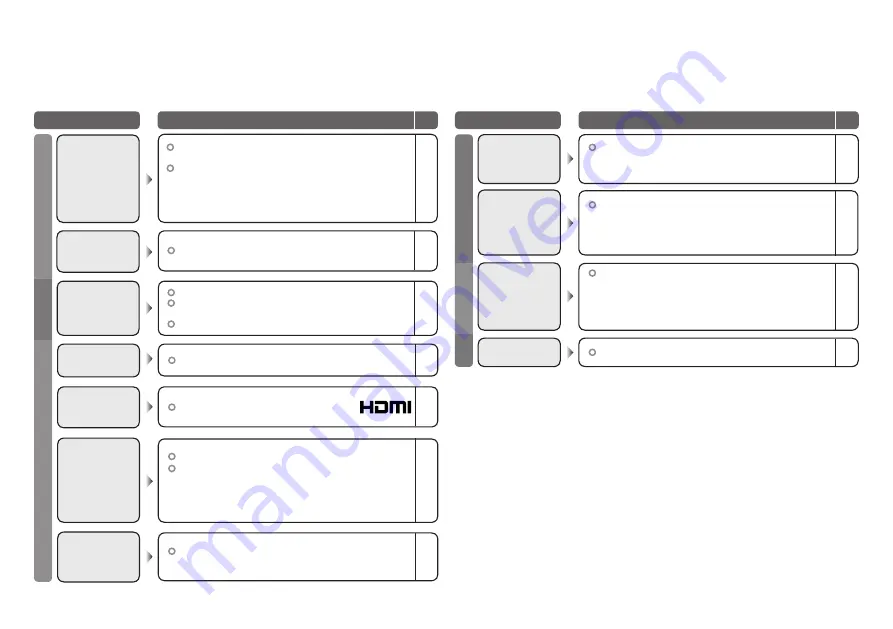
ENGLISH
20
Problem
Actions
page
Some inputs does not output from OUT terminal
11
No picture, no
sound
Black or white
dots appear on
the screen
–
Troubleshooting
(continued)
Functions
It is not a malfunction. Some functions (dark
background) in the menu do not work depending
on the situation.
Some functions
do not work
–
“VIDEO-1 (Component signal)”, “VIDEO-3
(Component signal)”, “HDMI-1”, “HDMI-2” and
“HDMI-3” inputs and PC mode cannot be selected
in the sub-picture.
Some inputs
cannot
be selected
in the
sub-picture
–
OUT
terminal
LCD panels use fine dots (“pixels”) to display images.
While more than 99.99% of these pixels function
properly, a very small number of pixels may not
light, or may light all the time.
Please understand that this is not a malfunction.
Problem
Actions
page
Switch “Blue Back” to “Off”.
13
Blue screen
appears
on the screen
17
17
9
Adjust the “MaxxBass” and “MaxxTreble”.
If receiving a poor signal in “Stereo /
t
·
u
”, switch to
“Mono”.
Adjust the channel reception using “Edit/Manual”.
Poor sound
If the top of the image is distorted, check the
video signal quality itself.
If movement appears unnatural when receiving
a signal from a DVD player, etc. with 625p
(progressive-scanning), change the output
setting of the external device to 625i (interlace-
scanning).
Strange picture
when using an
external device
–
–
Picture
Sound
17
–
17
No sound
Check if the device is compliant with HDMI.
Switch “Audio” in “HDMI Setting” to “Digital” or
“Auto” for HDMI devices, or “Analogue” or “Auto”
for DVI devices.
(Not available for HDMI-2 and HDMI-3)
Switch “Size” in “HDMI Setting” to “1” or “2”.
Wrong screen
size
–
Use the cable marked with HDMI logo.
No picture, no
sound
–
Wait a little for the signal to stabilize when
switching the signal format for an “HDMI” device.
Green and
distorted screen
HDMI
Screen



















