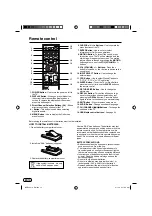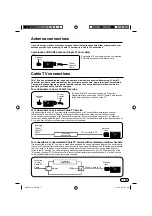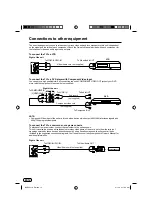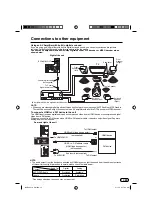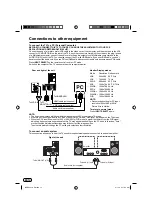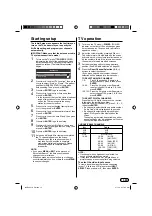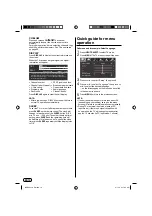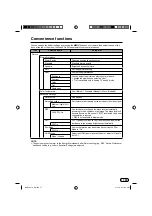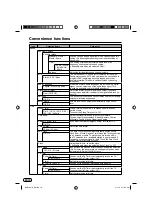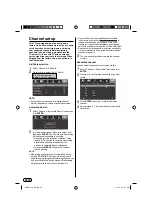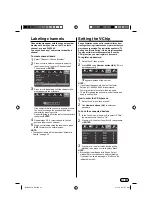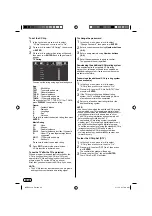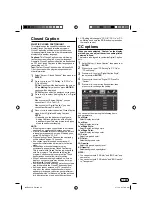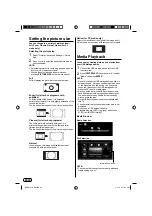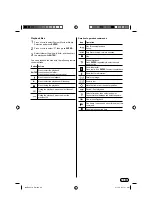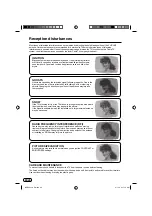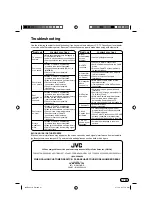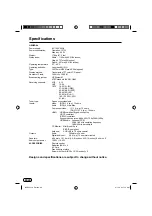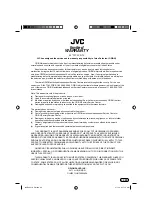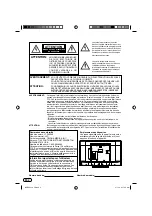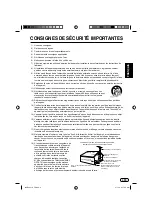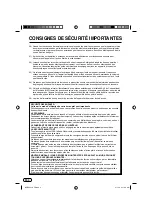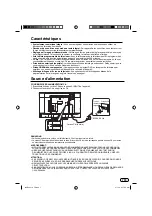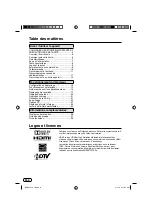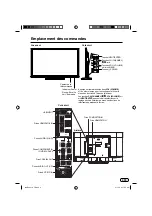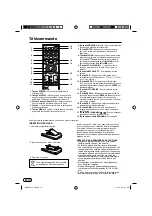EN
24
Setting the picture size
You can change to a variety of picture sizes—
Full, Zoom, Cinema, Natural, Native (For PC
mode only).
Selecting the picture size
1
Select “Picture
⇒
Advanced Settings
⇒
Picture
Size”.
2
Press
◀
or
▶
to select the desired picture size, as
described below.
NOTE:
Selectable picture sizes may vary depending on the
input source or broadcast signal.
You can be select desired size of picture by
pressing
PICTURE SIZE
on the remote control.
•
•
Full
Full will display the picture at the maximum size.
Zoom (for letter box programs with
subtitles)
To fill the width of the screen, it is extended
horizontally. However; it is only slightly extended at the
top and the bottom.
The top and bottom edges of the picture may be hidden.
A B C D E F G - - - - - - - - -
A B C D E F G - - - - - - - - -
Cinema (for letter box programs)
The entire picture is uniformly enlarged—it is
stretched the same amount both wider and taller
(retains its original proportion).
The top and bottom edges of the picture may be hidden.
Natural
In some cases, this image will display the size of
standard 4:3 with a black side bar.
Native (for PC mode only)
Detects the resolution of the signal of the image and it
will be shown on the screen with same amount of pixels.
Media Playback
You can enjoy viewing pictures and movies from
your USB storage device.
1
Connect the USB storage device into the USB
Input terminal.
2
Press
INPUT SELECT
then press
▲
or
▼
to select
“Media”, then press
ENTER
.
NOTE:
Do not disconnect a USB storage device while it is
being accessed. Doing so can damage the device
or the files stored on the device. You can safely
connect or disconnect the USB storage device
when the TV is not in media mode.
Back up all the data in the USB storage device in
case if data was lost due to unexpected accident.
We do not assume any liability for the losses by
misuse or malfunction.
Not all USB storage devices are compatible with
this TV.
The character that exceeds the display area is not
displayed.
Do not use a USB extension cable.
Playable files are JPEG (.jpg/.jpeg) and Motion
JPEG (.avi (MJPEG format)).
•
•
•
•
•
•
Media Browser
Media Selection
Movie
USB 2.0
Photo
File Selection
C:\
1 / 1
Return
Up Folder
Folder 1
Photo1.mpg
Photo2.jpg
Photo3.jpg
Photo4.jpg
Photo5.mpg
Photo6.jpg
Photo7.jpg
Photo8.jpg
Photo9.jpg
Resolution:
Size:
Date:
Time:
1920 x 1080
2000KBytes
---- / -- / --
-- : -- : --
Photo1.jpg
NOTE:
The content will change in accordance with each
media setting screen.
•
Information window
J3QE0221A_EN.indd 24
J3QE0221A_EN.indd 24
3/1/13 9:17:09 AM
3/1/13 9:17:09 AM