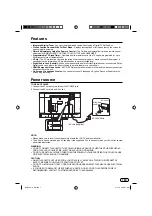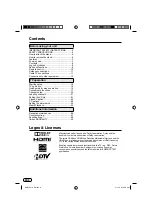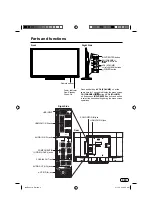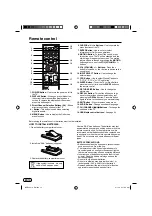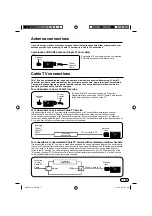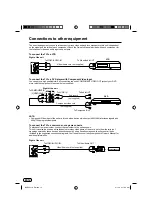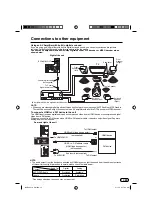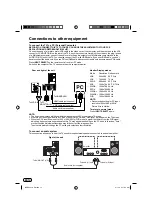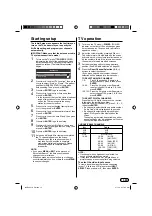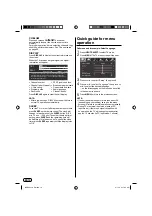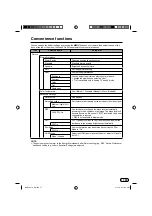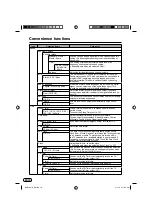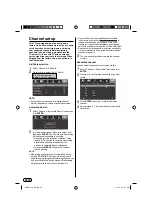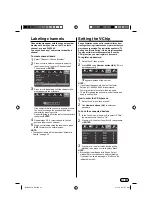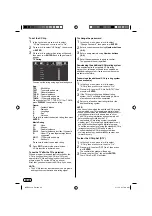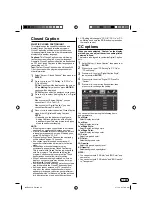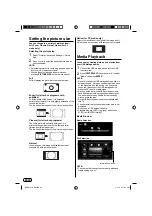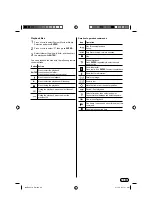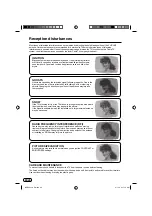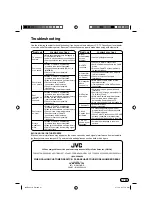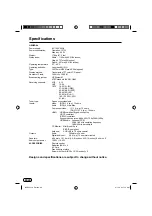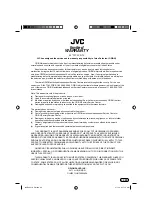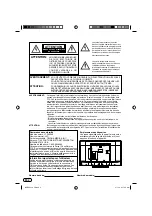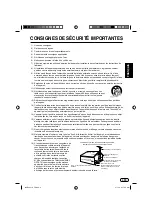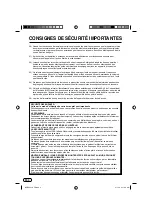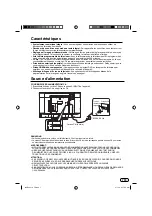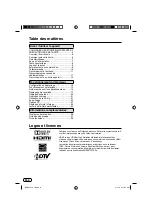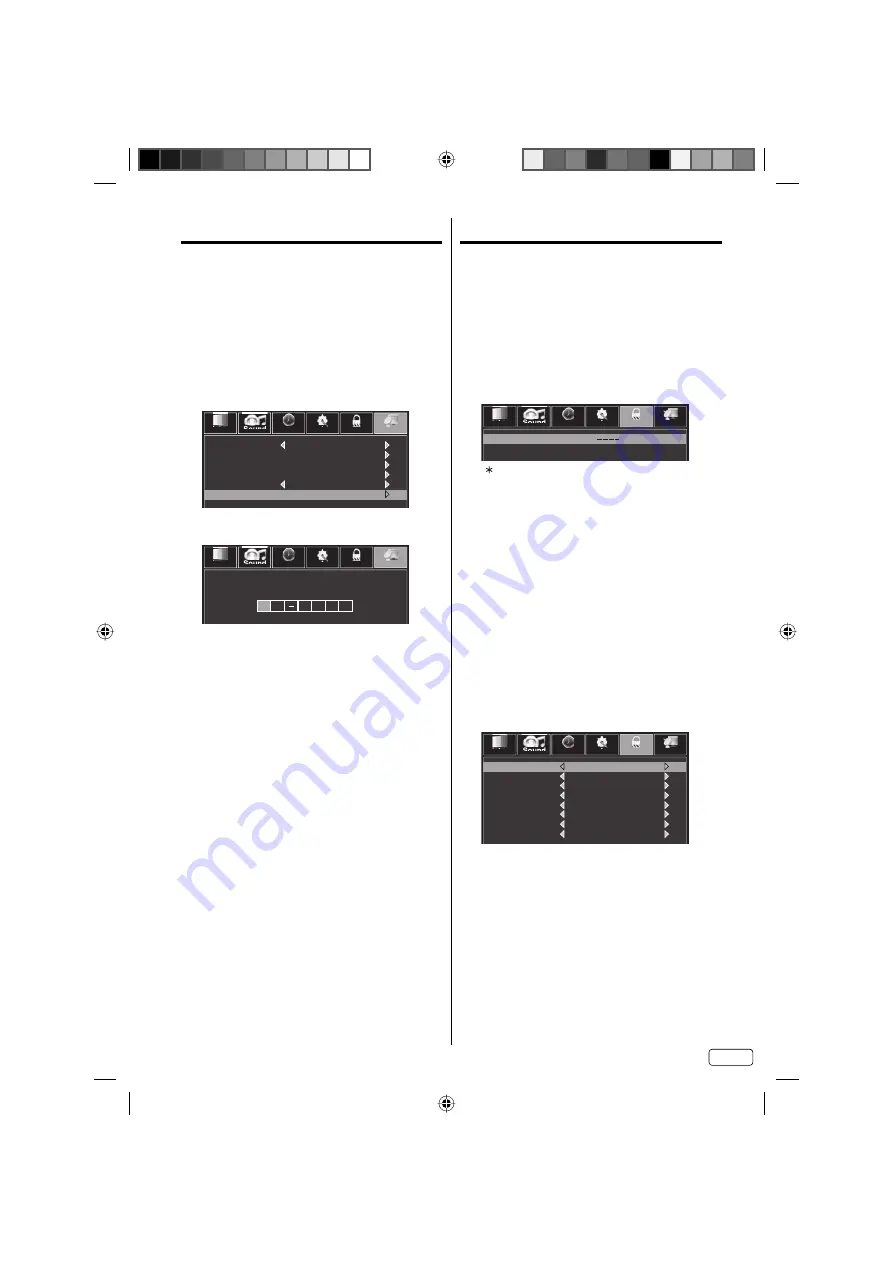
21
EN
Labeling channels
Channel labels appear with the channel number
display each time you turn on the TV, select a
channel, or press DISPLAY.
You can choose any 7 characters to identify a
channel.
To create channel labels
1
Select “Channel
⇒
Channel Number”.
2
Press
◀
or
▶
to select a channel you want to
label, then press
▼
to select “Channel Label”.
Then press
▶
or
ENTER
.
Sound
Time
Setup
Lock
Picture
Channel
Air/Cable
Automatic Search
Cable
23
CH-2
Channel List
Show/Hide
Channel Number
Channel Label
3
Press
▲
or
▼
repeatedly until the character you
want appears in the first space.
Sound
Time
Setup
Lock
Picture
Channel
C
H
3
If the character which you desire appears, press
▶
.
You can also change the position which input
character by pressing
◀
or
▶
.
Repeat this step to enter the rest of the characters,
then press
ENTER
.
4
Repeat steps 2-3 for other channels. You can
assign a label to each channel.
5
When you finish inputting the label name, press
EXIT
to return to the normal screen.
NOTE:
The channel labels will be reset after “Automatic
Search” on page 20.
•
Setting the V-Chip
An age limitation can be set to restrict children from
viewing or hearing violent scenes or pictures that you
may choose to exclude. The restriction applies to “TV
Rating” and “Movie Rating” if this data is transmitted.
You may set this restriction separately. To use the
V-Chip function, you must register a password.
To register a password
1
Select “Lock”, then press
▼
.
2
Press
0000
using
Number buttons(0-9)
. (This is
default password.)
Sound
Time
Setup
Lock
Picture
Channel
Enter Password
“ ” appears instead of the number.
NOTE:
If you forget the password, contact Customer
Service at 1-800-289-0984 for assistance.
Your original remote control will be required.
To avoid forgetting the password, write it down and
keep in a safe place.
How to enter the V-Chip menu
1
Select “Lock” menu, then press
▼
.
2
Use
Number buttons (0-9)
to enter your
password.
To Lock the connected devices
1
In the Lock menu, press
▲
or
▼
to select “V-Chip”,
then press
◀
or
▶
to set to “On”.
2
Press
▲
or
▼
to select “Input Block”, then press
▶
or
ENTER
.
Sound
Time
Setup
Lock
Picture
Channel
TV
AV
Component
HDMI1
HDMI2
HDMI3
Media
UnBlock
UnBlock
UnBlock
UnBlock
UnBlock
UnBlock
UnBlock
PC
UnBlock
3
Press
▲
or
▼
to select which device will be
blocked, then press
◀
or
▶
to select “Block”.
NOTE:
Blocked device will appear in Source Select
window. Enter your password before watching.
If you want to use a device again, “UnBlock” as
indicated in step 3.
•
•
•
J3QE0221A_EN.indd 21
J3QE0221A_EN.indd 21
3/1/13 9:17:07 AM
3/1/13 9:17:07 AM