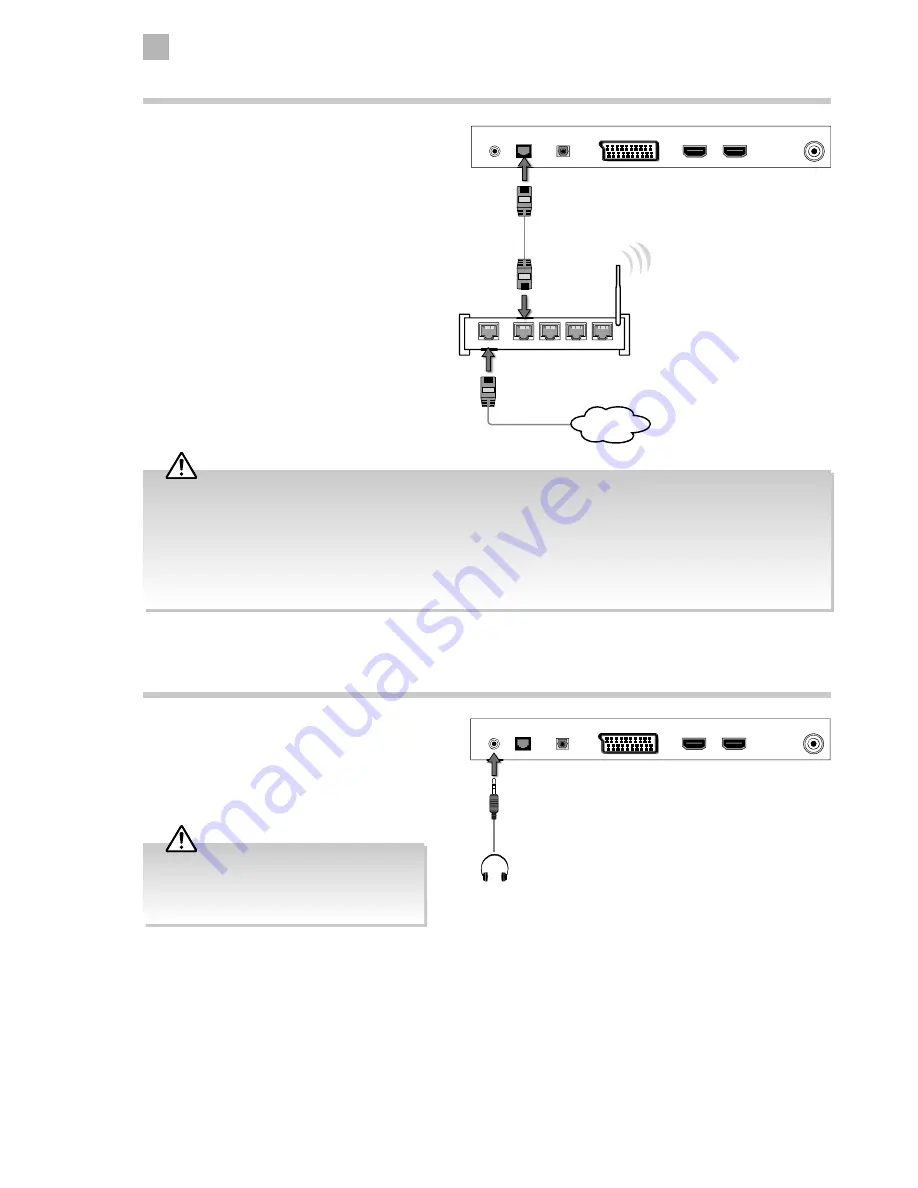
22
3
Connections
Connecting to Network
Connects your TV to the internet router by an
Ethernet cable. It allows access to some IP channels
that are available on T2 products. These are accessible
through the normal EPG / channel list. It can also
allow access to Red button plus services on some TVs.
Wired a Network Connection
Use an LAN or Ethernet cable (CAT5 or better with
RJ45 connector) to connect the TV’s LAN socket to the
corresponding port on your router.
• This unit cannot be connected to a standalone modem directly. A router or a modem incorporated with a router has to be
used.
• When plugging or unplugging the LAN cable, hold the plug portion of the cable. When unplugging, do not pull on the
LAN cable but unplug while pressing down on the lock.
• Do not connect a modular phone cable to the LAN socket.
• Since there are various connection configurations, please follow the specifications and instructions of your
telecommunication carrier, Internet service provider, and router setting guidebook.
1
WAN
2
3
4
Rear Bottom View of TV
SCART
Digital Audio Output
(optical)
HDMI1(ARC)
HDMI2
LAN
RF
HEADPHONE
Ethernet Cable
(not included)
Internet
Connecting Headphones
Connect your headphones to the TV’s HEADPHONE
socket.
Before putting on the headphones, turn the volume
down then put the headphones on and slowly
increase the volume until you reach a comfortable
listening level.
Long-term exposure to loud music may cause
hearing damage. It is best to avoid extreme
volume when using headphones, especially for
extended periods.
Rear Bottom View of TV
SCART
Digital Audio Output
(optical)
HDMI1(ARC)
HDMI2
LAN
RF
HEADPHONE
Earphones Cable
(not included)
Summary of Contents for LT-48C570
Page 1: ...Instruction Manual 48 LED FULL HD TV LT 48C570 ...
Page 2: ......
Page 3: ......
Page 4: ......
Page 61: ...61 9 Others Information LT 48C570 A 125 Watt 86 kWh annum cm inch 122 2010 1062 2017 48 ...
Page 63: ......









































