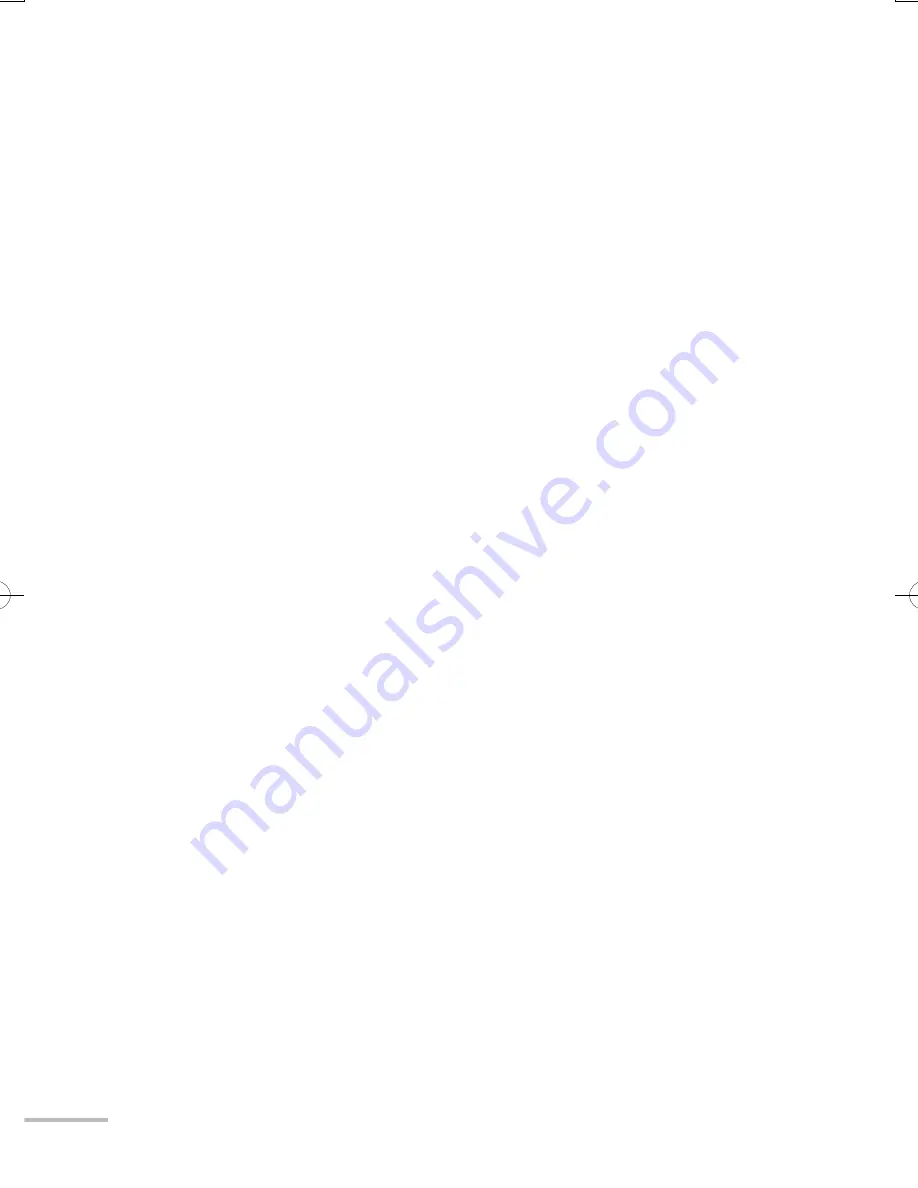
vi
Maintenance
Cleaning the screen
The screen of this monitor is coated with layers of thin films, such as
a coating to prevent unwanted reflections. Damages to these layers
can lead to irreversible changes in appearance such as uneven colour,
discolouration, and scratches. Follow the instructions below to prevent
such troubles.
●
Do not paste or stick anything using any glues or adhesive tapes.
●
Do not write anything on the screen.
●
Do not strike the screen with a hard object.
●
Avoid condensation on the screen.
●
Do not wipe the screen with solvent such as alcohol, thinner, or
benzine.
●
Do not wipe the screen forcefully.
If the screen gets stained, wipe it with a soft dry cloth or a soft cloth
soaked in water or water-diluted neutral detergent and wrung well.
Cleaning the cabinet
Wipe stains off the cabinet with a soft cloth. If the cabinet gets heavily
stained, wipe it with a soft cloth soaked in water-diluted neutral detergent
and wrung well, then wipe with a soft dry cloth.
To avoid the deterioration or damages of the cabinet such as its paint’s
peeling away, be careful about the following:
●
Do not wipe the cabinet using solvent such as alcohol, thinner, or
benzine.
●
Do not expose the cabinet to any volatile substance such as
insecticides.
●
Do not allow any rubber or plastic in contact for a long time.
●
The top of the supplied stand is made of glass. Avoid physical shock and
do not scratch it with hard objects.
WX70̲inst̲eu.indb vi
WX70̲inst̲eu.indb vi
09.3.9 11:10:12 AM
09.3.9 11:10:12 AM
Summary of Contents for LT-42WX70EU
Page 1: ...ENGLISH INSTRUCTIONS LCD Monitor LT 42WX70EU ...
Page 68: ......







































