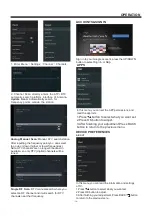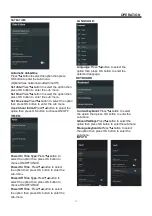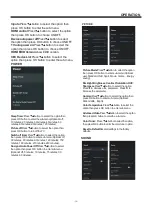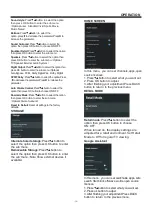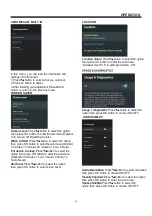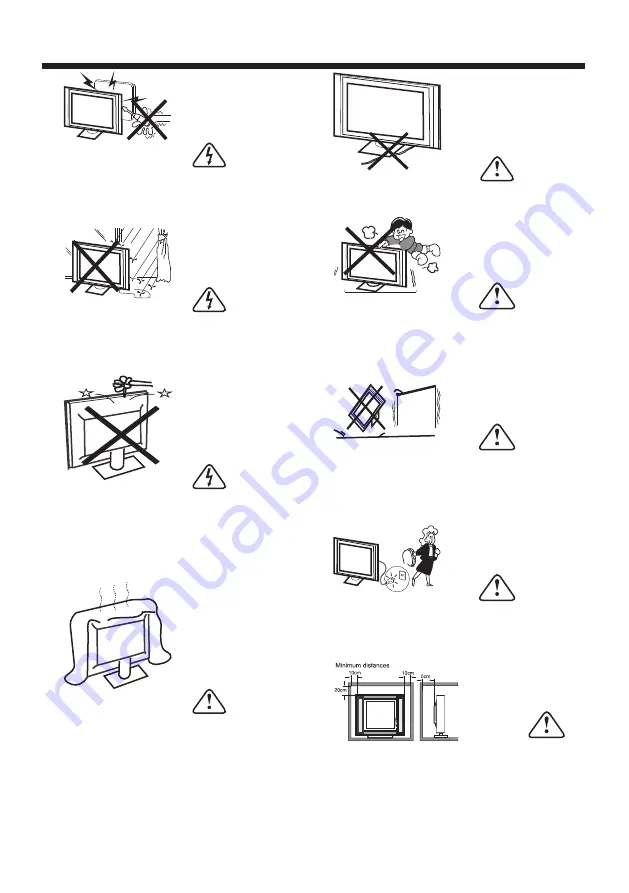
WARNINGS AND CAUTIONS
Warning
High voltages are used in the operation
of this television receiver. Do not remove
the cabinet back from your set. Refer
servicing to qualified service personnel.
Warning
To prevent fire or electrical shock
hazard, do not expose the television
receiver to rain or moisture.
Warning
Do not drop or push objects into the
television cabinet slots or openings.
Never spill any kind of liquid on the
television receiver.
Caution
Do not block the ventilation holes in the
back cover. Adequate ventilation is
essential to prevent failure of electrical
components.
Caution
Do not trap the power supply cord under
the television receiver.
Caution
Never stand on, lean on, or suddenly push
the television or its stand. You should pay
special attention to children. Serious injury
may result if it should fall.
Caution
Do not place your television on an unstable
cart, stand, shelf or table. Serious injury to
an individual , and damage to the
television, may result if it should fall.
Caution
When the television receiver is not
used for an extended period of time, it
is advisable to disconnect the AC power
cord from the AC outlet.
Caution
If the television is to be built into a
compartment or similar enclosure, the
minimum distances must be maintained.
Heat build-up can reduce the service life of
your television, and can also be
dangerous.
-5-
Summary of Contents for LT-42N5125A
Page 1: ...LT 42N5125A 42 Class RM C3416 ...
Page 3: ... 2 WARNING AND PRECAUTIONS ...
Page 4: ...IMPORTANT SAFETY INSTRUCTIONS 3 ...
Page 5: ...IMPORTANT SAFETY INSTRUCTIONS 4 ...
Page 9: ...INSTALLATION 8 M6 x 12 200 100 200 100 ...
Page 27: ......
Page 28: ...Register your product at jvctv com au warranty registration ...