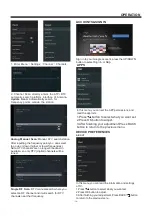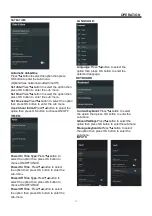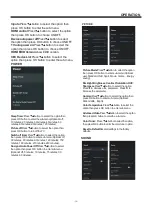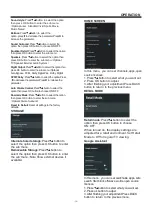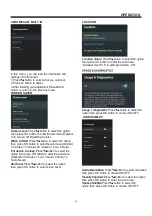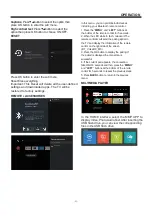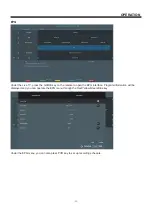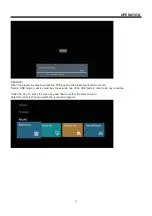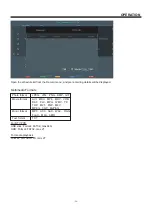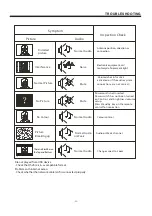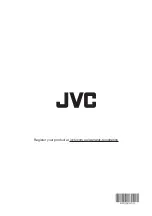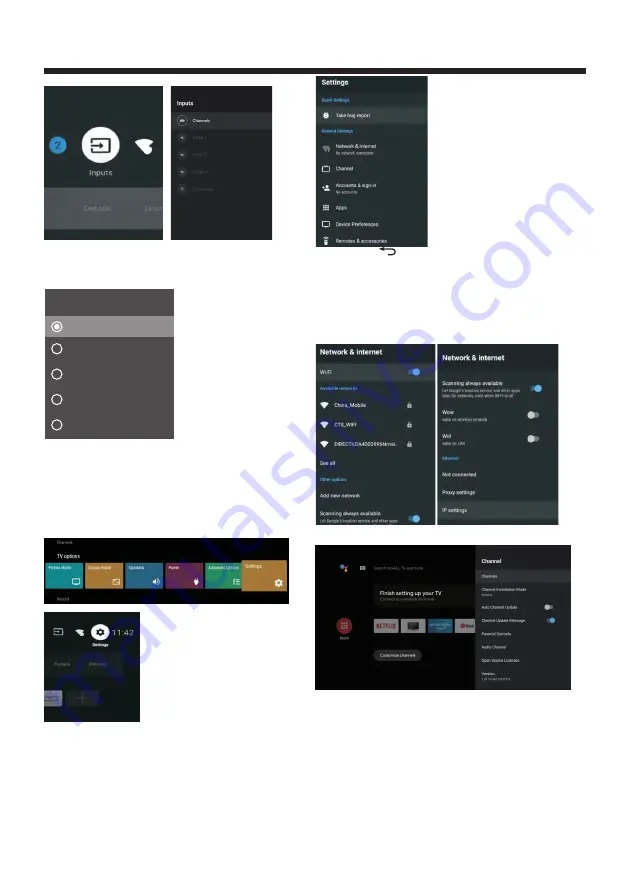
OPERATION
-15-
CHANNEL
Channels
:Display the scan sub-menu based on
different Channel installation modes
.
Auto
Channel
Update
Parental
controls
: Press
button to select
the
option then press OK button to enter the sub-menu
.
Audio
Channel
: Press
▼▲
button to select
the
option then press OK button to enter the sub-menu
.
Open
source
licenses:
Press
▼▲
button to select the
option then press OK button to enter the sub-menu
.
▼▲
NAVIGATING
THE
ON
-
SCREEN
MENU
1
.
There
are
two
ways
to
enter setting menu
.
First
,
in
Live TV
,
press the
menu
button
to
display
TV
options
,
press
▼▲
◀▶
s
to elect
the
settings
menu
and
press
OK
to confirm
.
Second
,
in
the
HOME
interface
,
press the
▶
key
to
select
the icon
of
the
circular
settings menu
,
press
OK
to
confirm
.
2
.
Press
3
.
Press
OK
to
enter
setting
.
▼▲
button
to
select
what
you
want
set
.
2.Under
L
ive
TV
,
press
the
INPUT button
to
display
the
list
of
input
sources
.
You
can
select
the
desired source
.
Inputs
Composite
HDMI1
HDMI2
HDMI3
TV
Press BACK
to return to the previous menu. If
th
main menu is displayed,pressing BACK will close
the onscreen menu
.
Network & Internet
1
.
Press
button
to
select
what
you
want
set
.
2
.
Press
OK
button
to
adjust
.
3
.
After
finishing
your
adjustment
,
press
OK
button
to
save
and
return
to
the
previous
menu
.
▼▲
e
Summary of Contents for LT-42N5125A
Page 1: ...LT 42N5125A 42 Class RM C3416 ...
Page 3: ... 2 WARNING AND PRECAUTIONS ...
Page 4: ...IMPORTANT SAFETY INSTRUCTIONS 3 ...
Page 5: ...IMPORTANT SAFETY INSTRUCTIONS 4 ...
Page 9: ...INSTALLATION 8 M6 x 12 200 100 200 100 ...
Page 27: ......
Page 28: ...Register your product at jvctv com au warranty registration ...