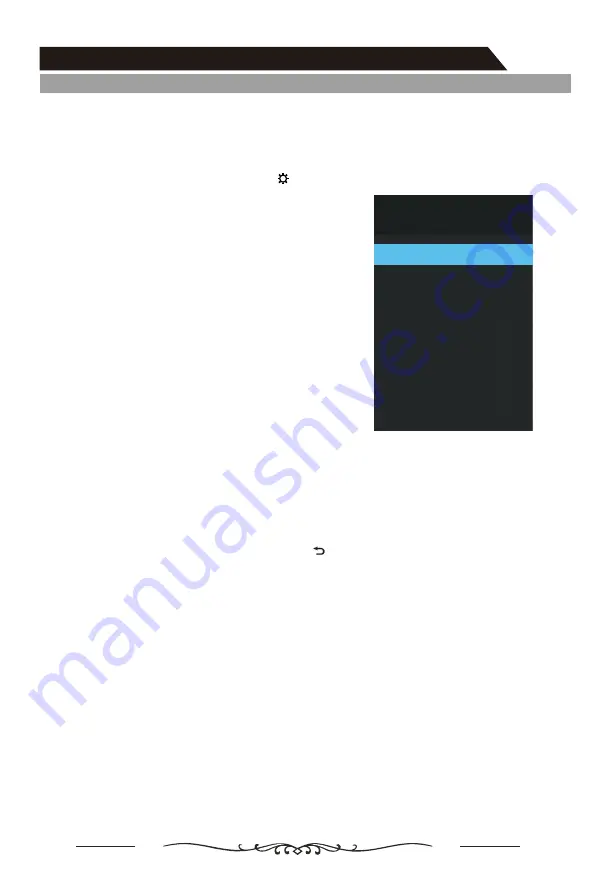
Wired Network Setup
Menu Operation
– How to set up automatically (Wired)
Use the Automatic Network Setup when connecting your TV to a network that
supports DHCP.
1.
Connect your TV to your LAN as described in the previous section.
2.
Turn on your TV, press the MENU (
)
button on your remote, use the ▲/▼
buttons to select Network.
3.
Press the OK or
►
button to enter. Then press
the ▲/▼ button to select Wired.
4.
Select IPv4 or IPv6. Then press the OK button
to enter the sub-menu.
acquires and enters the
needed Internet values automatically.
the internet.
If the Network Function has not acquired the
network connection values, please manually
input configuration information.
– How to set up manually (Wired)
Use the Manual Network Setup when connecting your TV to a network that
requires a Static IP address.
1.
Follow Steps 1 through 4 in the “How to set up automatically” procedure.
2.
Set Network Config. to Manual.
3.
Press the ▲/▼ button to highlight the field you want to change, and then use the
number buttons to input the network parameters, such as
I
P Address, Subnet
Mask, Gateway
and DNS. Press BACK( ) key to return.
4.
When done, select
the internet.
NOTE:
If you manually set the IP address, you must not use the same IP address for any
other device. The IP address you use should be a private address.
Tips for Network Connection:
•
Use a standard LAN cable with this TV. Cat5 or better with a RJ45 connector.
•
Many network connection problems during set up can often be fixed by resetting
the router or modem. After connecting the TV to the home network, quickly
power off and/or disconnect the power cable of the home network router or cable
modem. Then power on and/or connect the power cable again.
Network
IPv4
IPv6
Setting /
Connection Type
Wired
MAC:00:e4:00:0c:86:94
Disable
Auto
5.
6.
7.
Select
'Connect'
and press
'OK'
to connect to
The 'Auto' setting
'Connect' and press 'OK' to connect to
19
Summary of Contents for LT-40N5105A
Page 1: ...LT 40N5105A 40 1 2 3 4 5 7 8 0 6 9 EPG INFO S MODE LIST P MODE OK SOURCE ...
Page 2: ...2 ...
Page 3: ...3 ...
Page 4: ...4 ...
Page 36: ......






























