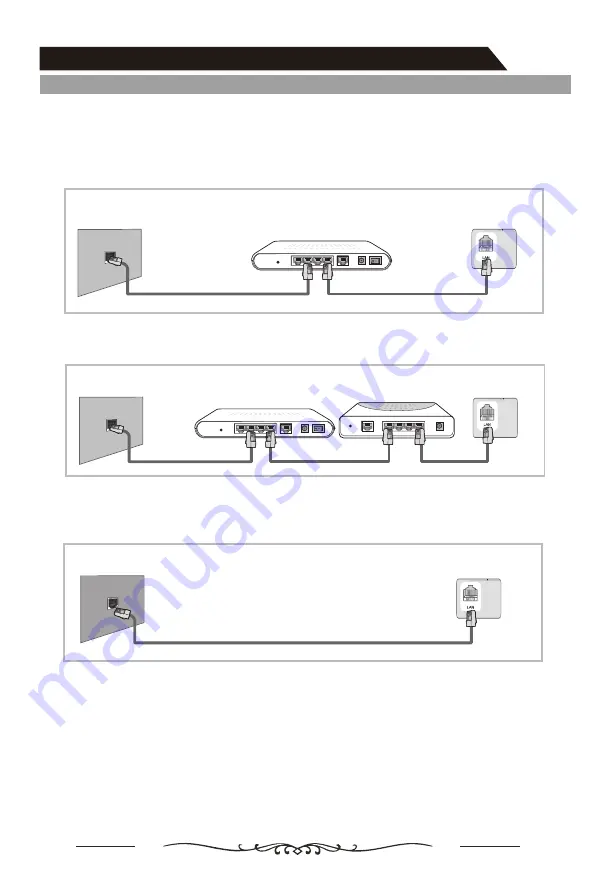
Network Function Operation Instruction
You can set up your TV so that it can access the Internet through your local area
network (LAN) using a wired or wireless connection.
Connecting to a Wired Network
• You can attach your TV to your LAN using cable in three ways:
You can attach your TV to your LAN by connecting the LAN port on the back of your
TV to an external modem using a Cat 5 cable. See the diagram below.
• You can attach your TV to your LAN by connecting the LAN port on the back of your
TV to an IP Sharer which is connected to an external modem. Use Cat 5 cable for
the connection. See the diagram below.
• Depending on how your network is configured, you may be able to attach your TV
to your LAN by connecting the LAN by port on the back of your TV directly to a
network wall outlet using a Cat 5 cable. See the diagram below. Note that the wall
outlet is attached to a modem or router elsewhere in your house.
If you have a Dynamic Network, you should use an ADSL modem or router that
supports Dynamic Host Configuration Protocol (DHCP). Modems and routers that
support DHCP automatically provide the IP address, subnet mask, gateway, and
DNS values that your TV needs to access the Internet so you don’t have to enter them
manually. Most home networks are Dynamic Networks. Some networks require a
Static IP address. If your network requires a Static IP address, you must enter the IP
address, subnet mask, gateway, and DNS values manually on your TV’s Cable Setup
Screen when you set up the network connection. To get the IP address, subnet mask,
gateway and DNS values, contact your Internet Service Provider (ISP). If you have a
Windows computer, you can also get these values through your computer.
The Modem Port on the Wall
Modem Cable
Exter nal Modem
(ADSL / VDSL / Cable TV)
LAN Cable
TV Rear Panel
IP Sharer
(having DHCP server)
The Modem Port on the Wall
Modem Cable
Exter nal Modem
(ADSL / VDSL / Cable TV)
LAN Cable
LAN Cable
TV Rear Panel
TV Rear Panel
LAN Cable
The Modem Port on the Wall
Menu Operation
18
Summary of Contents for LT-40N5105A
Page 1: ...LT 40N5105A 40 1 2 3 4 5 7 8 0 6 9 EPG INFO S MODE LIST P MODE OK SOURCE ...
Page 2: ...2 ...
Page 3: ...3 ...
Page 4: ...4 ...
Page 36: ......
















































