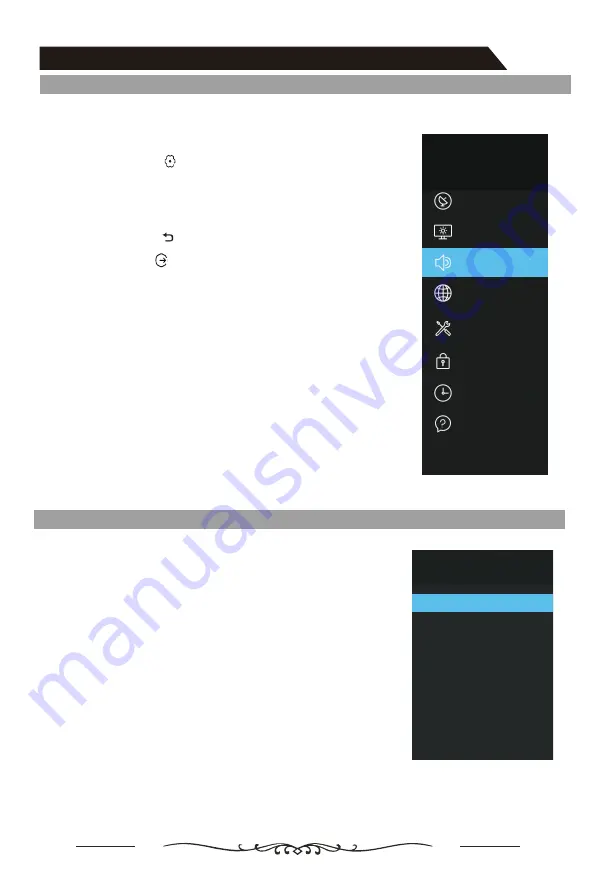
Menu Operation
How to Navigate Menus
Before using the TV follow the steps below to learn how to navigate the menu in order
to select and adjust different functions. The access step may differ depending on the
selected menu.
1.
Press the
MENU (
)
button to display the main menu.
2.
Press the
▲/▼button to select the desired sub item.
3
. Press the
OK
or
► button to access the menu of the next
level.
4.
Press the
BACK
( ) button to return to the previous menu.
5.
Press the
EXIT ( )
button exit from the menu.
NOTE:
When an item in MENU is displayed gray, it means that the
item is not available or cannot be adjusted.
Some items in the menus may be hidden depending on
modes or signal sources used.
TV's OSD (On Screen Display) may differ slightly from that
shown in this manual.
Setting
Picture
Network
System
Lock
Timer
Support
Channel
Sound
Configuring the Channel Menu
■ Auto tuning
:
Press the
OK
button to enter sub-menu.
–
Tune Type:
Press the
▲/▼
button to select tune type:
DTV+ATV, DTV, ATV.
–
Country:
Press the
▲/▼
button to select country.
–
Scan Mode:
Press the
▲/▼ button to select the scan
mode.
–
Service Type:
Select the service type
to search.
–
LCN:
–
Start:
Press the
OK
button
to
start
the
auto
searching.
Once the progress bar is full, the found channels will be
stored and the unit will proceed to the search for DTV,
ATV, Radio and Data.
Channel
Signal Information
Programme Edit
DTV Manual Tuning
ATV Manual Tuning
Setting /
Auto Tuning
Dynamic Rescan
Off
button
to select On or Of.f.
Select a country with LCN,Press the
Select
ountry,
no LCN has a c
and disply gray.
▲/▼
Press the
▲/▼
Press the
button to enter
▼
start,
14
The Power/Menu Button on the TV can be used
for basic functions if the remote control is
lost or not working. The following sections
are based on the remote control buttons.
Summary of Contents for LT-40N5105A
Page 1: ...LT 40N5105A 40 1 2 3 4 5 7 8 0 6 9 EPG INFO S MODE LIST P MODE OK SOURCE ...
Page 2: ...2 ...
Page 3: ...3 ...
Page 4: ...4 ...
Page 36: ......





























