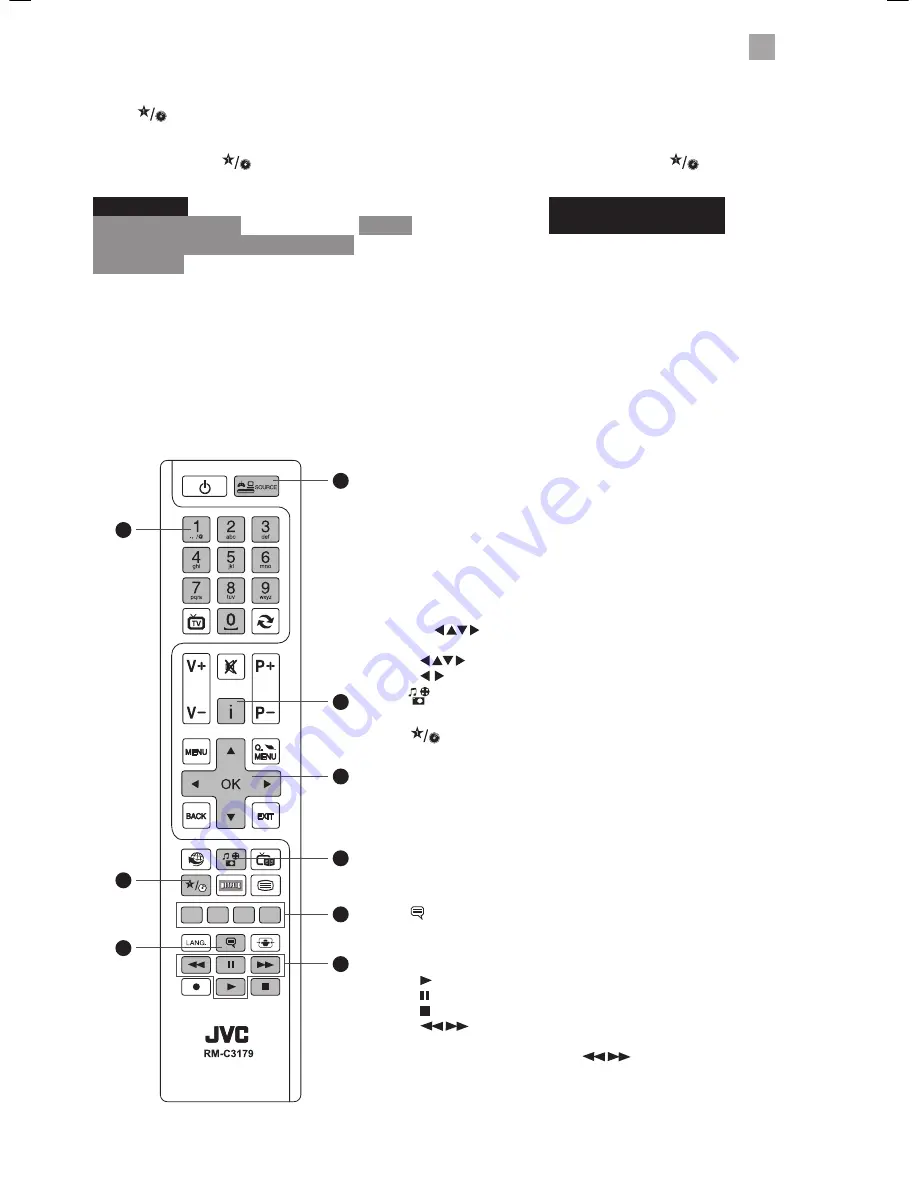
39
7
Using the DVD Features
Title Elapsed
Tt 02/11 CH 05/10
0:02:59
Subtitle Off
Audio 1/1:Dolby Digital 5.1ch English
02:34 Single Elapsed
001/021
Info (for DVD / CD)
Press the
button to activate the on screen roll-down menu for the current Title, Chapter, Time and other information.
Zoom (for DVD)
Allows you to zoom into the picture, 2x, 3x or 4x. Then if you keep pressing the
RED
button the picture size will reduce 1/2, 1/3
then 1/4.
Press the
RED
button to select the size you want.
Overview of Remote Control Buttons for DVD Mode
For DVD discs, press the
button.
For CD discs, press the
button.
1. SOURCE
Press to change the source to DVD mode.
2. 0-9 Number Button
• Select numbered items in a DVD menus.
• Press to directly select a chapter or title while the DVD is playing.
3. i (info)
Press to see:
Title Elapsed - Title Remain - Chapter Elapsed - Chapter Remain -
Display Off
4. OK /
• Press
OK
to select setting in menus.
•
Allows you to navigate the OSD menus.
• skip chapters when a DVD is playing.
5.
(Media Browser)
Press to select multiple angles (when available).
6.
(My button 1)
• Press to see the audio type and subtitle status.
7. COLOURED BUTTONS
RED
To zoom in and out of the picture.
GREEN
Repeat Chapter, Title or All in DVD mode.
YELLOW
Selects the Root menu of the DVD playing.
BLUE
Selects the Title menu if available.
8. (Subtitles)
Press to switch subtitles on/off and between the available
languages.
9. PLAYBACK buttons
•
plays the DVD.
pauses the DVD
• stops the DVD.
•
searches forwards and backwards when viewing a DVD
in play mode.
If the DVD is paused, press the
button to play back in
slow motion. 1/2 - 1/4 - 1/8 - 1/16 speed.
2
6
8
1
3
4
5
7
9
LT-40C755_IB.indd 39
27/01/2015 17:52
Summary of Contents for LT-40C750
Page 57: ...56 10 Technical Information and Help ...
Page 60: ......
















































