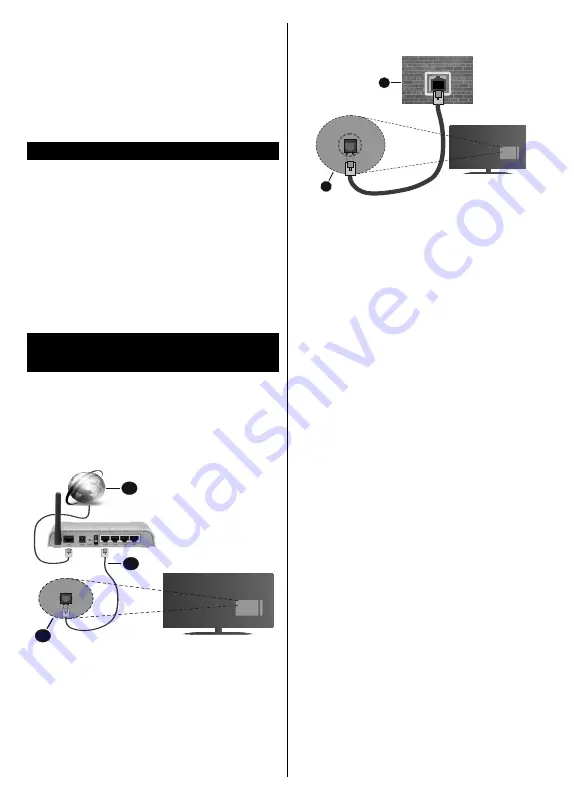
English
- 11 -
When you select one of these files, all services and
related satellites and transponders in the selected
file will be stored in the TV. If there are any installed
terrestrial, cable and/or analogue services, they will
be kept and only satellite services will be removed.
Afterwards, check your antenna settings and make
changes if necessary. An error message stating “
No
Signal
” may be displayed if the antenna settings are
not configured properly.
E-Manual
You can find instructions for your TV’s features in the
E-Manual.
To access the E-Manual, enter
Settings
menu, select
Manuals
and press
OK
. For quick access press
Menu
button and then
Info
button.
By using the directional buttons select a desired
category. Every category includes different topics.
Select a topic and press
OK
to read instructions.
To close the E-Manual screen press the
Exit
or
Menu
button.
Note: Depending on model, your TV may not support this
function. The contents of the E-Manual may vary according
to the model.
Connectivity
Wired Connectivity
To Connect to a Wired Network
•
You must have a modem/router connected to an
active broadband connection.
• Connect your TV to your modem/router via an
Ethernet cable. There is a LAN port at the rear
(back) of your TV.
2
3
1
1.
Broadband ISP connection
2.
LAN (Ethernet) cable
3.
LAN input on the rear side of the TV
To configure wired settings refer to the Network
section in the
Settings menu.
• You might be able to connect your TV to your LAN
depending on your network’s configuration. In such
a case, use an Ethernet cable to connect your TV
directly to the network wall outlet.
1
2
1.
Network wall socket
2.
LAN input on the rear side of the TV
Configuring Wired Device Settings
Network Type
The
Network Type
can be selected as
Wired
Device,
Wireless Device
or
Disabled
, in accordance with the
active connection to the TV set. Select this as
Wired
Device
if you are connecting via an Ethernet cable.
Internet Speed Test
Highlight
Internet Speed Test
and press the
OK
button. TV will check the internet connection bandwidth
and display the result when complete.
Advanced Settings
Highlight
Advanced
Settings
and press the
OK
button. On the next screen you can change the IP and
DNS settings of the TV. Highlight the desired one and
press Left or Right button to change the setting from
Automatic
to
Manual
. Now you can enter the
Manual
IP
and / or
Manual DNS
values. Select the related item
in the drop down menu and enter the new values using
the numeric buttons of the remote. Highlight
Save
and
press the
OK
button to save settings when complete.



















