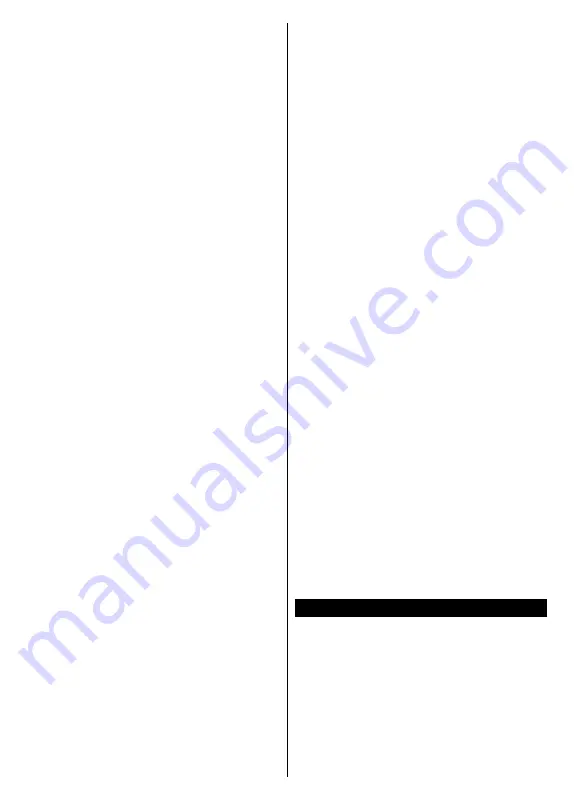
English
- 10 -
be made. A menu will be displayed where you can
select to start
M7 or Fransat
operator installation or
a standard installation.
To start an M7 operator installation set the
Install Type
as
Operator
and the
Satellite Operator
as the related
M7 operator. Then highlight
Preferred Scan
option
and set as
Automatic channel scan
and press
OK
to start the automatic search. These options can be
preselected depending on the
Language
and
Country
selections that you made in the earlier steps of the first
time installation process. You may be asked to select
HD
/
SD
or country specific channel list according to
your M7 operator type. Select one and press
OK
to
proceed.
Wait till the scan is finished. Now the list has been
installed.
While performing an M7 operator installation, if you
want to use the satellite installation parameters that
differ from the default settings select the
Preferred
Scan
option as
Manual channel scan
and press the
OK
button to proceed.
Antenna Type
menu will be
displayed next. After selecting the antenna type and
the desired satellite in the following steps press
OK
in order to change the satellite installation parameters
in the sub-menu.
To start a
Fransat
installation set the
Install Type
as
Operator
and then set the
Satellite Operator
as the
related Fransat operator. Then press the
OK
button
to start
Fransat
installation. You can select to start an
automatic or manual installation.
Press
OK
to proceed. Fransat Installation will be
performed and broadcasts will be stored (if available).
If you set the
Install Type
as
Standard
, you can
continue with regular satellite installation and watch
satellite channels.
You can start a Fransat installation at any time later
from the
Settings>Installation>Automatic channel
scan> Satellite
menu.
In order to search for satellite channels other than
M7 or Fransat channels you should start a standard
installation. Select the
Install Type
as
Standard
and
press the
OK
button to proceed.
Antenna Type
menu
will be displayed next.
There are three options for antenna selection. You can
select
Antenna Type
as
Direct
,
Single Satellite Cable
or
DiSEqC switch
by using Left or Right buttons.
After selecting your antenna type press
OK
to see
the options to proceed.
Continue
,
Transponder list
and
Configure LNB
options will be available. You can
change the transponder and LNB settings using the
related menu options.
•
Direct:
If you have a single receiver and a direct
satellite dish, select this antenna type. Press
OK
to
continue.
Select an available satellite on the next
screen and press
OK
to scan for services.
•
Single Satellite Cable:
If you have multiple
receivers and a single satellite cable system, select
this antenna type. Press
OK
to continue. Configure
settings by following instructions on the next screen.
Press
OK
to scan for services.
•
DiSEqC switch:
If you have multiple satellite dishes
and a
DiSEqC switch
, select this antenna type.
Press
OK
to continue.
You can set four
DiSEqC
options (if available) on the next screen. Press
OK
button to scan the first satellite in the list.
Analogue:
If
Analogue
broadcast search option is
turned on, the TV will search for analogue broadcasts
after other initial settings are completed.
A dialogue screen asking to activate parental control
will be displayed. If you select
Yes
, parental restriction
options will be displayed. Configure as desired and
press
OK
when finished. Select
No
and press
OK
to advance, if you don’t want to activate parental
restrictions.
After the initial settings are completed TV will start
to search for available broadcasts of the selected
broadcast types.
While the search continues current scan results will
be displayed at the bottom of the screen. After all the
available stations are stored,
Channels
menu will be
displayed. You can edit the channel list according to
your preferences using the
Edit
tab options or press
the
Menu
button to quit and watch TV.
While the search continues a message may appear,
asking whether you want to sort channels according
to the LCN
(*)
. Select
Yes
and press
OK
to confirm
.
(*)
LCN is the Logical Channel Number system that organizes
available broadcasts in accordance with a recognizable
channel number sequence (if available).
Notes:
To search for M7 channels after the
First Time Installation,
you should perform the first time installation again. Or press the
Menu
button and enter the
Settings>Installation>Automatic
channel scan>Satellite
menu. Then follow the same steps
mentioned above in the satellite section.
Do not turn off the TV while initializing first time installation.
Note that, some options may not be available depending on
the country selection.
Using Satellite Channel Table Feature
You can perform these operations using the
Set-
tings>Installation>Satellite Settings>Satellite
Channel Table
menu. There are two options regarding
to this feature.
You can download or upload satellite channel table
data. In order to perform these functions a USB device
must be connected to the TV.
You can upload current services and related satellites
& transponders in TV, to a USB device.
Additionally you can download one of the satellite
channel table files stored in USB device, to the TV.






































