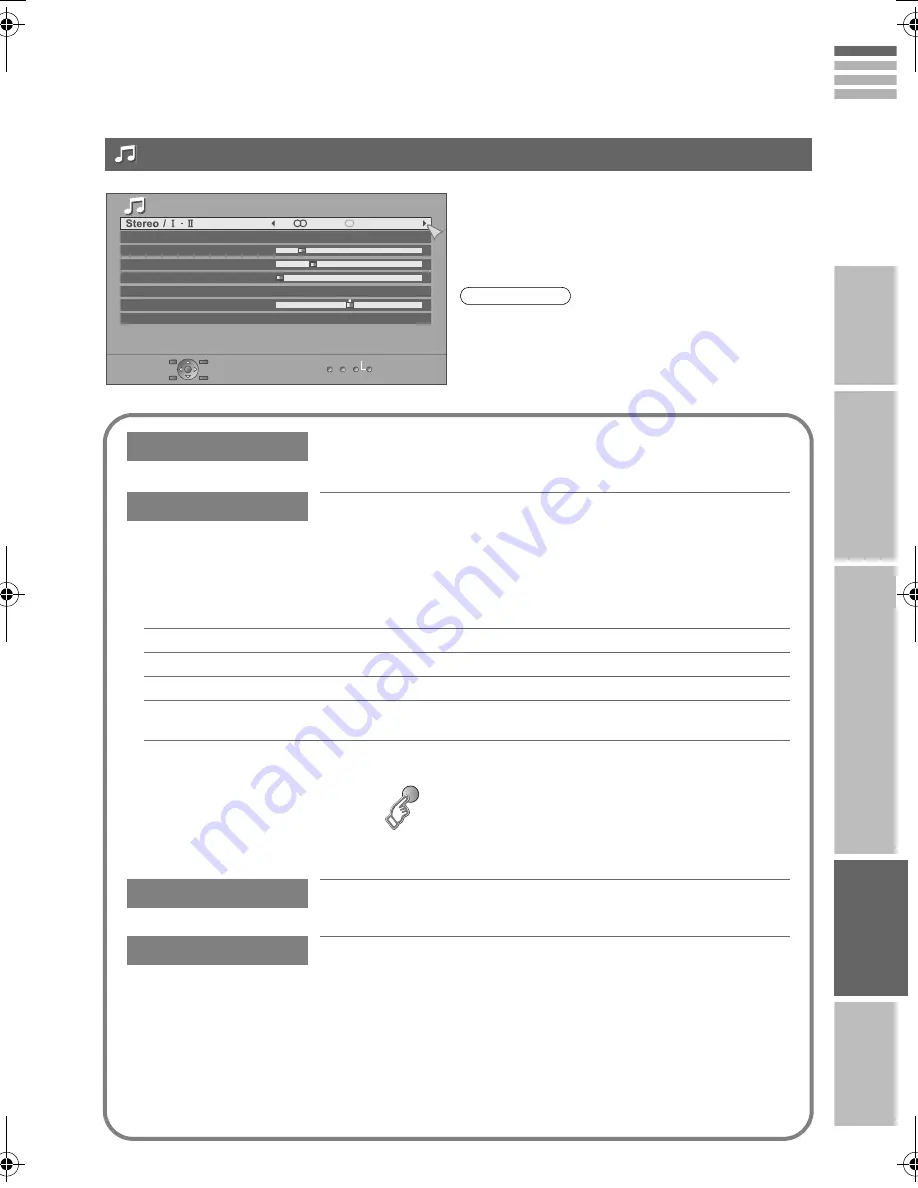
42
IMPORTANT
PREPARE
USE
SETTING
TR
OUBLE?
EN
GL
IS
H
MaxxAudio improves sound performance with four sound features (MaxxBass, MaxxTreble, MaxxStereo
and MaxxVolume).
You can select one of the four “MaxxAudio” settings. (Off, Low, Mid, High)
You can make further adjustments to the four sound features of the selected preset
“MaxxAudio” to your liking.
Stereo/
t
·
u
Select stereo, monaural or language (analogue channels)
(
v
: Monaural /
s
: Stereo /
t
: SUB1 /
u
: SUB2)
MaxxAudio
MaxxBass
Compensates low frequencies to widen the frequency band.
MaxxTreble
Compensates high frequencies to widen the frequency band.
MaxxStereo
Expands the stereo sound naturally.
MaxxVolume
Maintains a uniform sound volume even if the sound becomes loud suddenly
(during commercial breaks etc.).
z
Adjustments made to the three sound features (MaxxBass, MaxxTreble and MaxxStereo) will be stored
in the selected “MaxxAudio” setting.
z
To return to the default settings
g
(blue)
MaxxAudio is a registered trademark of Waves Audio Ltd. in the USA, Japan and other countries.
Balance
Speaker balance (Left stronger
l
Right stronger)
Voice Enhancer
Enhances the voice levels to make vocals or dialogues clearer
when the volume is set to low level. (On / Off)
Sound
MaxxAudio
Low
Off
Off
Reset
MaxxBass
MaxxTreble
MaxxStereo
MaxxVolume
Balance
Voice Enhancer
z
If you connect the Headphone to the TV, “MaxxAudio”
setting is turned to “Off”.
Note
Sound
LT-42DP8BG.book Page 42 Wednesday, June 6, 2007 7:25 PM
Summary of Contents for LT-32DP8BG
Page 2: ......
Page 72: ...0607KTH SW MU 2007 Victor Company of Japan Limited ...
















































