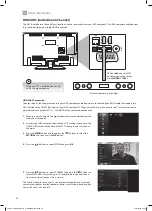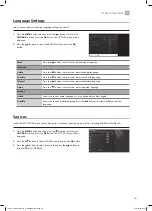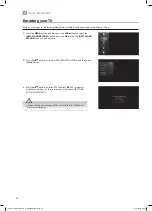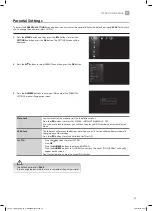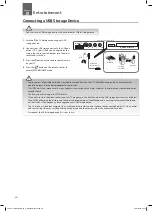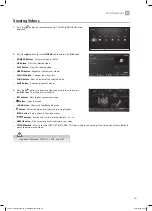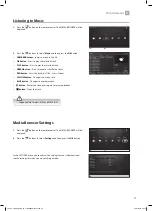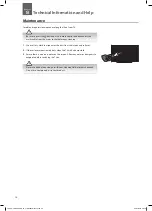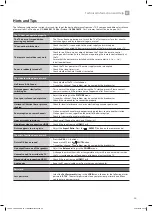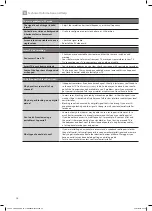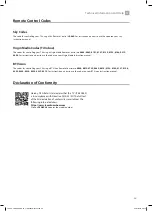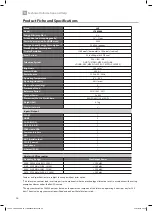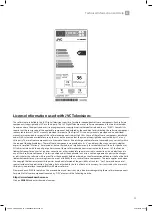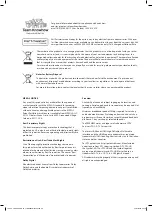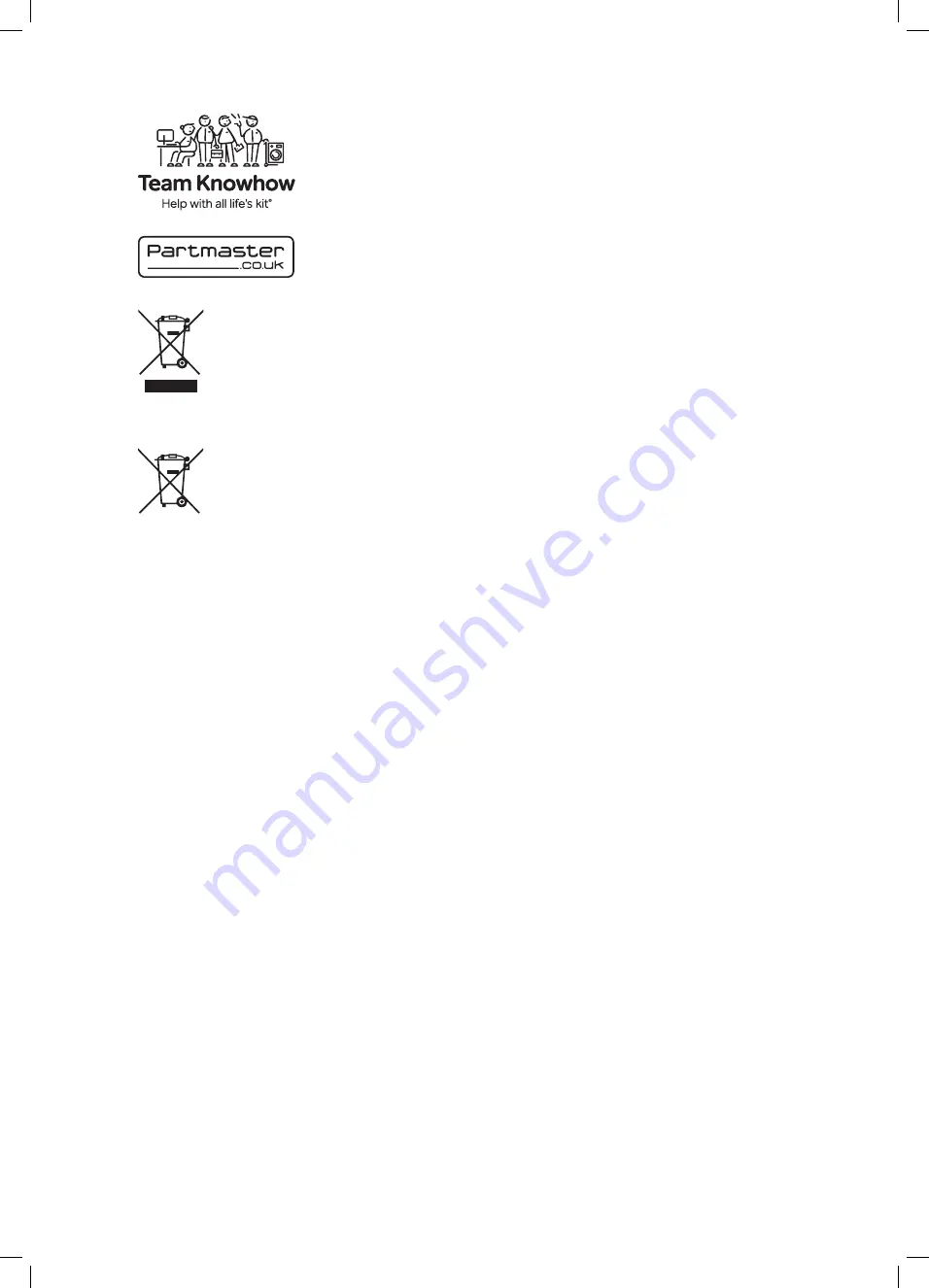
MPEG-2 NOTICE
Any use of this product in any matter other than personal
use that complies with the MPEG-2 standard for encoding
video information for packaged media is expressly prohibited
without a license under applicable patents in the MPEG-2
Patent Portfolio, which license is available from MPEG LA, LLC,
6312 S. Fiddlers Green Circle, Suite 400E, Greenwood Village,
Colorado, 80111 U.S.A.
Rovi Proprietary Rights
This item incorporates copy protection technology that is
protected by U.S. patents and other intellectual property rights
of Rovi Corporation. Reverse engineering and disassembly are
prohibited.
Restriction on Use & Rovi Trade Mark Rights
Use of the copyright protection technology contained in
this product must be authorised by Rovi Corporation and is
intended for home and other limited viewing uses only unless
otherwise authorised by Rovi Corporation. The names “Rovi
Corporation” and “Macrovision” are protected by trademarks.
Dolby Digital
Manufactured under license from Dolby Laboratories. Dolby,
Dolby Audio, and the double-D symbol are trademarks of
Dolby Laboratories.
Freeview
Availability of channels subject to geographic location and
coverage. Aerial upgrade and/or receiver may be required. Visit
freeview.co.uk/availability.
Minimum broadband speed of 2Mbps required for catch up
and on demand services. Watching on demand and catch up
programmes will count towards any monthly broadband data
allowance. 7-day catch up or selected channels.
The FREEVIEW words and logos are trade marks of DTV
Services LTD. © DTV Services Ltd.
The terms HDMI and HDMI High-Definition Multimedia
Interface, and the HDMI Logo are trademarks or registered
trademarks of HDMI Licensing Administrator, Inc. in the United
States and other countries.
For DTS patents, see http://patents.dts.com. Manufactured
under license from DTS Licensing Limited. DTS, DTS-HD,
the Symbol, & DTS or DTS-HD and the Symbol together
are registered trademarks and DTS-HD Master Audio is a
trademark of DTS, Inc. © DTS, Inc. All Rights Reserved.
All trademarks are the property of their respective owners and
all rights are acknowledged.
Visit Partmaster.co.uk today for the easiest way to buy electrical spares and accessories. With over
1 million spares and accessories available we can deliver direct to your door the very next day. Visit
www.partmaster.co.uk or call 0344 800 3456 (UK customers only). Calls charged at National Rate.
The symbol on the product or its packaging indicates that this product must not be disposed of with your other
household waste. Instead, it is your responsibility to dispose of your waste equipment by handing it over to a
designated collection point for the recycling of waste electrical and electronic equipment. The separate collection
and recycling of your waste equipment at the time of disposal will help conserve natural resources and ensure
that it is recycled in a manner that protects human health and the environment.
For more information about where you can drop off your waste for recycling, please contact your local authority,
or where you purchased your product.
Notes for Battery Disposal
The batteries used with this product contain chemicals that are harmful to the environment. To preserve our
environment, dispose of used batteries according to your local laws or regulations. Do not dispose of batteries
with normal household waste.
For more information, please contact the local authority or your retailer where you purchased the product.
For general information about this appliance and handy hints
and tips, please visit teamknowhow.com
or call (UK) 0344 5611234 or (Ireland) 1 890 818 575.
JVC 28' LED Smart HD TV LT-28C680 Manual.indd 58
04/01/2018 09:16