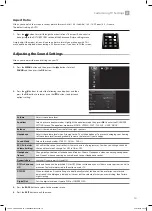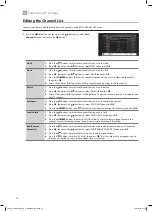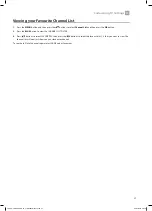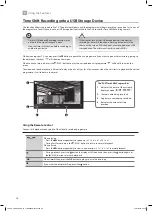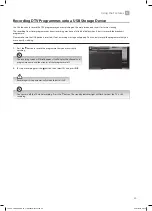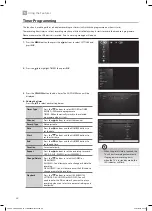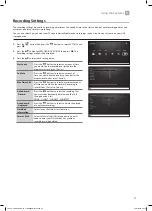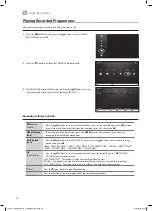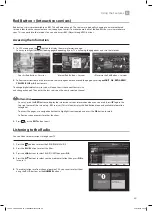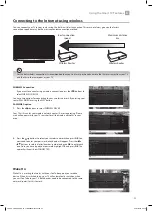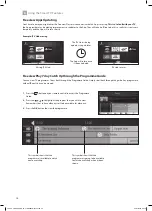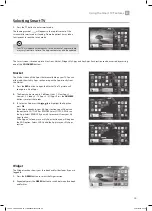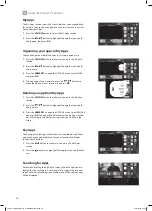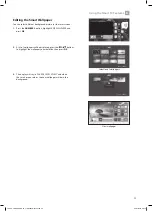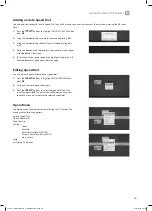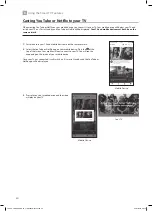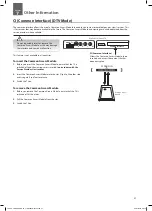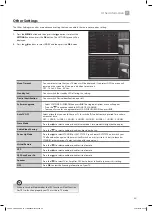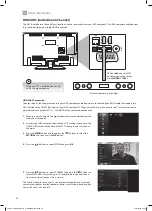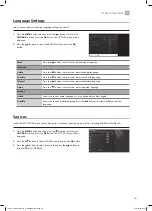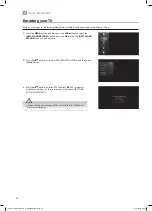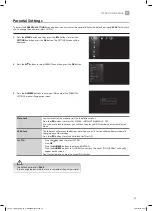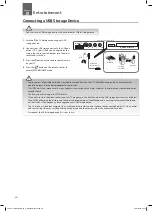33
6
Using the Smart TV Features
Catch Up Services
1. Press the F Play button on your remote control to access Freeview Play.
The Freeview Page will appear on screen. Here you can access all of the catch up
services. The top half of the screen displays the catch up apps and the bottom
half displays recommended programmes.
2. Press the to highlight the catch up service that you would like to enter
and then press OK.
3. Press the button to highlight recommended programmes.
SUBT.
LANG.
TXT
ME
NU
Q. M
ENU
EX
IT
BAC
K
OK
6
MNO
9
WXYZ
0
TV
7
PQRS
8
TUV
4
GHI
5
JKL
.,/@
2
ABC
3
DEF
V
P
EPG
Using Freeview Play
To use Freeview Play your TV must be connected to the internet. You must also have installed Freeview Play and accepted the
Terms and Conditions.
Recommendations
1. Press the button to highlight recommended programmes. You will see
four recommendations.
2. To see more recommended programmes continually press the button.
You will see the Recommendations page where you can search for
recommendations via a genre:
Lifestyle - Movies - Sport -All - Comedy - Drama & Soaps -Entertainment
JVC 28' LED Smart HD TV LT-28C680 Manual.indd 33
04/01/2018 09:16