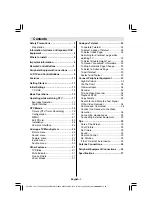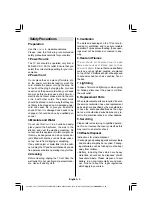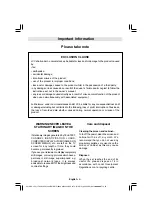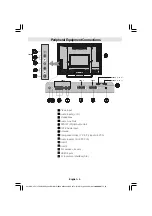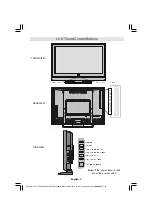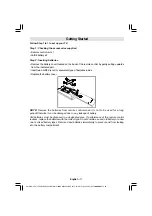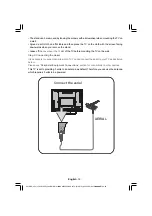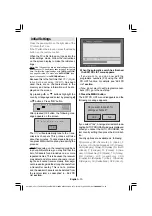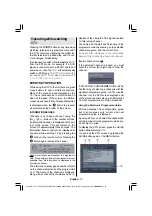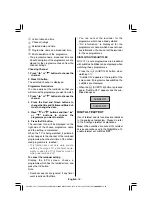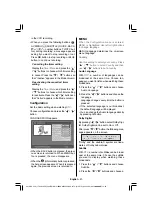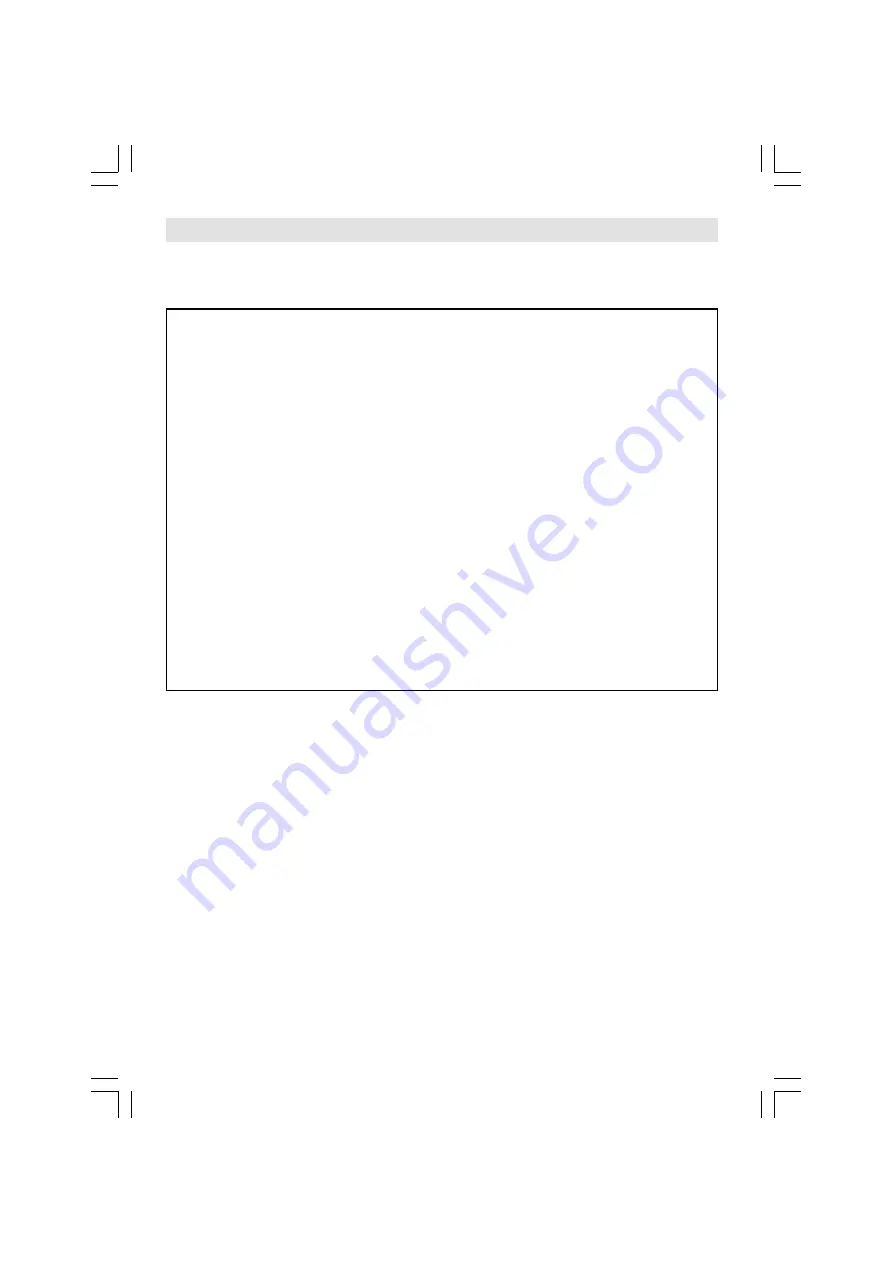
English
- 6 -
Important Information
Please take note
EXCLUSION CLAUSE
JVC shall under no circumstances be liable for loss and/or damage to the product caused
by:
fire;
earthquake;
accidental damage;
intentional misuse of the product;
use of the product in improper conditions;
loss and/or damage caused to the product whilst in the possession of a third party;
any damage or loss caused as a result of the owner s failure and/or neglect to follow the
instructions set out in the owners manual;
any loss or damage caused directly as a result of misuse or malfunction of the product
when used simultaneously with associated equipment;
Furthermore, under no circumstances shall JVC be liable for any consequential loss and/
or damage including but not limited to the following, loss of profit, interruption of business,
the loss of recorded data whether caused during normal operation or misuse of the
product.
WARNING! NEVER LEAVE A
STATIONARY IMAGE ON THE
SCREEN
If stationary images generated by TELETEXT,
CHANNEL IDENTIFICATION LOGOS,
COMPUTER DISPLAYS, VIDEO GAMES, ON
SCREEN MENUS, etc. are left on the TV
screen for any length of time, they could
become permanently ingrained.
If you use your television to display completely
still images, or moving pictures which have a
permanent still image superimposed e.g.
broadcast network logos, it is always
advisable to reduce BOTH the brightness and
contrast settings.
Care and disposal
Cleaning the screen and cabinet...
Turn off the power, clean the screen and
cabinet with a soft, dry cloth. We
recommend that you do not use any
proprietary polishes or solvents on the
screen or cabinet as this may cause
damage.
Disposal...
When the set reaches the end of its
useful life please dispose of it in
accordance with Local Government
Regulations or at a recycling centre.
A01-ENG-JVC (LT-26DY8ZG)-26815W-RMC1899S MB22 PANEU IDTV-(WO PIP)-(10052179)-5011xxxx.p65
11.09.2007, 13:50
6