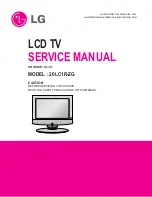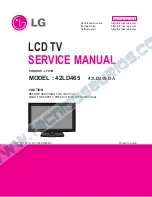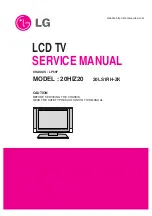GB-
PRogRAMMe guiDe (in DigitAL tV MoDe onLy)
Schedule
Press the
yeLLoW
button to display the schedule list. The
schedule screen displays the reserved programme list and lets
you add, edit or delete the reservations.
note:
For more information about how to add, edit or delete a reservation, refer
to
Recording Schedule
(p.9).
You can also easily display the schedule screen by simply pressing the
ScHeDuLe
button on the remote control.
Finding a Programme
You can sufficiently find the programme you want by programme name or genre.
1
Press the
BLue
button to move to the Find screen.
2
Enter the programme name directly and select
Find
and press the
oK
button.
note:
If you select
Previous
or
next
on the keyboard displayed on
the screen and press the
oK
button, the keyboard layout is switched.
3
Select
By genre
and press the
oK
button to search programme
by genre.
4
Select the genre and press the
oK
button.
5
If you select a programme from
Found Programme
List
screen
and press the
oK
button, you can watch the programme if it is
on air or reserve it if it is the future programme. If you want to
find another programmes, press the
BAcK
button to return to the
previous menu.
note: Found Programme List
may differ depending on the provided
programme information.
▪
▪
Find Programme by Name
Keyword
Find
By Genre
Previous
Next
Return to Programme Guide
Find Programme by Genre
Movie
News
Entertainment
Sport
Chidren’s
Education
Lifestyle
Drama
Unclassified
By Name
Movie
Schedule
Delete
Select
Reserve
Sort
Edit