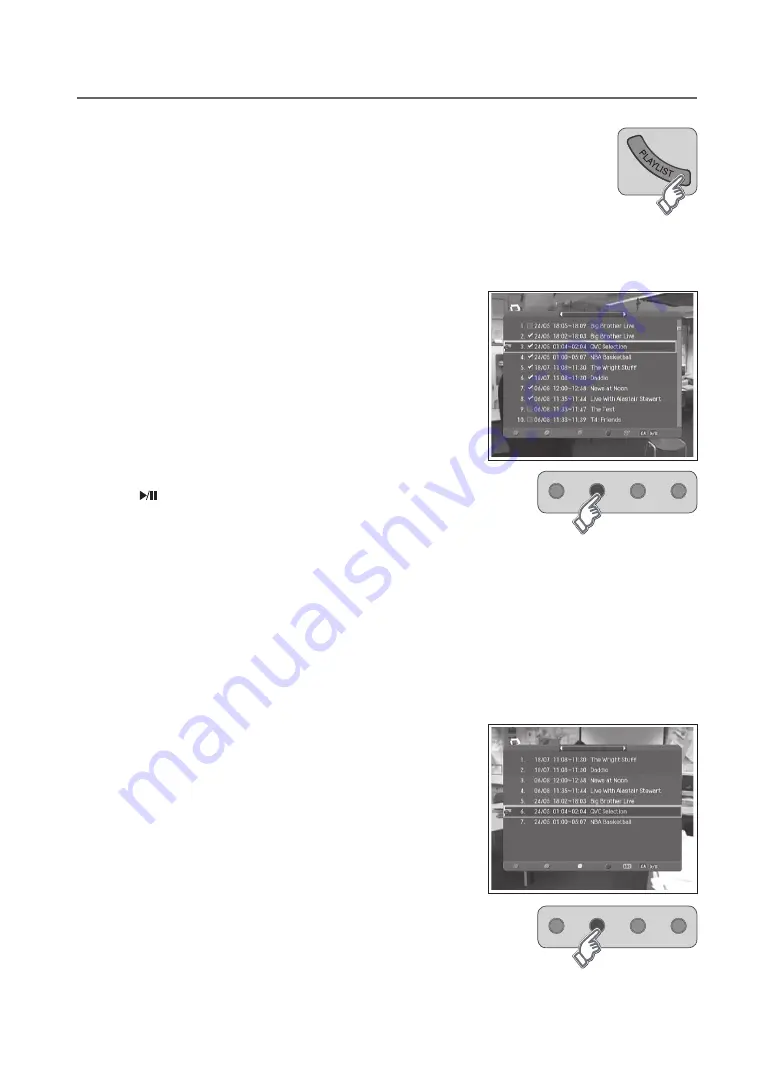
GB-40
RecoRDing AnD PLAyBAcK (in DigitAL tV MoDe onLy)
Programme Playback in the Play List
You can easily view the recorded programme list by pressing the
PLAyLiSt
button. You can
switch among
ViDeo
(tV)
,
AuDio
(radio)
and
Selected Files
list using ◄/► button.
note:
The list with the recorded programme only will be shown and selected.
ViDeo/AuDio List
1
Select
ViDeo
or
AuDio
list using the ◄/► button.
2
to delete the recorded programme file
: Move a cursor to a
file you want to delete using the ▲/▼ button and press the
ReD
button.
3
to select the recorded programme file
: Move a cursor to a file
you want to select using the ▲/▼ button and press the
gReen
button. The programme files you select will be added to
Selected
Files
list automatically. To unselect the selected file, press the
gReen
button again.
4
to play back the recorded programme file
: Move a cursor to a
file you want to play back using the ▲/▼ button and press the
oK
or
PLAy
(
) button. The programme will be played.
5
You can perform fast rewind, fast forward, slow motion, pause, skip and
replay functions while you are playing back a recorded programme from
the play list. Refer to
Palyback control Buttons
(p.).
6
Each time you press the
BLue
button, the sorting order of the recorded programmes change in the following
sequence: by descending time, by ascending time, by name.
note:
If you select or playback a split programme, other split programmes are also selected or played back continuously.
Move
is inactivated in
ViDeo
or
AuDio
list.
Selected Files List
1
Select
Selected Files
list using the ◄/► button.
2
to remove the recorded programme file from Selected Files
list
: Move a cursor to a file you want to remove using the ▲/▼
button and press the
ReD
button. You can also delete multiple
files at a time using the
gReen
button.
3
to move the recorded programme file to the different
position
: Move a cursor to a file you want to move using the
▲/▼ button and press the
yeLLoW
button. Move the cursor to
the destination using the ▲/▼ button and press the
oK
button. A
pop-up will appear. Select
yes
and press the
oK
button. You can
also move multiple files at a time using the
gReen
button.
4
to remove or move the multiple files at a time
: Move a cursor to a file
you want to remove or move using the ▲/▼ button and select the file
pressing the
gReen
button. Repeat this step to select the multiple files.
The selected files will be highlighted in blue. Press
ReD
or
yeLLoW
button to remove or move the selected files at a time and perform next
steps according to each function. To unselect the selected file, press the
gReen
button again.
▪
▪
VIDEO
Delete
Unselect
Move
Sort
Play
Selected Files
Remove
Select
Move
Sort
Play





























