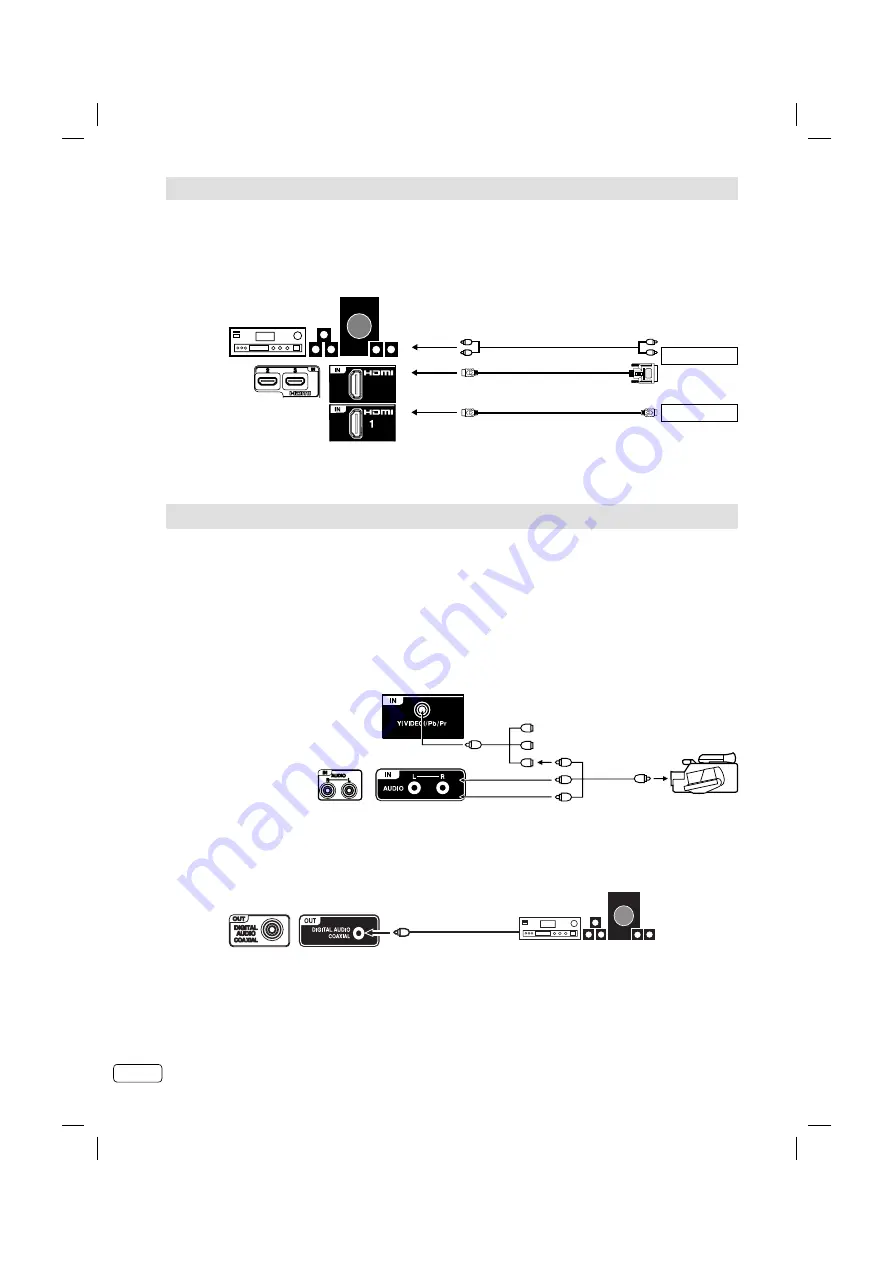
EN
26
Connecting an HDMI
or a DVI device to the HDMI input
Attention: Preparation:
• Disconnect all equipment from the AC-supply, to prevent any possible damage.
• Make the necessary connections.
• Make sure all connections are safe & secure before reconnecting your equipment the AC-supply.
Note:
Select an appropriate external input mode. (See page 11).
•
Connection to other equipment
1. Connecting a Video camera or Games console to AV
• Connect Video (Yellow) cable from devices to supplied Mini-pin cable
(Green connector). Then connect to the unit.
Note:
Please notice the operating manual for the HDMI device to be set up.
This unit cannot support PC signal from HDMI input.
•
•
(Back view)
Video camera
(example)
AV output
(AV cable, not supplied)
Green
Blue
Red
Yellow
White
Red
Mini-pin cable (supplied)
(Side view)
LT-29HA48E/
LT-39HG48E
(Back view)
The HDMI input receives digital audio and uncompressed video from a HDMI equipped device or
uncompressed digital video from a DVI equipped device.
When you connect to a DVI device with a HDMI-to-DVI adapter cable, it only transfers the video
signal, so it is necessary to connect the external speaker units to output the audio signals.
Select the HDMI input mode (see P.11).
or
DVI device
HDMI device
To DVI output
Audio cable (not supplied)
HDMI - to - DVI adapter cable
(HDMI type A connector)
(not supplied)
HDMI cable (type A connector)
(not supplied)
To HDMI output
To AUDIO input
TV (Rear/Side view)
External speaker units
To AUDIO output
To HDMI input
Audio digital cable
(not supplied)
Surround sound amplifier
system
2. Connecting an digital audio system
Connect Digital-amplifier to the Digital-Audio-output of the TV-unit with a coaxial digital cable.
(Back view)
LT-29HA48E/
LT-39HG48E
(Back view)
J3NW2151A_EN.indd 26
J3NW2151A_EN.indd 26
3/4/13 2:51:49 PM
3/4/13 2:51:49 PM
















































