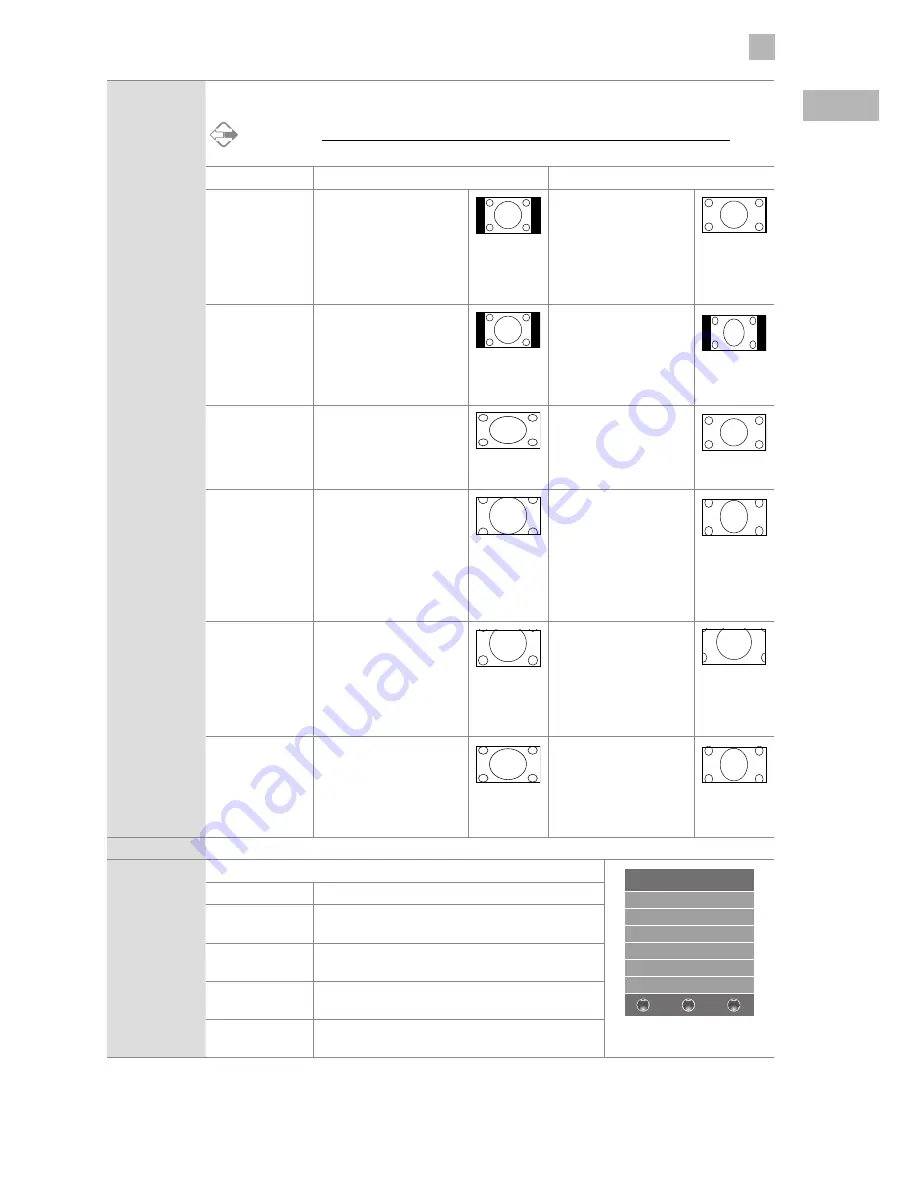
33
5
Customising TV Settings
GB
Aspect Ratio
Allows you to watch the screen in various picture formats: Auto / 4:3 / 16:9 / Zoom / Subtitle /
SmartZoom.
Alternative
You may press the ASPECT button to select the aspect ratio directly.
Input Signal 4:3
Input Signal 16:9
Auto
This selection will display
the picture according
to the aspect ratio of
the input source. Black
bars will appear on both
the left and right of the
screen.
This selection will display
the picture according to
the aspect ratio of the
input source.
4:3
This selection will allow
you to view a picture with
an original 4:3 aspect
ratio. Black bars will
appear on both the left
and right of the screen.
This selection will allow
you to adjust the picture
vertically, in linear
proportion. Black bars will
appear on both the left
and right of the screen.
16:9
This selection will allow
you to adjust the picture
horizontally, in linear
proportion, to fill the entire
screen.
This selection will allow
you to view a picture with
an original 16:9 aspect
ratio.
Zoom
This selection will allow
you to zoom in the
picture without any
alteration, while filling the
entire screen. However,
the top and bottom
of the picture will be
cropped.
This selection will allow
you to zoom in the
picture without any
alteration, while the 4
sides of the picture will
be cropped.
Subtitle
This selection will allow
you to zoom in the picture
without any alternation,
while filling the entire
screen with subtitles
shown at the bottom of the
screen.
This selection will
allow you to zoom in
the picture without
any alternation, while
showing subtitles at the
bottom of the screen.
Smart Zoom
This selection is similar
to 16:9 mode, but the
picture slightly stretches
horizontally and clips off
a little from the top and
bottom.
This selection is similar
to 4:3 mode, but the
picture slightly stretches
vertically and clips off a
little from the top and
bottom.
Noise Reduction Select to reduce the noise level of the connected device: Off / Low / Middle / High.
Screen
Allows you to adjust the PC desktop content. (PC mode only)
Screen
Auto Adjust
Horizontal Pos. 50
Vertical Pos. 50
Size 50
Phase 38
BACK
MENU
EXIT
Auto Adjust
Allows you to synchronise a PC signal automatically.
Horizontal Pos.
Adjusts the position of the picture left and right in
the window.
Vertical Pos.
Adjusts the position of the picture up and down in
the window.
Size
Allows you to adjust the picture horizontally, in linear
proportion.
Phase
Controls the signal phase, which can improve focus
clarity and image stability based on the PC mode.
















































