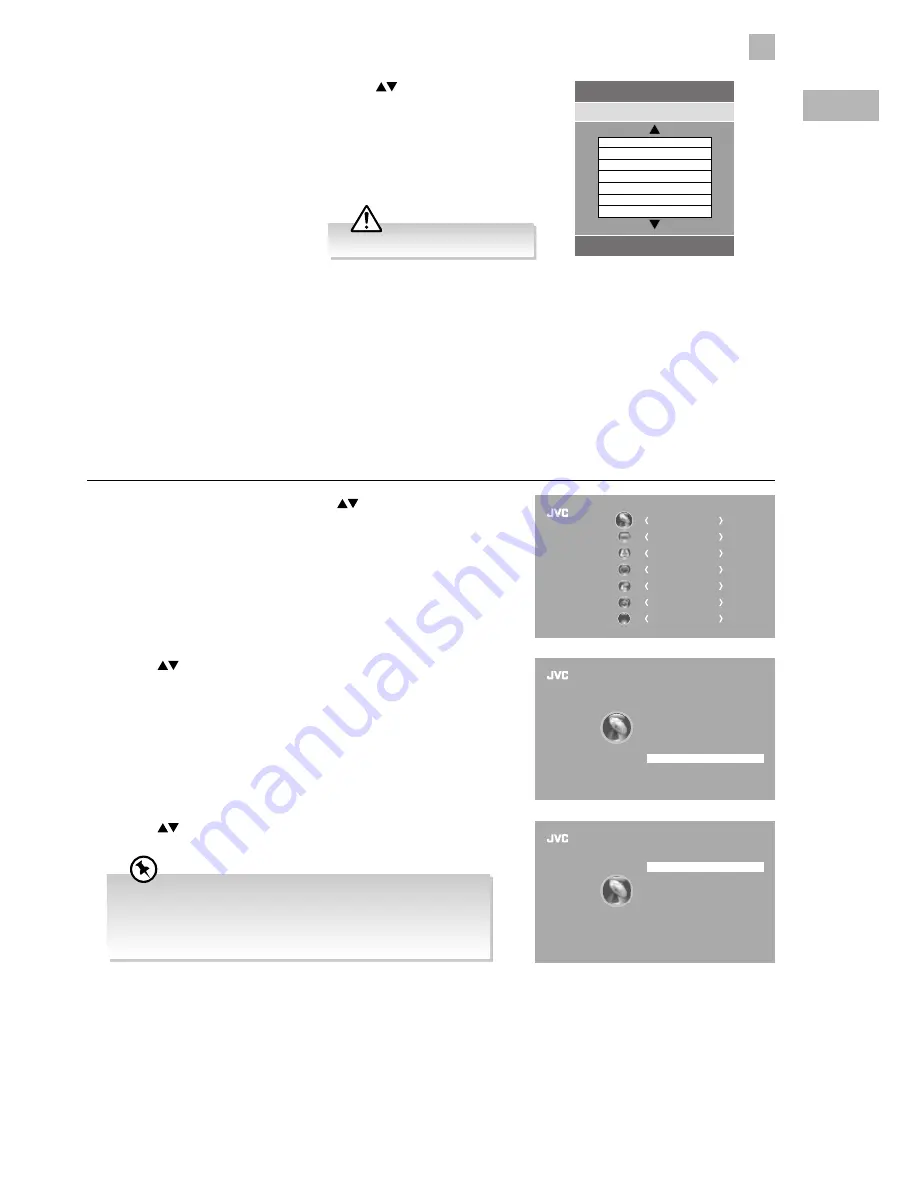
29
5
Customising TV Settings
GB
3. A CI Information Main menu will pop up. Press the
buttons to
display the module information, smart card information, language,
software download. Press the OK button to confirm.
4. Press the EXIT button to return to the previous menu. Press the EXIT
button again to exit the menu.
CI Information
Main menu
Press [OK] to select, or [EXIT] to quit
Module information
Smart card information
Language
Software Download
This screen is for illustration only.
4. Press the BACK button to return to the previous menu or press the
MENU button to return to the main menu.
5. Press the EXIT button to exit the menu.
3. Press the
buttons to select Software Update(OAD) and then press
the OK button to select On.
Software Update (USB)
Occasionally there may be a need to issue a new version of the software for your TV. This can be installed using a USB thumb
drive. To check for the availability of new software and to download the file, please call our Support Centre:
Norway: 815 56 602 Sweden:
0770 474 700 Denmark:
70 27 87 37 Finland:
020 - 500 6550
Software Update (Over Air Download) (DVB-T)
The TV auto detects the latest firmware through the DTV signal and allows you to accept or refuse the firmware upgrade service.
This function may not be available in some countries. Please follow the steps below if applicable.
1. Press the MENU button and then press the
buttons to select the
CHANNEL menu and then press the OK button.
2. Press the
buttons to select Software Update and then press the OK
button to confirm.
CHANNEL
PICTURE
SOUND
TIME
OPTION
LOCK
EXIT
EXIT
Auto Tuning
DTV Manual Tuning
ATV Manual Tuning
Signal Information
CI Information
Software Update
Channel Edit
CHANNEL
Software Update (USB)
Software Update (OAD)
Off
OAD Tuning
CHANNEL
CHANNEL
• The TV will auto detect the latest firmware through the DTV
signal when you switch the TV on or off each time.
• To save energy, you should always turn the Software
Update(OAD) function back to "OFF".






























