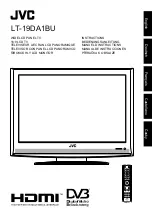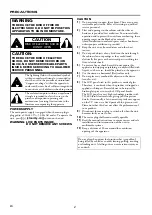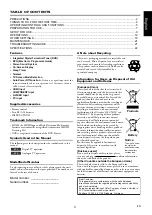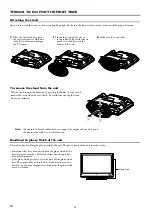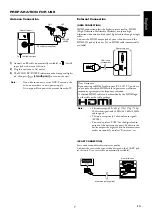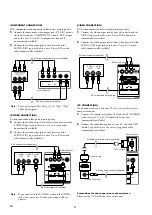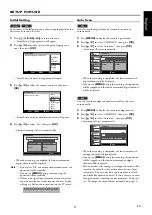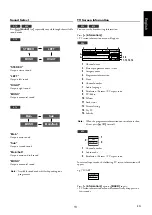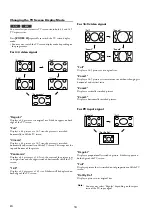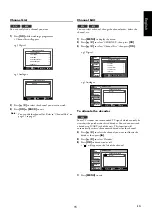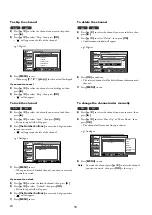Reviews:
No comments
Related manuals for LT-19DA1BU

56-inch
Brand: Gateway Pages: 8

P715 Seriesl C715 Series
Brand: TCL Pages: 20

WD40FBE10
Brand: Westinghouse Pages: 26

43UHX4500
Brand: Salora Pages: 34

K-LED24HDK
Brand: Kalley Pages: 29

PS1980
Brand: Magnavox Pages: 32

CT-M805SR
Brand: Teac Pages: 31

432V
Brand: Olevia Pages: 68

Direct-View Concierge H27H38DT
Brand: Zenith Pages: 60

FLU-1911SA
Brand: Polaroid Pages: 29

SENTRY 2 S1320S
Brand: Zenith Pages: 32

50UG6100
Brand: Casper Pages: 8

1E03-37GT
Brand: HANNspree Pages: 61

LV-1958P
Brand: Prima Pages: 70

STV-22LED3
Brand: Shivaki Pages: 57

SLE 43US601TCS
Brand: Sencor Pages: 34

SLE 2253M4
Brand: Sencor Pages: 36

SLE 3261TCS
Brand: Sencor Pages: 56