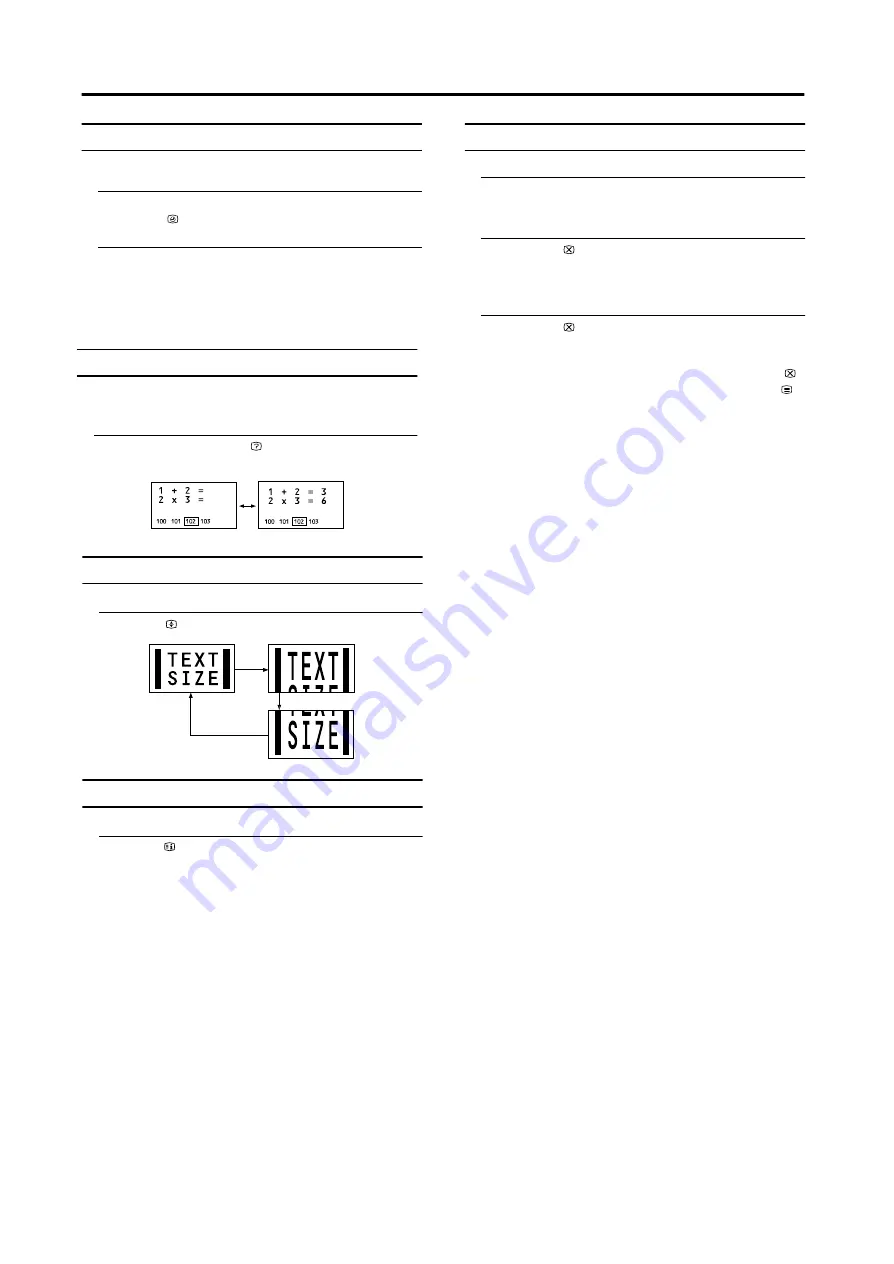
Teletext function
Sub-page
Some teletext pages include sub-pages that are
automatically displayed.
1 Choose a teletext page that includes sub-pages
Press the button,
Sub-page numbers can be viewed
and
displayed at the screen.
2 Press the number buttons to choose a sub-page
number
Reveal
Some teletext pages include hidden text (such as the
answers to a quiz).
You can display the hidden text.
Each time you press the (Reveal) button, text is
hidden or revealed
Size
You can double the height of the teletext display.
Press the (Size) button.
Index
You can return to the index page instantly.
Press the (Index) button
Returns to page 100 or a previously specified page.
Cancel
You can search for a teletext page while watching TV.
1 Press the number button to enter a page
number, or press a colour button
The TV searches for a teletext page.
2 Press the (Cancel) button
The TV programme appears. When the TV finds the
teletext page, its page number appears in the upper left
of the screen.
3 Press the (Cancel) button to return to a
teletext page when the page number is on the
screen
• The TV mode cannot be resumed by pressing the
(Cancel) button. To return to the TV mode press
button.
Sxxxx : xxxx is the number 0 ~ 9 that you entered.
For example, sub-page 1 is S0001, you must enter 0,0,
0 and 1 serially to view sub-page S0001.
16
















































