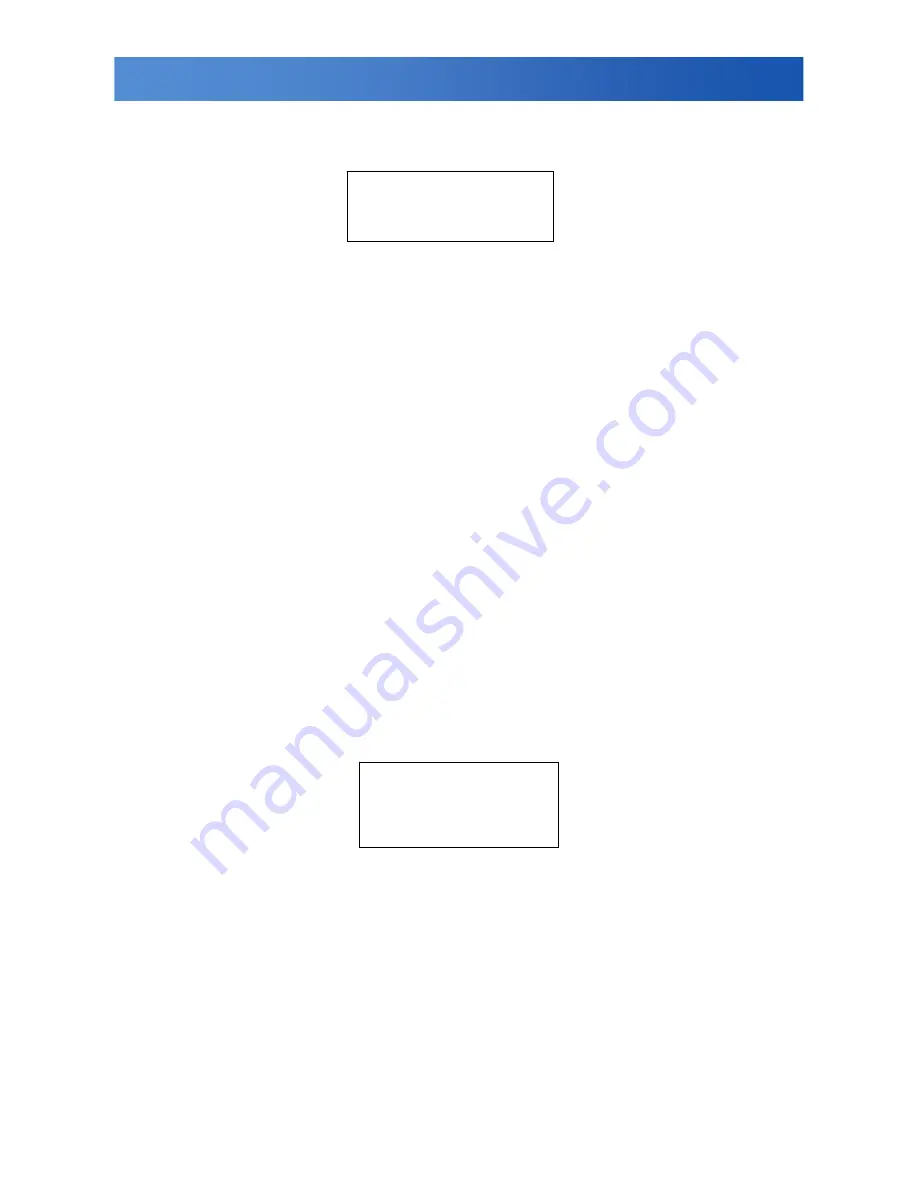
Menu Settings
If SHUTTER/AGC is set to MANUAL, the submenu is shown as below. The shutter speed is a variable
from 1/50(1/60) sec to 1/10000sec and the AGC is selectable depending on your environment condition.
Recommended settings according to the application:
1. Auto Exposure by Iris Control:
Application: General Purpose, Indoor surveillance
This is Default settings
- LENS: AUTO
- SHUTTER/AGC: AUTO
- HIGH LUMINANCE MODE: AUTO IRIS
2. Auto Exposure by AES first, then by IRIS Control:
Application: Outdoor, Traffic surveillance
- LENS: AUTO
- SHUTTER/AGC: AUTO
-HIGH
LUMINANCE
MODE:
SHUT
+
AUTO IRIS
3. Auto Exposure by Iris Control with fixed Shutter Speed:
- LENS: AUTO
- SHUTTER/AGC: MANUAL
-SHUTTER
1/50
(
1/60
)〜
10000
(After this, the following are set)
- SHUTTER/AGC: AUTO
- HIGH LUMINANCE MODE: SHUT+AUTOIRIS
3.3 WHITE BAL
WHITE BALANCE controls color on the screen. Options include ATW (Auto White Balance), PUSH,
PUSH LOCK, USER1, USER2, ANTI CR (Anti Color Rolling Suppression) and MANUAL. The default is
ATW.
y
ATW:
Select ATW when the scene illumination varies between indoor scenes and outdoor scene
lighting.
y
MANUAL:
You can manually adjust the LEVEL from 15 to 69.
y
USER1/USER2:
You can adjust blue setting (B-GAIN) and red setting (R-GAIN) value from 0 to
255.
y
PUSH:
When selected in the appropriate position, the whole area will perform white balance.
y
PUSH LOCK:
When selected in the appropriate position, WHITE BALANCE will perform once.
3.4 BACKLIGHT
Set Backlight compensation function. It controls the light level to overcome sever backlight conditions.
Available options include OFF, BLC or HLC (Highlight Compensation) mode. The default is OFF.
SPEED
171
DELAY
CNT
152
ATW
FRAME
x
0.50
ENVIRONMENT
INDOOR
RETURN
MODE
SHUT+AGC
SHUTTER
1/50
AGC
6.0
RETURN
11
































