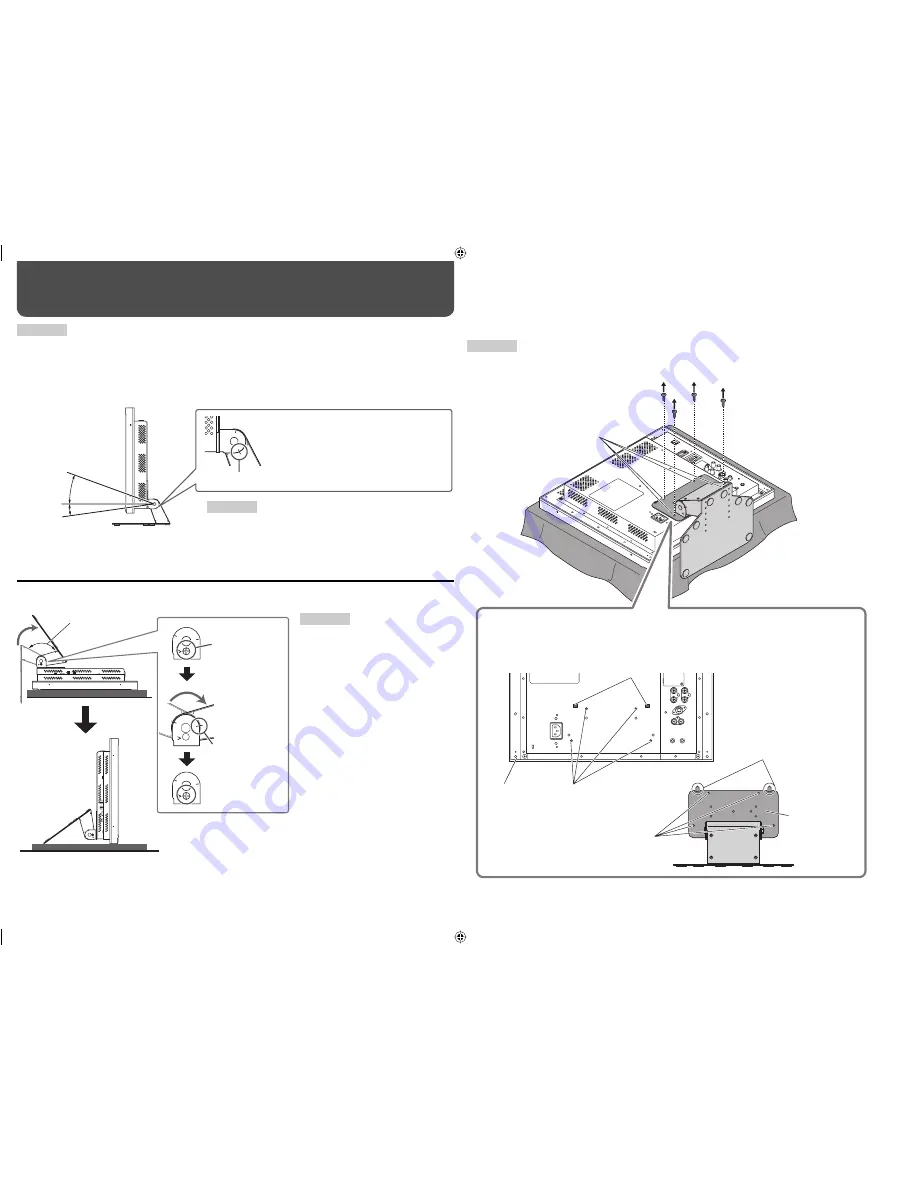
4
Installation
To detach the stand
CAUTION
Lay the monitor on a cloth with the LCD panel facing down to prevent the LCD panel from being damaged.
Screw holes for
stand attachment
Screw holes for stand attachment
(on the monitor)
Screw holes for stand
attachment (on the stand)
Guides
Guide holes
Attachment screws
Monitor
When installing the stand to the monitor, insert the guides of the stand plate into the
guide holes on the monitor to place the stand on the correct position. Then fix the
stand firmly with the attachment screws.
Stand plate
• When the monitor is not tilted (0°),
the guidelines align as illustrated.
CAUTION
• Be careful not to pinch your fingers in the gap between the
monitor and the stand.
• When the stand plate is attached to the lower position of the
stand body (
☞
“To adjust the stand height” on page 5), you
cannot tilt the monitor downward.
CAUTION
• When lifting up the stand, lay the
monitor on a cloth with the LCD panel
facing down to prevent the LCD panel
from being damaged.
• Be careful not to pinch your fingers in
the moving parts.
• When lifting up the stand, make
sure to align the guidelines for 144°
and fasten the screw; otherwise the
monitor may fall over.
• Place the monitor on a mat to avoid
scratching the table surface.
• Do not lift up the stand when the
stand plate is attached to the lower
position of the stand body (
☞
“To
adjust the stand height” on page 5).
CAUTION
• Do not rest your arm on the monitor or lean against the monitor.
• Do not touch the LCD panel when installing the monitor.
• Make sure to install the monitor securely to prevent the monitor from falling over, which causes damage to the
monitor or injury.
You can tilt the monitor as follows:
About 20°
About 8°
0°
Guidelines
You can lift the stand up and place the monitor as illustrated below.
Remove the
screw.
Guidelines for 144°
Lift the stand
up and align
the guidelines.
Attach the
removed screw.
About 144°
The illustration of the monitor is of LM-H191.
The illustration of the monitor is of LM-H191.
The illustration of the monitor is of LM-H191.
LMH191&171EA_EN.indd 4
LMH191&171EA_EN.indd 4
08.7.8 5:40:17 PM
08.7.8 5:40:17 PM




































