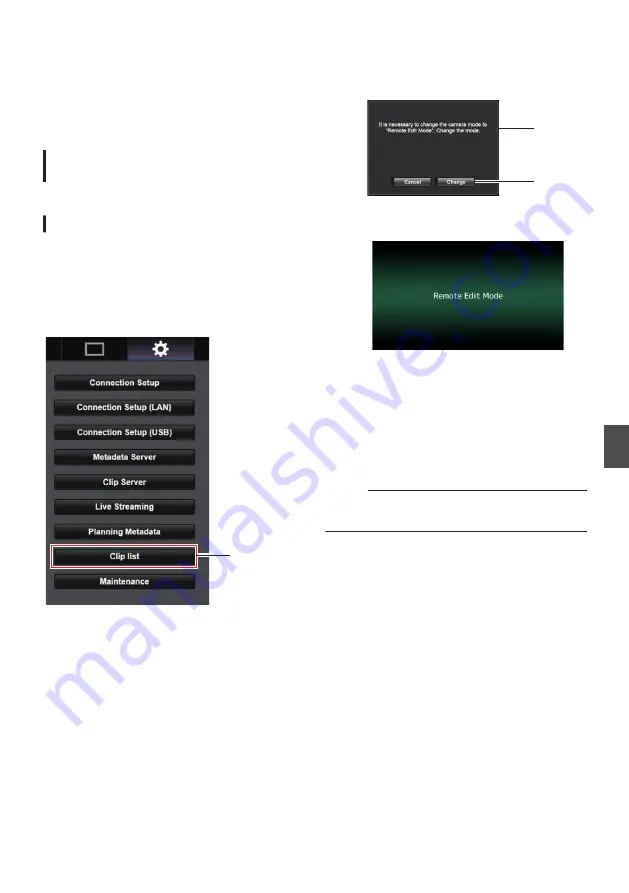
Uploading a Recorded
Video Clip
0
You can upload clips recorded in the microSD
card to a preset FTP server.
0
You can upload selected clips, all clips, or those
appended with an OK mark.
Configuring the FTP Server for
Uploading
P91 [Changing Clip Server Settings] )
Uploading Video Clips
1
Display the web setting screen.
Press the Setting button on the web browser
screen to display the setting screen.
2
Display the clip list.
Click the [Clip list] tab on the setting screen to
display the clip list.
.
2
3
Set the camera recorder to the “Remote
Edit Mode”.
A
You will see a message indicating “It is
necessary to change the camera mode
to "Remote Edit Mode". Change the
mode.” on the web browser.
.
A
B
B
Click [Change] to switch the camera to
the Remote Edit mode.
.
4
Select the selection mode.
Press the Select button.
5
Select the clip you want to upload.
0
A list of the recorded clips appears on the
[Clip list] screen.
0
Click on the clip you want to upload to make
a selection.
0
Clips being selected are indicated by a check
mark.
Memo :
0
You can use the [
J
-30] or [
K
+30] tab to jump to
the previous or next 30 clips on the list.
6
Select the upload operation.
Click the [Actions] button.
Uploading a Recorded Video Clip
83
Con
nectin
g to the Network
















































