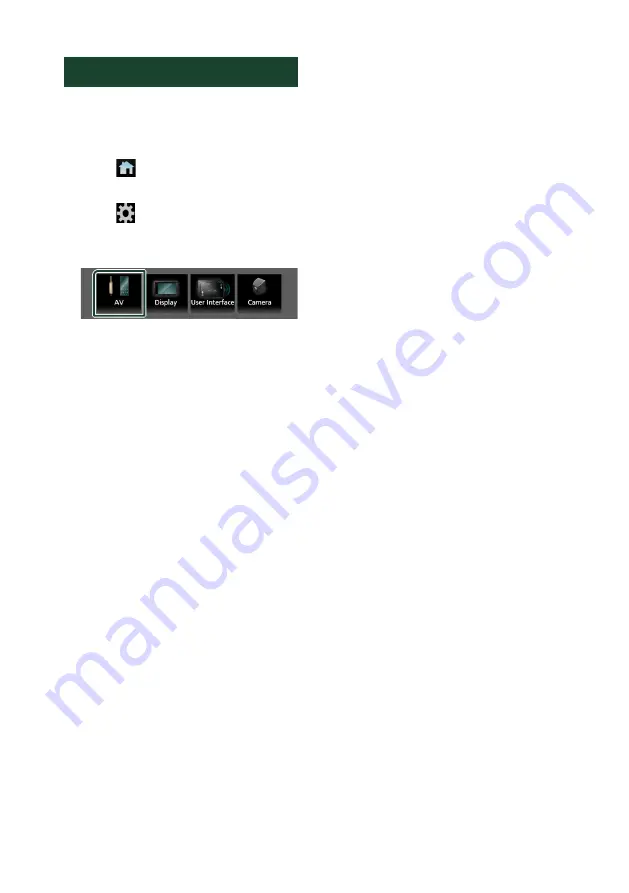
Setup
78
AV Setup
You can set AV parameters.
1
Press the
[
FNC
]
button.
h
h
Popup menu appears.
2
Touch
[
]
.
h
h
HOME screen appears.
3
Touch
[
]
.
h
h
SETUP screen appears.
4
Touch
[
AV
]
.
h
h
AV screen appears.
5
Set each parameter as follows.
■
[
Android Auto Device Select
]
Select the device to be used in the Android
Auto mode.
■
[
Apple CarPlay Device List
]
Select the device to be used in the Apple
CarPlay mode.
■
[
Speech Quality Adjust
]
You can adjust the speech quality.
[
Microphone Level
]
: Adjust the volume of
your voice.
Default is “0”.
[
Echo Cancel Level
]
: Adjust the level of echo
cancellation.
Default is “0”.
[
Noise Reduction Level
]
: Reduce the
noise generated in the surrounding
environment without changing the
microphone volume. Use this function
when the voice of caller is not clear.
Default is “0”.
■
[
AV-OUT
]
You can select an AV source to be output
from the AV OUTPUT port.
OFF, AV-IN, DISC, USB, or iPod
• You cannot select AV-IN if the AV-IN is set to
[
NONE
]
on the Camera Assignment Setting
screen.
• You cannot select iPod if it is connected via
Bluetooth.
• If you select USB, iPod, Tuner, Disc (Music
CD/Disc media), Spotify, Pandora or
Bluetooth audio as the main source, you
cannot select USB or iPod as the AV output
source.
• If you select Wireless Mirroring, Apple
CarPlay or Android Auto as the main
source, you cannot select DISC (Music
CD/Disc media), USB or iPod as the AV
output source.
■
[
Driving Position
]
Select the driving position (left or right).
“Left” (Default)/“Right”
■
[
Wi-Fi SETUP
]
You can change the device name and display
the device address, password. See
.
■
[
OEM SETUP
]
Confirm the information about or change
the settings for using the ADS adapter.
Summary of Contents for KW-V855BW
Page 112: ......






























