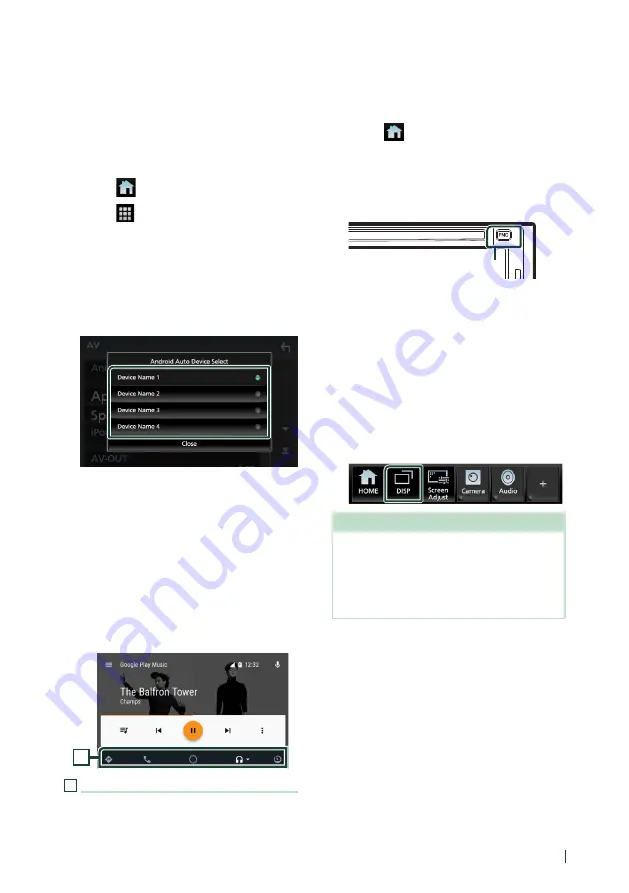
APPS
29
English
Ñ
Select an Android device
If two or more Android devices have been
registered, select the Android device to be
used as the Android Auto source.
1
Press the
[
FNC
]
button.
h
h
Popup menu appears.
2
Touch
[
]
.
3
Touch
[
]
.
4
Touch
[
Android Auto
]
5
Select an Android device.
The registered Android devices ready
for wireless connection and the Android
device connected via the USB are
displayed.
Ñ
Operation buttons and
available Apps on the Android
Auto screen
You can perform the operations of the Apps of
the connected Android device.
The items displayed on the screen differ
among the connected Android devices.
To enter the Android Auto mode, touch the
[
Android Auto
]
icon on the source selection
screen.
1
1
Application/information buttons
Starts the application or displays information.
To exit the Android Auto screen
1
Press the
[
FNC
]
button.
h
h
Popup menu appears.
2
Touch
[
]
.
h
h
HOME screen appears.
Ñ
Using voice control
1
Press the
[
FNC
]
button for 1 second.
Press for 1 second
To cancel
1
Press the
[
FNC
]
button.
Ñ
Switch to the Android Auto
screen while listening to
another source
1
Press the
[
FNC
]
button.
h
h
Popup menu appears.
2
Touch
[
DISP
]
.
NOTE
• This operation is available when
[
DISP Key
]
is set to
[
Mirroring
]
on the
[
User Interface
]
screen.
• When listening to another source with the
Android Auto screen displayed, playing music in
the Android Auto mode will switch the current
source to the Android Auto source.
Summary of Contents for KW-V855BW
Page 112: ......






























