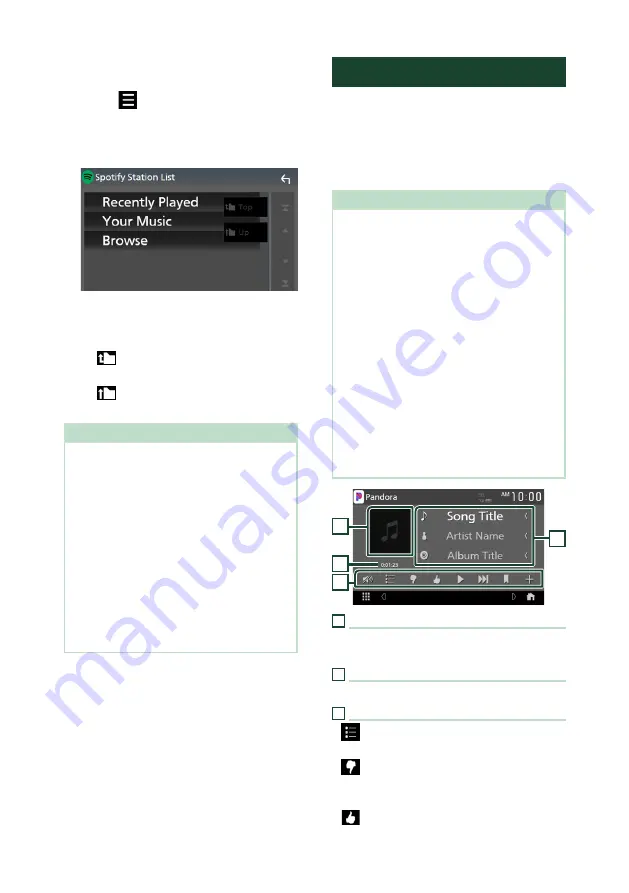
APPS
32
Ñ
Selecting a track
1
Touch
[
]
.
h
h
Spotify Station List screen appears.
2
Select the list type, then select a desired
item.
■
To select the category and station
Touch the category and station name in the
list.
■
[
Top
]
Returns to the top of the list.
■
[
Up
]
Returns to the previous list.
About Spotify®
Note
• Ensure you are logged in to your smartphone
application. If you do not have an Spotify account,
you can create one for free from your smartphone
or at www.spotify.com.
• Because Spotify is a third-party service, the
specifications are subject to change without
prior notice. Accordingly, compatibility may
be impaired or some or all of the services may
become unavailable.
• Some functions of Spotify cannot be operated
from this unit.
• For issues on using the application, contact
Spotify at www.spotify.com.
• Establish an Internet connection.
Pandora® Operation
You can listen to Pandora® on this unit by
controlling the application installed in the
iPhone or Bluetooth device.
To select the Pandora source, touch the
[
Pandora
]
icon on the source selection screen.
Preparation
• Install the latest version of the Pandora®
application on your iPhone, Android or BlackBerry.
iPhone:
Search for "Pandora" in the Apple App
Store to find and install the most current version.
Android:
Visit the Google play and search for
Pandora to install.
BlackBerry:
Visit www.pandora.com from the
built in browser to download the Pandora
application.
• iPhones are connected via either USB or
Bluetooth.
• Android or BlackBerry devices are connected via
Bluetooth.
• To connect a smartphone via Bluetooth, register
it as the Bluetooth device and do the App (SPP)
profile setting for the connection beforehand.
See
Register the Bluetooth device (P.60)
Connect the Bluetooth device (P.62)
• When an Apple CarPlay is connected, you can
use Pandora.
4
1
3
2
1
Artwork
Picture data is displayed if available from the
current content.
2
Playing time
For confirmation of play time.
3
Operation keys
•
[
]
: Searches for a station. For details on
searching, see
•
[
]
(Thumbs down) : Thumbs down to
the current contents and skips to the next
contents.
•
[
]
(Thumbs up) : Registers the current
content as a favorite content.
Summary of Contents for KW-V855BW
Page 112: ......






























