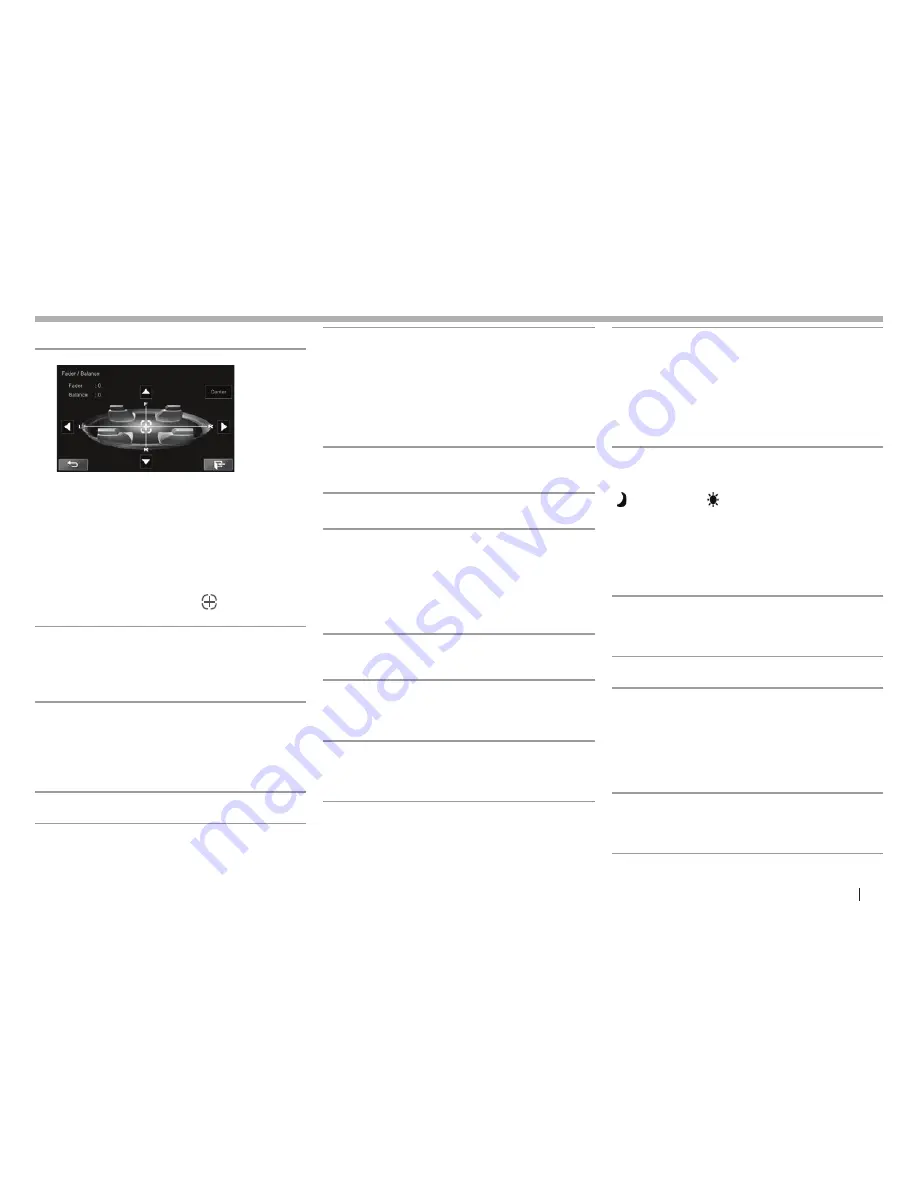
ENGLISH
55
SETTINGS
SETTINGS
R
<Audio> setting screen
<Fader/Balance>
Fader
: Adjusts the front and rear speaker output
balance.
•
F6
to
R6
(Initial:
0
)
– When using a two-speaker system, set the fader
to the center (
0
).
Balance
: Adjusts the left and right speaker output
balance.
•
L6
to
R6
(Initial:
0
)
Press [
J
]/[
K
]/[
H
]/[
I
] or drag
[
]
to adjust.
– To clear the adjustment, press
[Center]
.
<Equalizer>
Change the sound mode or adjust and store the
equalization for each source. (Page 48)
•
Flat
(Initial)
/Natural/Dynamic/Vocal Boost/Bass
Boost/Vibrant/User
<Loudness>
You can activate/deactivate loudness.
•
ON
(Initial): Boosts low and high frequencies to
produce a well-balanced sound at a low volume
level.
•
OFF
: Cancels.
<X’over>
Adjust the crossover frequency. (Page 49)
<Volume Offset>
Adjust and store the auto-adjustment volume level
for each source. (For discs, the adjustment is stored
for each of the following categories: DVD/DVD-VR/
VCD, CD, and DivX/MPEG1/MPEG2/MP3/WMA/WMV/
AAC.) The volume level will automatically increase or
decrease when you change the source.
•
–15
to
+06
(Initial:
00
)
<Speaker Select>
Select the size of the connected speaker.
•
Standard
(Initial)
/Narrow/Middle/Wide
R
<Display> setting screen
<Dimmer>
•
AUTO
(Initial): Dims the screen and button
illumination when you turn on the headlights.
– The ILLUMI lead connection is required.
(Page 61 )
•
ON
: Activates dimmer.
•
OFF
: Cancels.
<User Customize>
Change the display design (Home screen design,
background and panel color). (Page 51)
<OSD Clock>
•
ON
: Displays the clock while a video source is
played back.
•
OFF
(Initial): Cancels.
<Demonstration>
•
ON
(Initial): Activates the demonstration on the
screen.
•
OFF
: Cancels.
<Scroll>
•
Auto
: Scrolls the displayed information
repeatedly.
•
Once
(Initial): Scrolls the displayed information
once.
•
Off
: Cancels.
Touching the information bar scrolls the text
regardless of this setting.
<Screen Adjustment>
Adjust the brightness and blackness of the screen.
Press
[Enter]
to display the setting screen, select
[
] (dimmer on)/[ ] (dimmer off), then change the
following settings:
•
Bright
: Adjusts brightness.
–
–15
to
+15
(Initial:
0
for dimmer on/
+15
for
dimmer off)
•
Black
: Adjusts blackness.
–
–10
to
+10
(Initial:
0
)
<Parking Guidelines>
•
ON
(Initial): Displays the parking guidelines.
(Page 35)
•
OFF
: Cancels.
<Guidelines Setup>
Adjust the parking guidelines. (Page 35)
<Parking Assist Disp.>*
When an ADS adapter is connected, you can display
information about obstacles around the car.
•
ON
: Always displays information.
•
Dyn.
(Initial): Displays information when the
sensor detects obstacles.
•
OFF
: Cancels.
<Parking Assist Pos.>*
Select where information about obstacles is
displayed on the screen.
•
Left
/
Right
(Initial)
*
Only for KW-V620BT Region 1.
2016̲KW-V̲Mid̲K.indb 55
2015/12/10 18:05






























