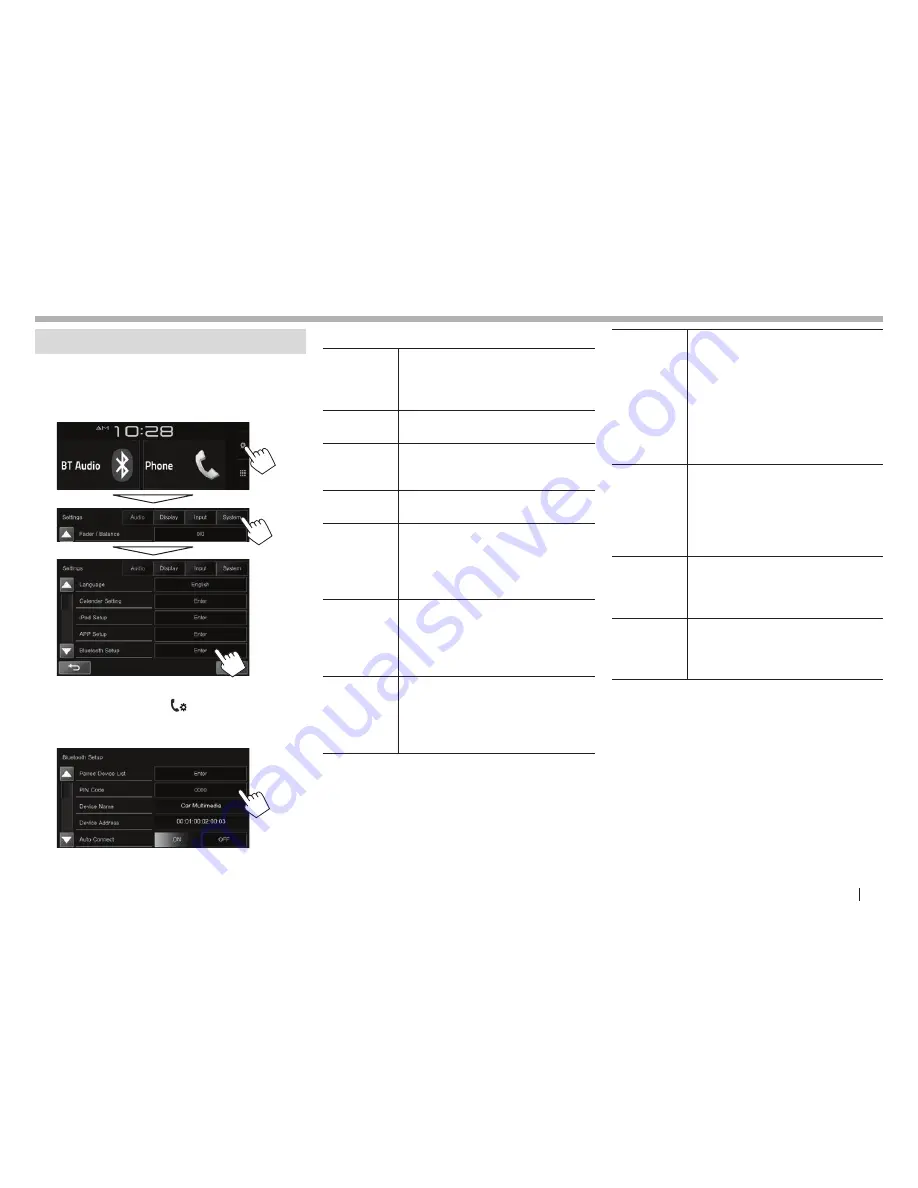
ENGLISH
45
BLUETOOTH
BLUETOOTH
Settings for Bluetooth devices
You can change various settings for using Bluetooth
devices on the
<Bluetooth Setup>
screen.
1
Display
the
<Bluetooth Setup>
screen.
On the Home screen:
• You can also display the
<Bluetooth Setup>
screen by pressing [
] on the phone control
screen (Page 41).
2
Configure the Bluetooth settings.
• Press [
J
]/[
K
] to change the page.
R
Setting items
<Paired
Device List>
Press
[Enter]
to show the list of
registered devices. You can connect
a device or delete registered devices.
(Page 39)
<PIN Code>
Changes the PIN code of the unit.
(Page 38)
<Device
Name>
Shows the device name to be shown
on the Bluetooth device —
Car
Multimedia
.
<Device
Address>
Shows the device address of the unit.
<Auto
Connect>
•
ON
(Initial): A connection is
automatically established with the
last connected Bluetooth device
when the unit is turned on.
•
OFF
: Cancels.
<Bluetooth
HF/Audio>
Select the speakers used for
Bluetooth (both phone and audio
player).
•
Front
: Front speakers only.
•
All
(Initial): All speakers.
<Auto
Response>
•
ON
: The unit answers the incoming
calls automatically after 5 seconds.
•
OFF
(Initial): The unit does not
answer the calls automatically.
Answer the calls manually.
< Auto
Pairing>
•
ON
(Initial): Establishes pairing
automatically with the connected
iOS device (such as iPhone)
even if the Bluetooth function is
deactivated on the device. (Auto
pairing may not work for some
devices depending on the iOS
version.)
•
OFF
: Cancels.
<Ring
Mode>
•
System
(Initial): The ring tone set
on the unit is used.
•
Phone
: The ring tone set on
the mobile phone is used. (This
function may not work depending
on the mobile phone.)
<Ring Tone
Change>
When
<Ring Mode>
is set to
<System>
, select the ring tone for
received calls from
[Tone1]
(Initial),
[Tone2]
,
[Tone3]
.
<Initialize>
Hold
[Enter]
to reset all settings
you have made for using Bluetooth
mobile phones and Bluetooth audio
players.
2016̲KW-V̲Mid̲K.indb 45
2015/12/10 18:05
















































