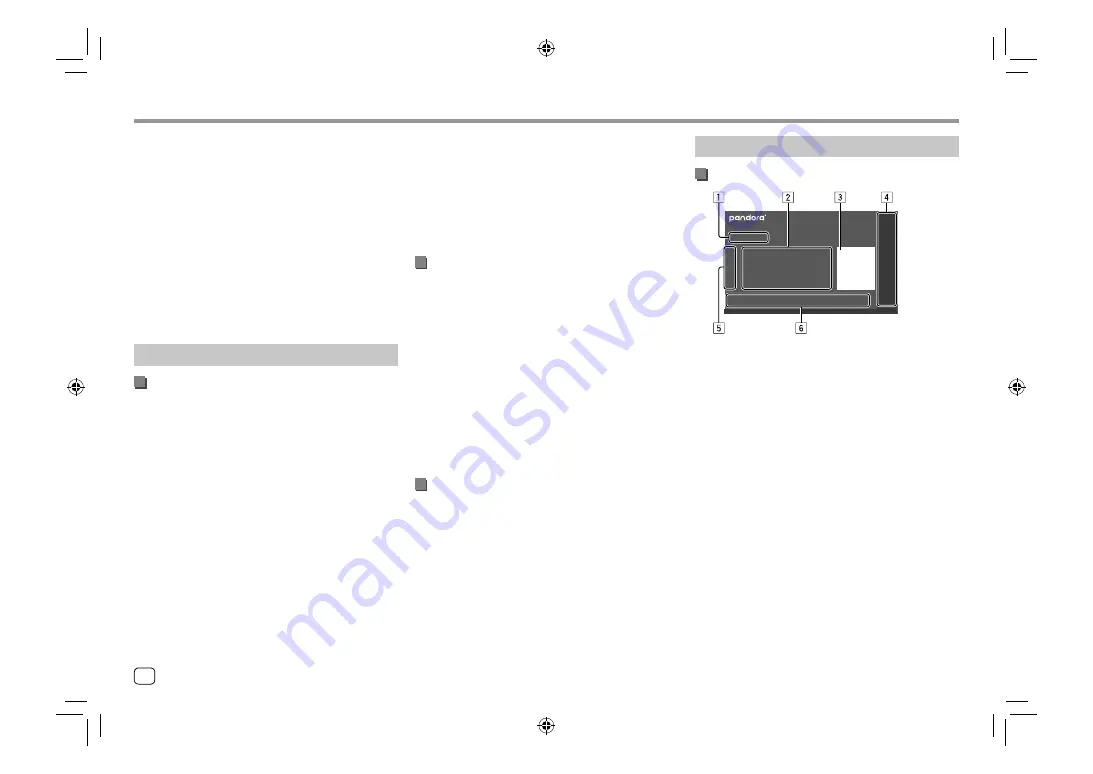
Pandora®
Pandora®
(Only for KW-V340BT Region 4)
You can stream Pandora from iPhone/iPod touch or
Android devices.
• Pandora is only available in certain countries. For
more information, visit <www.pandora.com/legal>.
• Because Pandora is a third-party service, the
specifications are subject to change without
prior notice. Accordingly, compatibility may be
impaired or some or all of the services may become
unavailable.
• Some functions of Pandora cannot be operated from
this unit.
• For issues using the application, contact Pandora at
Preparation
Installing the application
Your smartphone must has built in Bluetooth and the
following profiles must be supported:
• SPP (Serial Port Profile)
• A2DP (Advanced Audio Distribution Profile)
Establish an Internet connection using LTE, 3G, EDGE,
or WiFi.
Ensure you are logged in to your smartphone
application. If you do not have a Pandora account, you
can create one for free from your smartphone or at
<www.pandora.com>.
Install the latest version of the Pandora application on
your smartphone.
• For Android devices: Search for “Pandora” in Google
play to find and install the most recent version.
• For iPhone/iPod touch: Search for “Pandora” in the
Apple iTunes App Store to find and install the most
recent version.
Connecting the device
For Android devices
Pair the Android device with this unit via Bluetooth.
(Page 26)
For iPhone/iPod touch
• Via USB input terminal: Connect iPhone/iPod touch
with the cable. (Page 16)
–
For Lightning models: Use KS-U62 (optional
accessory).
–
For 30-pin connector models: Use 30-pin to USB
cable (accessory of iPod/iPhone).
• Via Bluetooth: Pair the iPhone/iPod touch with this
unit. (Page 26)
Selecting the device
For selecting the playback device via the connection
method to use, see
<Smartphone Setup>
on page
38.
Playback operations
Playback information and key operation
You can also operate Pandora with optional remote
controller, RM-RK258.
You can only control play, pause and skip with the
remote controller.
1
Playing time/playback status
2
Track information
• Touching [
H
] scrolls the text if not all of the text
is shown.
3
Picture data
4
Playback source items shown on the Home screen.
• Touching the playback source item changes the
playback source.
5
Displays/hides other available operation keys*
6
Operation keys*
* See “Operation keys on source control screen” on page 21.
20
ENGLISH
00_KW-V2018ST_M_ENG.indb 20
00_KW-V2018ST_M_ENG.indb 20
17/6/2017 7:35:48 AM
17/6/2017 7:35:48 AM
















































