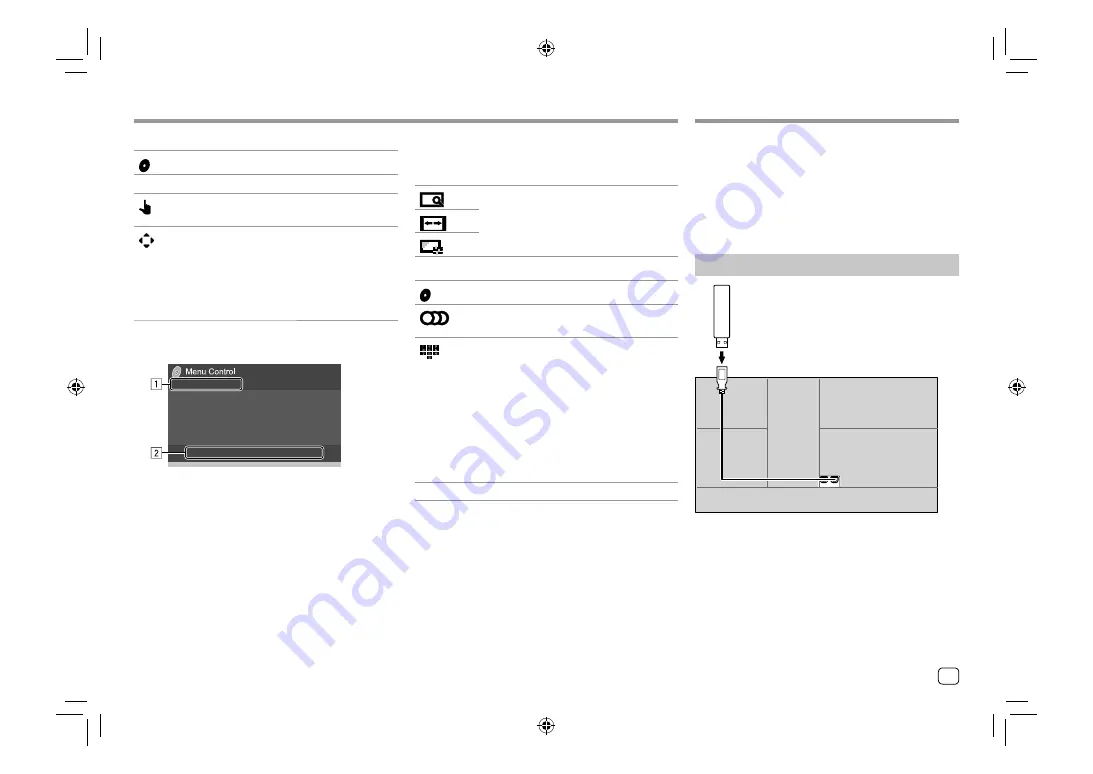
2
[ MENU]
Displays the disc menu (DVD).
[T MENU]
Displays the disc menu (DVD).
[ ]
Switches to the direct disc menu mode.
Touch the target item to select.
[
]
Displays the menu/scene selection
screen.
•
[
J
] [
K
] [
H
] [
I
]
: Selects an item.
•
[Enter]
: Confirms the selection.
•
[Return]
: Returns to the previous
screen.
Video playback for VCD
E.g. Video menu control screen for
KW-V440BT
Video
Video
USB
USB
You can connect a USB mass storage class device such
as a USB memory, digital audio player, etc. to the unit.
• For playable file types and other information, see
pages 46 and 49.
• You cannot connect a PC or portable HDD to the
USB input terminal.
• You cannot connect a USB device via a USB hub.
Connecting a USB device
On the rear panel
USB device (commercially available)
The source changes to “USB” and playback starts.
• All tracks in the USB device will be played repeatedly
until you change the source or disconnect the USB
device.
Touching the operation keys performs the following
actions:
1
[
]
Refer to “Video playback except VCD” on
page 12.
[
]
[
]
2
[ MENU]
Displays the disc menu.
[
]
Selects the audio channel
(
ST
: stereo,
L
: left,
R
: right).
[
]
*
Displays or hides the direct selection
buttons.
1
Touch
[DIR/CLR]
to select a track
directly on a VCD.
2
Touch the numbers (
[0]
,
[1]
to
[9]
) to
select the desired track.
3
Touch
[Enter]
to confirm.
To delete the last entry, touch
[DIR/
CLR]
.
[Return]
Displays the previous screen or menu.
* You need to stop playback to deactivate the PBC function when
playing a VCD with PBC activated.
13
ENGLISH
00_KW-V2018ST_M_ENG.indb 13
00_KW-V2018ST_M_ENG.indb 13
17/6/2017 7:35:46 AM
17/6/2017 7:35:46 AM






























