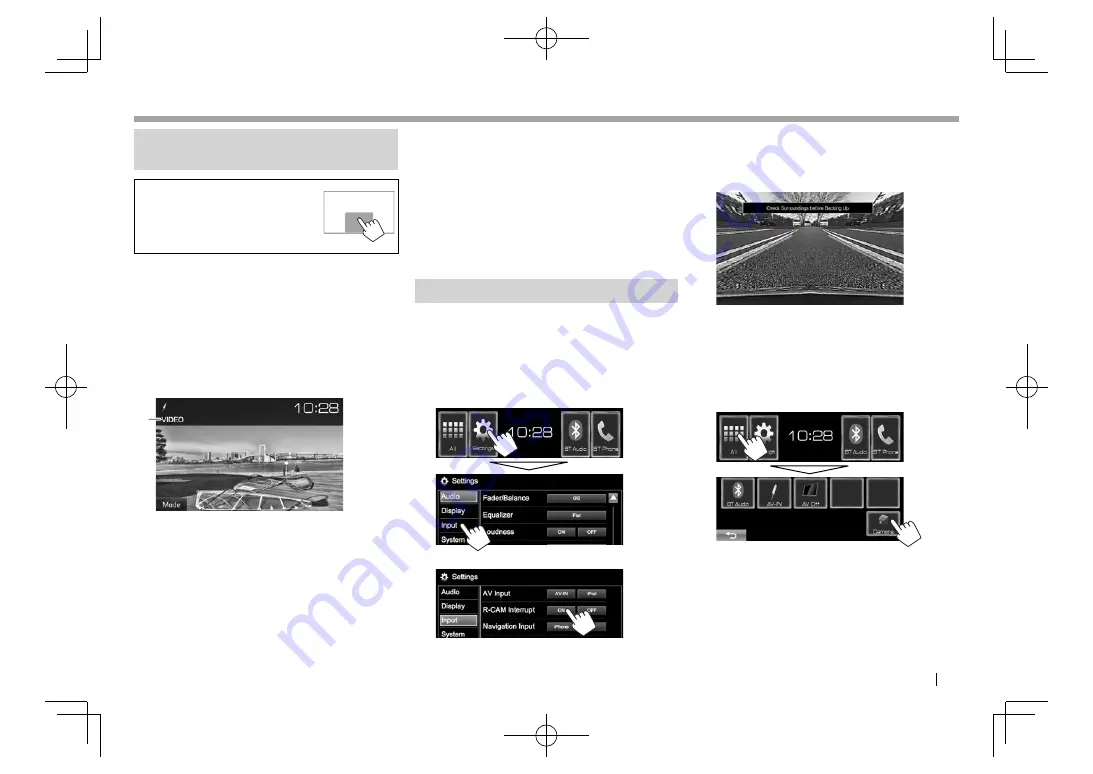
ENGLISH
27
OTHER EXTERNAL COMPONENTS
OTHER EXTERNAL COMPONENTS
U
sing external audio
/
video
players—
AV
-
IN
W
hen the operation buttons are
not displayed on the screen, touch
the area shown on the illustration.
• To change settings for video
playback, see page 37.
You can connect an external component to the
i
P
od/
AV-IN
terminal. (
P
age 49 )
P
reparation:
S
elect
[
AV
-
IN
]
for
<
AV
I
nput>
. (
P
age 43)
•
<
AV
I
nput>
can be changed only when
<
N
avigation
I
nput>
is set to
[
O
FF]
. (
P
age 43)
R
I
ndications and buttons on the source
control screen
1
P
layback information
1
AV-IN
name
O
peration buttons
[
M
ode]
C
hanges the
AV-IN
name.
•
P
ress [
H
] or [
I
] to select an
AV-IN
name.
R
S
tarting playback
1
C
onnect an external component to the
i
P
od/
AV-IN
terminal.
• To connect an external component, see
page 49 .
2
S
elect
“
AV
-
IN
”
as the source. (
P
age 9)
3
Turn on the connected component and
start playing the source.
U
sing a rear view camera
• To connect a rear view camera, see page 49 .
• To use a rear view camera, a
REVERSE
lead
connection is required. (
P
age 48 )
R
A
ctivating the rear view camera
1
D
isplay the
<
I
nput>
setting screen.
O
n the
H
ome screen:
2
T
o deactivate:
S
elect
[
O
FF]
for
<
R
-
CAM
I
nterrupt>
.
R
D
isplaying the picture from the rear
view camera
The rear view screen is displayed when you shift the
gear to the reverse (
R
) position.
• To erase the caution message, touch the screen.
• You can change the setting of the picture using
[
Z
oom]
/
[
A
spect]
/
[
P
ict
A
djust]
. (
P
age 37)
T
o display the picture from the rear view camera
manually
O
n the
H
ome screen:
T
o exit the rear view screen:
P
ress
HOME
on the
monitor panel.
KW-V̲Entry̲E.indb 27
KW-V̲Entry̲E.indb 27
2014/09/09 11:32
2014/09/09 11:32
















































