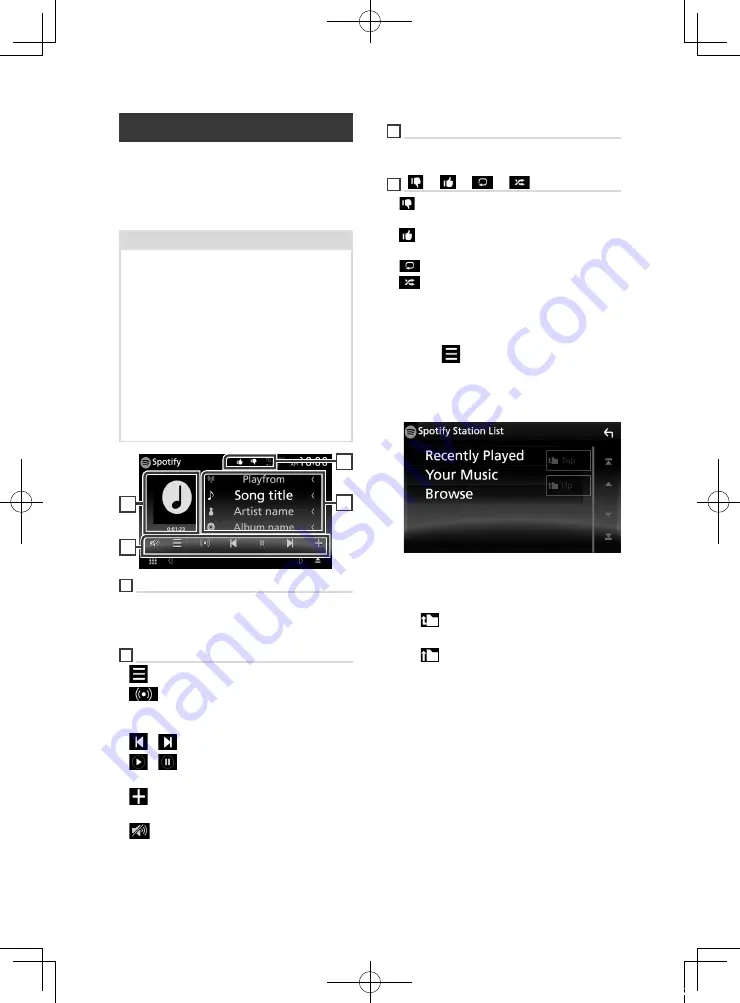
APPS—Android Auto™/Apple CarPlay
32
Spotify Operation
You can listen to the Spotify on this unit by
controlling the application installed in the
iPhone or Android.
To enter Spotify source, touch
[
Spotify
]
icon in
the source selection screen. (P.11)
Preparation
• Install the latest version of the Spotify application
"Spotify" on your iPhone or Android.
iPhone:
Search for "Spotify" in the Apple App
Store to find and install the most current version.
Android:
Search for "Spotify" in Google play to
find and install the most current version.
• iPhones are connected on either USB or
Bluetooth.
• Android devices are connected on Bluetooth.
• To connect a smartphone via Bluetooth, register
it as the Bluetooth device and do the App (SPP)
profile setting of the connection beforehand. See
Register from the Bluetooth unit (P.51)
and
Connect the Bluetooth unit (P.53)
1
2
3
4
1
Artwork/ Playing time
• The picture data is displayed if available from
current content.
• For confirmation of play time.
2
Function bar
•
[
]
: Displays the Menu screen
•
[
]
: New radio station that relates to the
artist of the currently playing song is selected
and playback starts.
•
[
]
,
[
]
: Skips the current song.
•
[
]
,
[
]
: Plays or pauses the content of the
current station.
•
[
]
: Saves currently playing song to My
Music.
•
[
]
: Touch to attenuates/restores the sound.
3
Content information
Displays the information of the current content
being played.
4
[
]
/
[
]
/
[
]
/
[
]
•
[
]
: Thumbs down to the current contents
and skip to the next contents.
•
[
]
: Registers the current contents as favorite
content.
•
[
]
: Repeats the current song.
•
[
]
: Randomly plays all song in current
playlist.
Ñ
Selecting a track
1
Touch
[
]
.
h
h
Menu screen appears.
2
Select the list type, then select a desired
item.
■
Selects the category and station
Touch the category and station name in the
list.
■
[
Top
]
Returns to the first hierarchy of the list.
■
[
Up
]
Returns to the previous list.
!B5A-1733-00_17KWV-K_En.indb 32
2016/12/28 11:24
















































