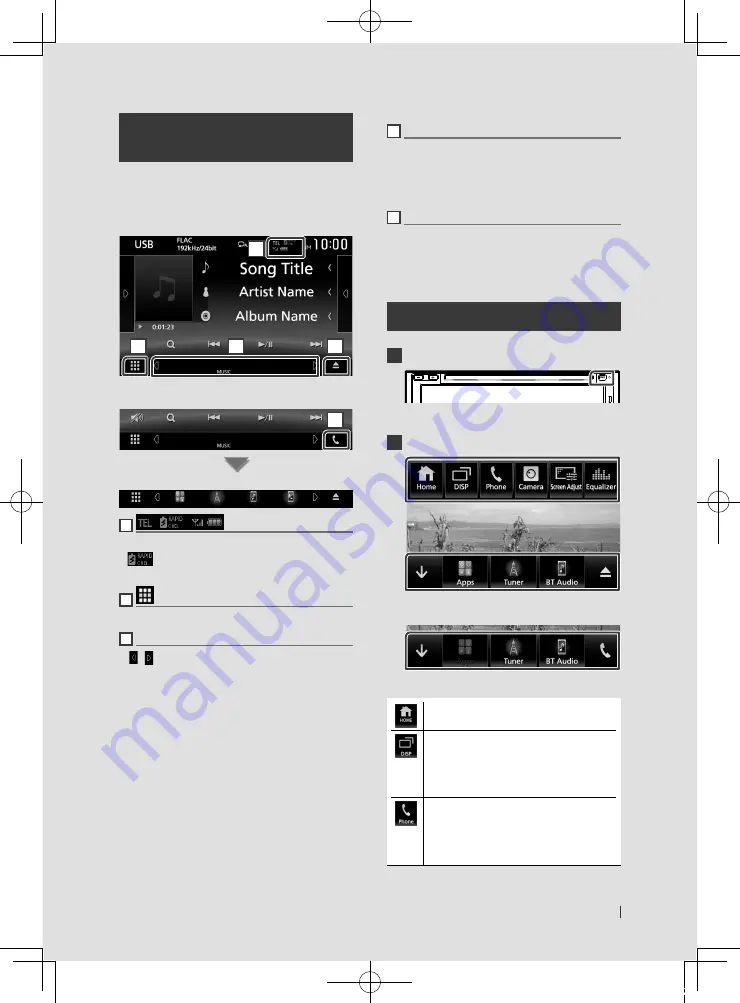
Basic Operations
13
English
Source control screen
descriptions
There are some functions which can be
operated from most screens.
Indicators
1
2
3
4
KW-M730BT
5
Short-cut buttons
1
Connected Bluetooth device information.
•
: Lights up when quick charging battery
of the connected iPod/ iPhone/ Smartphone.
2
All sources icon
Displays all sources.
3
Secondary screen
•
[ ]
/
[ ]
: The Secondary screen changes every
time you touch it. You can also change the
Secondary screen by flicking left or right on
the screen.
• Indicators: Displays the current source
condition and so on.
–
ATT
: The attenuator is active.
–
DUAL
: The dual zone function is on.
–
MUTE
: The mute function is active.
–
LOUD
: The loudness control function is on.
• Short-cut buttons: The source changes to the
one you have set as a short-cut. For the short-
cut setting, refer to
.
4
[
G
]
(KW-V830BT)
• Touch to ejects the disc.
• Touch and hold to forcibly ejects the disc.
• To forcibly eject the disc, touch it for 2 seconds
and touch
[
Yes
]
after the message is displayed.
5
[
Û
]
(KW-M730BT)
Touch to display the Hands Free screen.
When connecting as Apple CarPlay or Android
Auto, it works as a phone provided in Apple
CarPlay or Android Auto.
Popup menu
1
Press the
[
FNC
]
button.
h
h
Popup menu appears.
2
Touch to display the popup menu.
KW-M730BT
The contents of the menu are as follows.
• Displays the HOME screen.
• Switches the screen.
The screen switched to depends on the
[
DISP Key
]
setting in the
[
User Interface
]
screen.
.
• Touch and hold to turns the screen off.
• Display the Hands Free screen.
When connecting as Apple CarPlay
or Android Auto, it works as a phone
provided in Apple CarPlay or Android
Auto.
!B5A-1733-00_17KWV-K_En.indb 13
2016/12/28 11:24














































