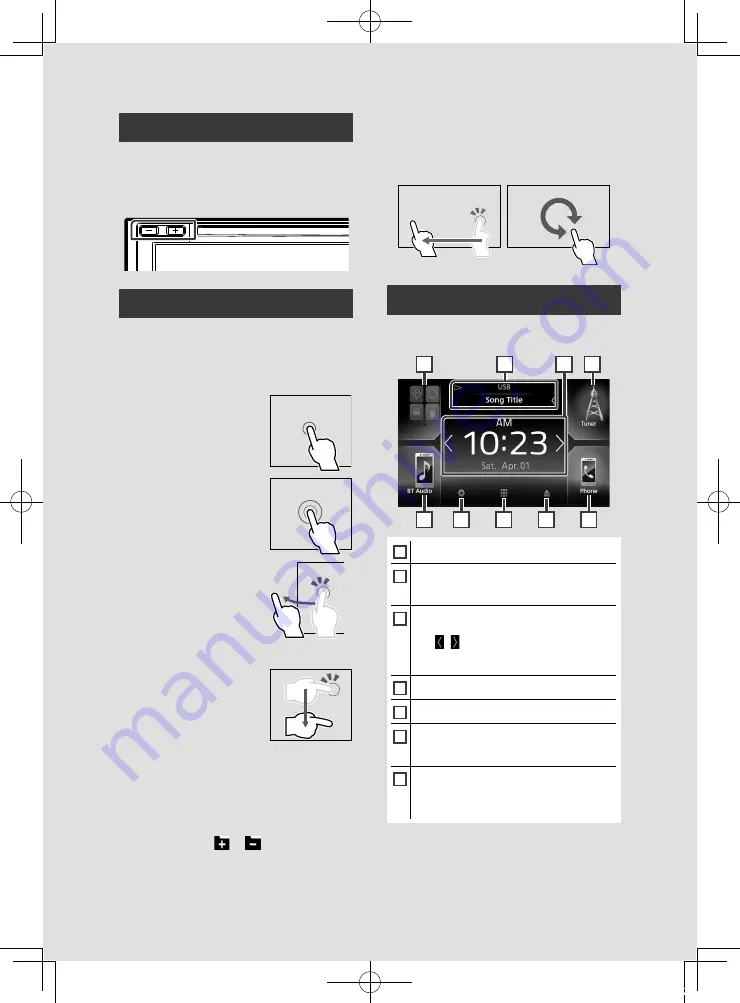
Basic Operations
10
Adjusting the volume
To adjust the volume (0 to 40),
Press
[
+
]
to increase, and press
[
–
]
to decrease.
Holding
[
+
]
increases the volume continuously
to level 15.
Touch screen operations
To perform operations on the screen, you need
to touch, touch and hold, flick or swipe to
select an item, display setting menu screen or
to change the page, etc.
●
Touch
Touch the screen gently to
select an item on the screen.
●
Touch and hold
Touch the screen and keep
your finger in place until
the display changes or a
message is displayed.
●
Flick
Slide your finger quickly
to the left or right on the
screen to change the page.
You can scroll the list screen
by flicking the screen up/
down.
●
Swipe
Slide your finger up or down
on the screen to scroll the
screen.
Monitor Touch Control:
You can also control playback by moving your
finger on the touch panel as follows (for some
sources, the gesture control is not available).
• Sliding the finger towards up/down: Functions
same as pressing
[
]
/
[
]
(Media). Tuner
Preset broadcast stations are switched.
• Sliding the finger towards left/right: Functions
same as pressing
[
E
]
/
[
F
]
.
• Moving your finger clockwise or counter-
clockwise: increases/decreases the volume.
HOME screen descriptions
Most functions can be performed from the
HOME screen.
1
1
7
4
5
6
1
2
3
1
• Short-cut playback source icons
2
• Current source information.
• Touch to displays the control screen of
current source.
3
• Widget
– You can change the widget by touching
[
]
/
[ ]
.
– Touch the widget to display the detailed
screen.
4
• Displays the SETUP Menu screen.
5
• Displays the source selection screen.
6
• Touch to ejects the disc.
• Touch and hold to forcibly ejects the disc.
KW-V830BT only
7
• Displays the Hands Free screen.
• When connecting as Apple CarPlay or
Android Auto, it works as a phone provided
in Apple CarPlay or Android Auto.
!B5A-1733-00_17KWV-K_En.indb 10
2016/12/28 11:24

























