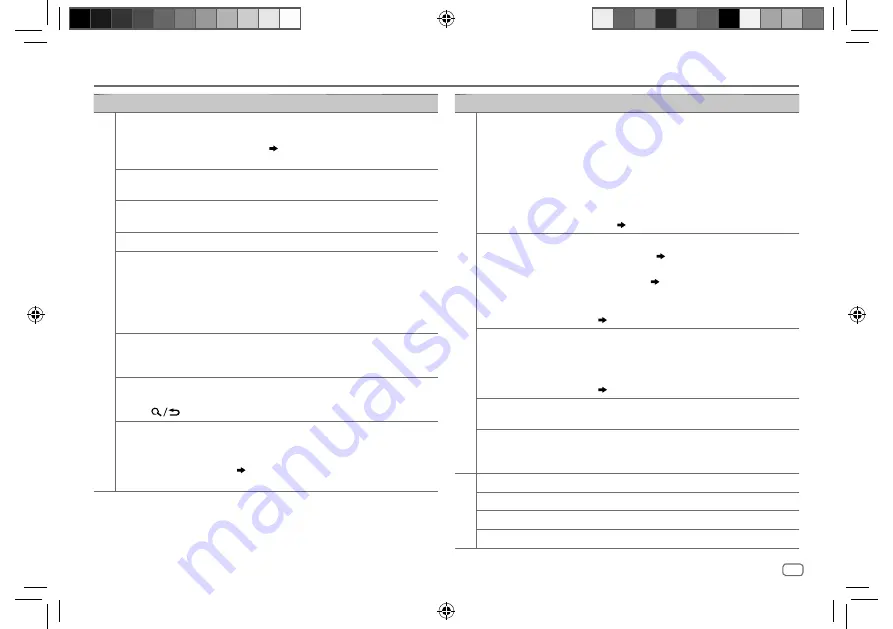
ENGLISH
33
Data Size:
B6L (182 mm x 128 mm)
Book Size:
B6L (182 mm x 128 mm)
Symptom
Remedy
CD/USB/iPod
“UNSUPPORTED DEVICE”
appears.
• Check whether the connected device is compatible with
this unit and ensure the file systems are in supported
formats.
( 29, 30)
• Reattach the device.
“UNRESPONSIVE DEVICE”
appears.
Make sure the device is not malfunction and reattach
the device.
“USB HUB IS NOT
SUPPORTED” appears.
This unit cannot support a USB device connected via a
USB hub.
“CANNOT PLAY” appears.
Connect a USB device that contains playable audio files.
• The source does not
change to “USB” when
you connect a USB
device while listening to
another source.
• “USB ERROR” appears
The USB port is drawing more power than the design
limit. Turn the power off and unplug the USB device.
Then, turn on the power and reattach the USB device.
If this does not solve the problem, turn the power off
and on (or reset the unit) before replacing with another
USB device.
The iPod/iPhone does not
turn on or does not work.
• Check the connection between this unit and iPod/
iPhone.
• Disconnect and reset the iPod/iPhone using hard reset.
“LOADING” appears when
you enter search mode by
pressing
.
This unit is still preparing the iPod/iPhone music list. It
may take some time to load, try again later.
Correct characters are not
displayed.
• This unit can only display uppercase letters, numbers,
and a limited number of symbols.
• Depending on the display language you have selected
( 6)
, some characters may not be displayed
correctly.
TROUBLESHOOTING
Symptom
Remedy
ANDROID
• Sound cannot be heard
during playback.
• Sound output only from
the Android device.
• Reconnect the Android device.
• If in
[AUDIO MODE]
, launch any media player
application on the Android device and start playback.
• If in
[AUDIO MODE]
, relaunch the current media player
application or use another media player application.
• Restart the Android device.
• If this does not solve the problem, the connected
Android device is unable to route the audio signal to
unit.
( 30)
Cannot playback at
[AUTO MODE]
.
• Make sure JVC MUSIC PLAY APP is installed on the
Android device.
( 8)
• Reconnect the Android device and select the appropriate
control mode.
( 9)
• If this does not solve the problem, the connected
Android device does not support
[AUTO MODE]
.
( 30)
“NO DEVICE” or “READING”
keeps flashing.
• Switch off the developer options on the Android device.
• Reconnect the Android device.
• If this does not solve the problem, the connected
Android device does not support
[AUTO MODE]
.
( 30)
Playback is intermittent or
sound skips.
Turn off the power saving mode on the Android device.
“CANNOT PLAY”
• Make sure Android device contains playable audio files.
• Reconnect the Android device.
• Restart the Android device.
Pandora
“ADD ERROR”
New station creation is unsuccessful.
“CHK DEVICE”
Check the Pandora application on your device.
“NO SKIPS”
The skip limit has been reached.
“NO STATIONS”
No stations are found.
JS_JVC_KD_R991BT_M_EN_2.indd 33
JS_JVC_KD_R991BT_M_EN_2.indd 33
7/24/2017 10:07:58 AM
7/24/2017 10:07:58 AM
















































