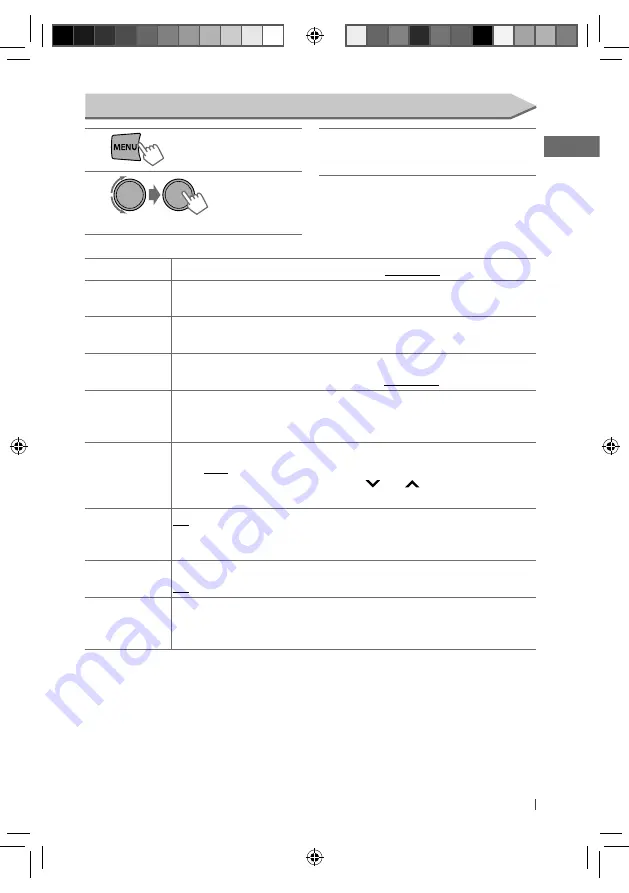
17
ENGLISH
1
2
]
<BLUETOOTH>
3
Repeat step
2
to select a setting item (see
table below), then repeat the procedure
to change the setting accordingly.
• To return to the previous menu, press
BACK
.
• To exit from the menu, press
MENU
.
[Hold]
Menu item
Selectable setting, [
Initial:
Underlined
]
CONNECT PH
*
1
/
CONNECT AU
Turn the control dial to select a device you want to connect. “CONNECTED”
=
“[Device Name]”
scrolls on the display when the device is connected.
DISCONNT PH/
DISCONNT AU
Turn the control dial to select a device you want to disconnect. “DISCONNECT”
=
“[Device Name]” scrolls on the display when the device is disconnected.
DELETE PAIR
Turn the control dial to select the device you want to delete, then press the control dial to confirm.
DELETE YES
: Confirm to delete the selected device. /
DELETE NO
: Cancels.
P. BOOK WAIT
You can copy the phonebook memory of a mobile phone into the unit (via OPP). You may need
to enter the PIN code or verify passkey from the mobile phone to do pairing. You can transfer a
maximum of 400 numbers.
SET PINCODE
You can change the PIN code of your choice before pairing (1-digit to 6-digit number).
[ Initial:
0000
]
Turn the control dial to select a number, press
4
/
¢
to move to the entry position,
then press the control dial to confirm the entry.
AUTO CNNCT
ON
: The connection is established automatically with the registered Bluetooth device when
you turn on the unit. /
OFF
: The unit does not connect the Bluetooth device automatically. Use
<CONNECT PH/ CONNECT AU> to connect.
INITIALIZE
YES
: Initialize all the Bluetooth settings (including stored pairing, phonebook, and etc.). /
NO
: Cancels.
INFORMATION
PH CNNT DEV
*
2
: Shows connected phone name. /
AU CNNT DEV
*
2
: Shows
connected audio device name. /
MY BT NAME
: Shows the unit name (JVC
Unit). /
MY ADDRESS
: Shows address of USB Bluetooth Adapter.
*
1
Will not display if two Bluetooth phones are connected at the same time.
*
2
Displayed only when a Bluetooth phone/audio player is connected.
Changing the Bluetooth settings
EN02-29_KD-R728BT[J]_f.indd 17
EN02-29_KD-R728BT[J]_f.indd 17
1/12/11 4:47:42 PM
1/12/11 4:47:42 PM
















































