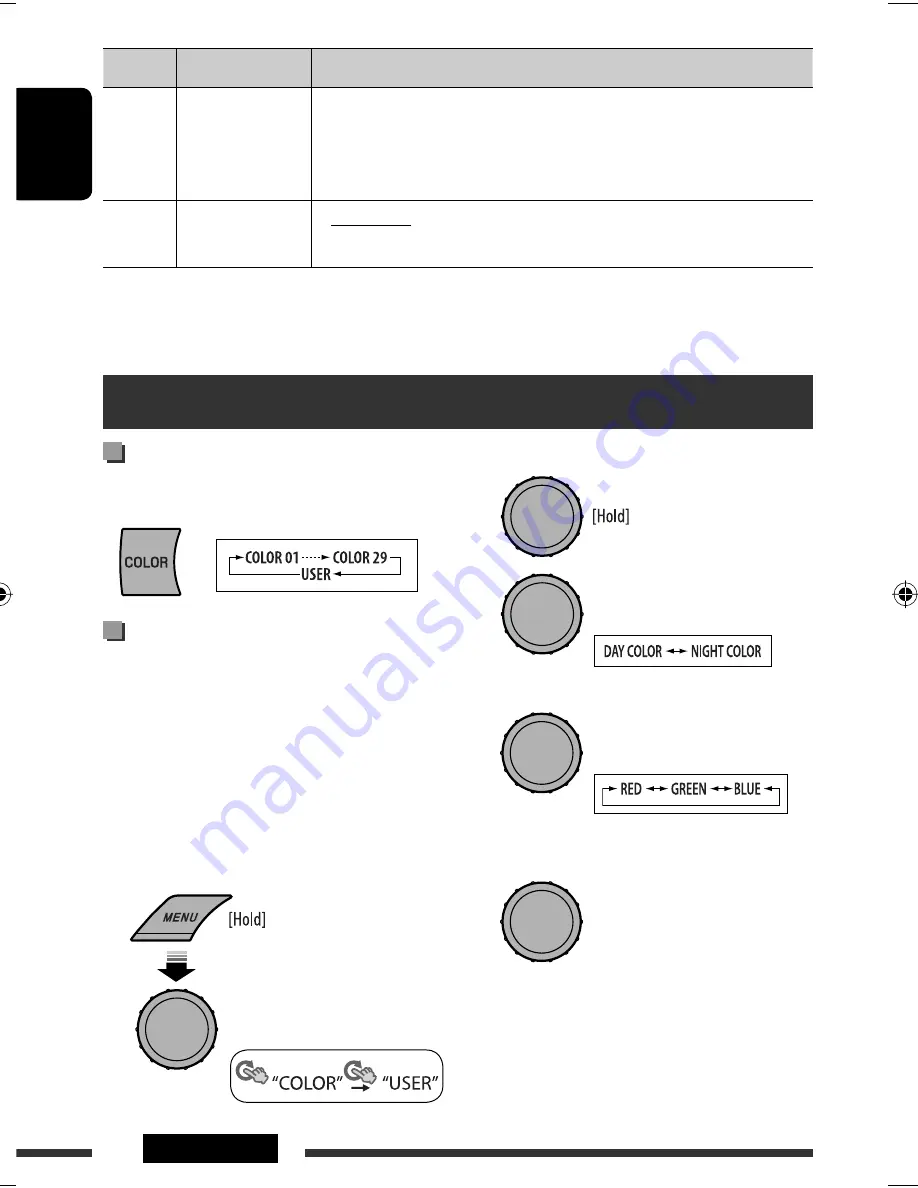
ENGLISH
26
SETTINGS
2
While “
USER
” is shown on the display...
3
4
Select a primary color.
5
Adjust the level (00 to 31) of the selected
primary color.
If “00” is selected for all the primary colors, nothing
appear on the display.
Selecting a preset color
You can select a preset color for the buttons and display.
• See also page 24.
Creating your own color
—USER Color
You can create your own colors—“
DAY COLOR
” or
“
NIGHT COLOR
.”
DAY COLOR
: Color for the display and buttons.
NIGHT COLOR
: Color for the display and buttons
when the display is dimmed.
To dim the display, see
“
DIMMER
” on page 23.
1
Select “
USER
.”
Color settings
[Turn]
=
[Press]
[Turn]
=
[Press]
[Turn]
=
[Press]
Category Menu items
Selectable settings, [reference page]
AUDIOBOOKS
AUDIOBOOKS
*
14
Speed control of
“Audiobooks”
•
NORMAL
•
FASTER
•
SLOWER
: You can select the playback speed of the “Audiobook”
sound file in your iPod.
• Initial selected item depends on your iPod setting.
IPOD
SWITCH
IPOD SWITCH
*
15
iPod/iPhone control
•
HEAD MODE
•
IPOD MODE
: Controls iPod playback through the unit.
: Controls iPod playback through the iPod/iPhone.
*
14
Displayed only when an iPod is connected to the USB cable and playback is controlled from the unit.
*
15
Displayed only when “USB-IPOD” is selected as the source and “IPOD MODE” is available for the connected iPod/
iPhone (see page 30).
[Turn]
=
[Press]
EN22-27_KD-R606_001A_3.indd 26
EN22-27_KD-R606_001A_3.indd 26
11/6/08 6:01:33 PM
11/6/08 6:01:33 PM
















































