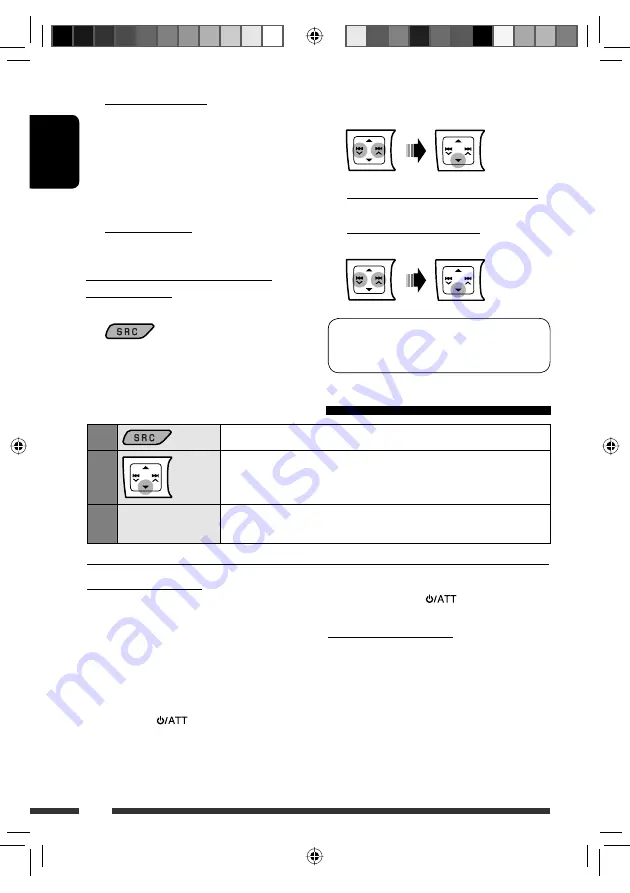
ENGLISH
16
5
For available devices...
1
Enter the specific PIN code of the device to the
unit.
Refer to the instructions supplied with the
device to check the PIN code.
2
Use the Bluetooth device to connect.
Now connection is established and you can use
the device through the unit.
For special device...
Use “OPEN” or “SEARCH” to connect.
Connecting/disconnecting/deleting a
registered device
1
Select “BT-PHONE” or “BT-AUDIO.”
2
Select a registered device you want to
connect/disconnect/delete.
3
To connect/disconnect the selected device:
Select “CONNECT” or “DISCONNECT.”
To delete the selected device:
Select “DELETE,” then “YES.”
You can set the unit to connect the Bluetooth device
automatically when the unit is turned on. (See
“AUTO CNNCT” on page 26.)
Using the Bluetooth cellular phone
1
Select “BT-PHONE.”
2
Enter the Bluetooth menu.
3
—
Make a call or setting using the Bluetooth setting menu.
(See the following and page 26.)
When a call comes in....
The source is automatically changed to “BT-PHONE.”
• The display will flash in blue (see “
RING COLOR
”
on page 29 for setting).
When “AUTO ANSWER” is activated....
The unit answers the incoming calls automatically, see
page 26.
• When “AUTO ANSWER” is deactivated, press any
button (except
/
0
) to answer the incoming
call.
• You can adjust the microphone volume level (see
“MIC SETTING” on page 26).
To end the call
Hold any button (except
/
0
).
When an SMS comes in....
If the cellular phone is compatible with SMS (Short
Message Service) (notified through JVC Bluetooth
adapter) and “MSG INFO” (message info) is set to
“AUTOMATIC” (see page 26), the unit rings to inform
you of the message arrival.
• “RCV MESSAGE” (receiving message) appears on
the display and the display illuminate in blue (see
“
RING COLOR
” on page 29 for setting).
EN14-25_KD-R601_003A_4.indd 16
EN14-25_KD-R601_003A_4.indd 16
19/12/08 11:33:12 AM
19/12/08 11:33:12 AM






























