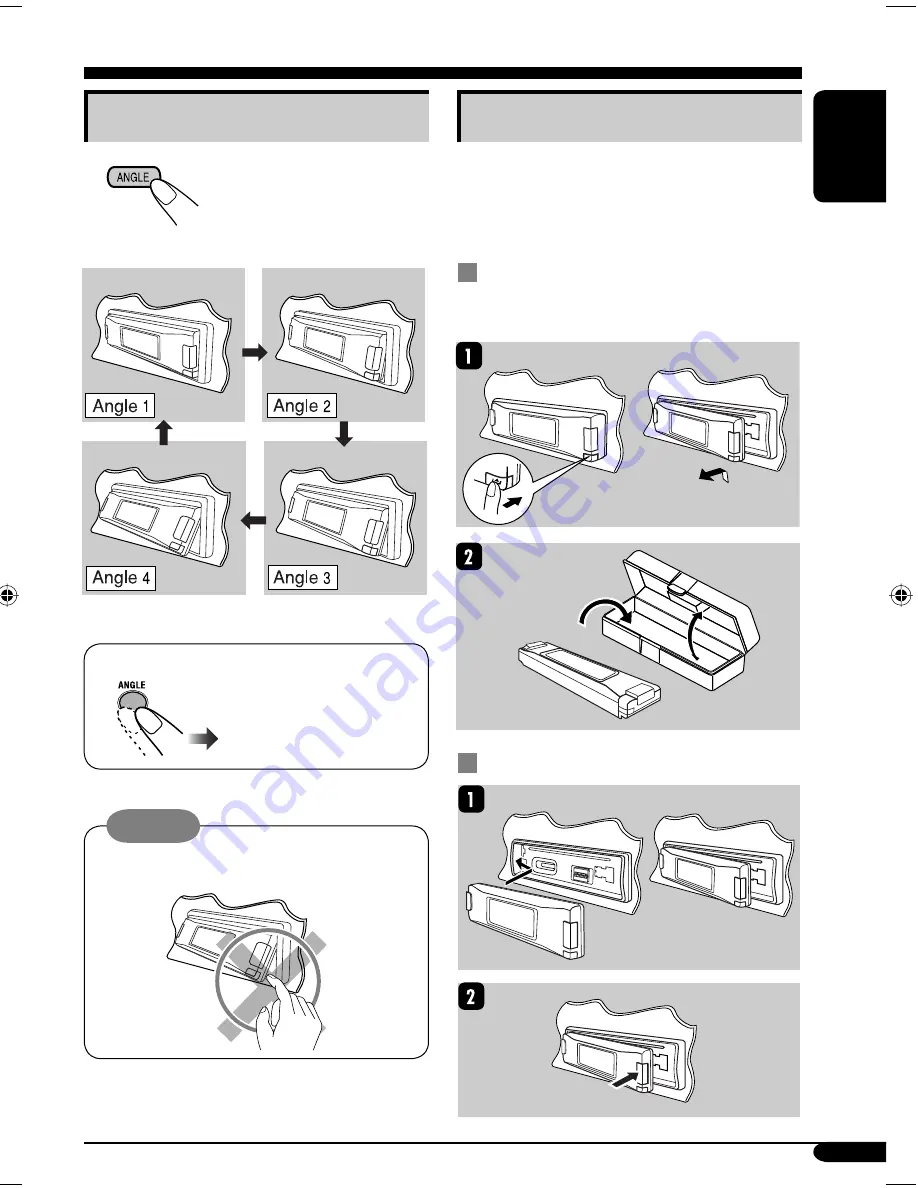
37
ENGLISH
Detaching the control panel
When detaching or attaching the control panel,
be careful not to damage the connectors on
the back of the control panel and on the panel
holder.
Detaching the control panel
Before detaching the control panel, be sure to
turn off the power.
Attaching the control panel
Changing the control panel angle
The control panel changes its angle as follows:
When using the remote controller....
Caution:
Do not insert your finger behind the control
panel.
EN32-37_KD-LH915[U_UH]f.indd 37
EN32-37_KD-LH915[U_UH]f.indd 37
12/23/04 5:35:49 PM
12/23/04 5:35:49 PM
















































