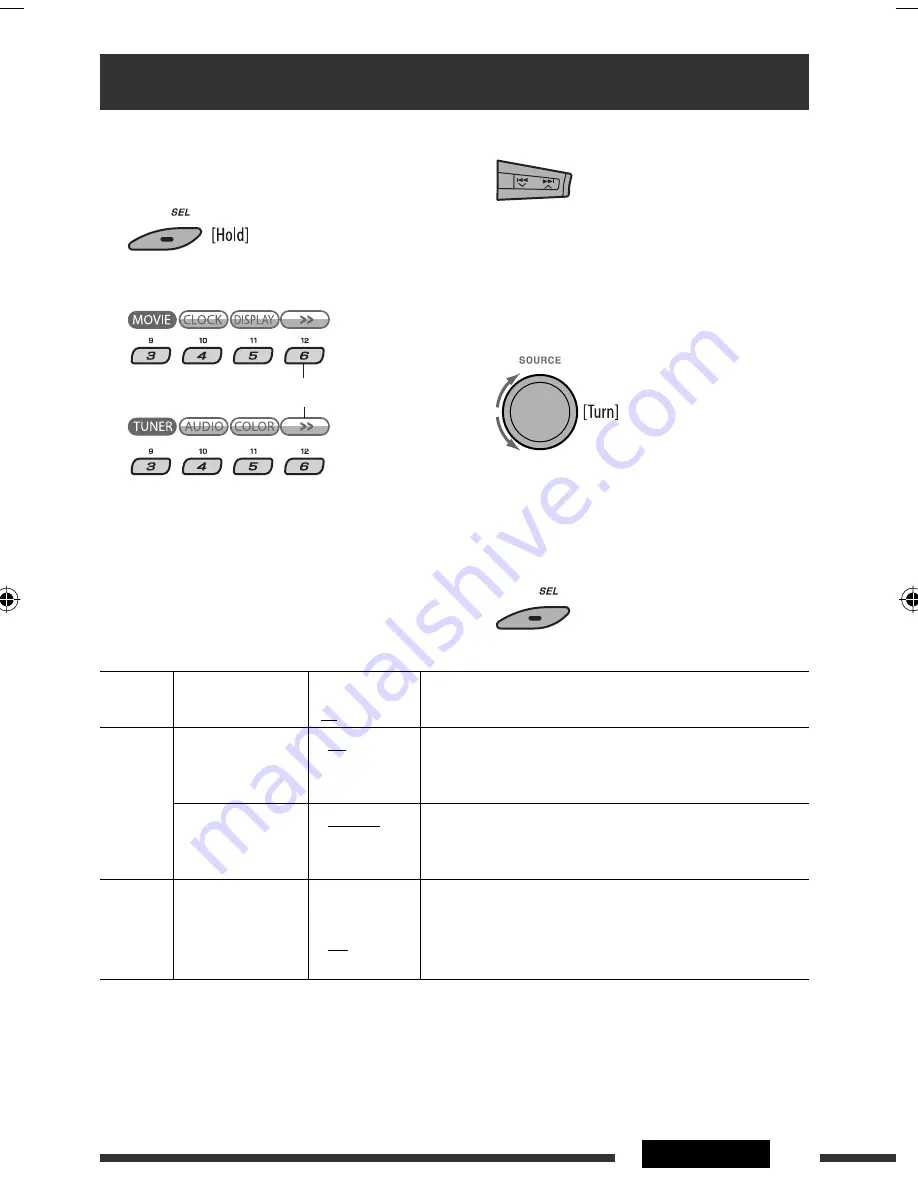
39
SETTINGS
3
Select a PSM item.
By pressing either one of the buttons repeatedly,
you can also move to the item of the other
categories.
4
Adjust the selected PSM item.
5
Repeat steps 2 – 4 to adjust other PSM items
if necessary.
6
Finish the procedure.
You can change PSM (Preferred Setting Mode) items
listed in the table below and on pages 40 and 41.
1
Enter the PSM settings.
2
Select a PSM category.
General settings — PSM
Category Indication
Item
( : Initial)
Setting, [reference page]
MOVIE
Demo
Display
demonstration
•
On
•
Off
: Display demonstration will be activated automatically if no
operation is done for about 20 seconds, [7].
: Cancels.
LevelMeter
Audio level meter
•
Meter 1
•
Meter 2
•
Meter 3
: Select the different level meter patterns.
• Press DISP to show the selected level meter.
CLOCK
Clock Disp
*
1
Clock display
•
On
•
Off
: Clock time is shown on the display when the power is
turned off.
: Cancels; pressing DISP will show the clock time for about
5 seconds when the power is turned off, [7].
*
1
If the power supply is not interrupted by turning off the ignition key of your car, it is recommended to select “Off” to
save the car’s battery.
To display the rest
Continued on the next page
EN34-39_KD-DV9406_005A_1.indd 39
EN34-39_KD-DV9406_005A_1.indd 39
22/4/08 4:12:25 PM
22/4/08 4:12:25 PM






























